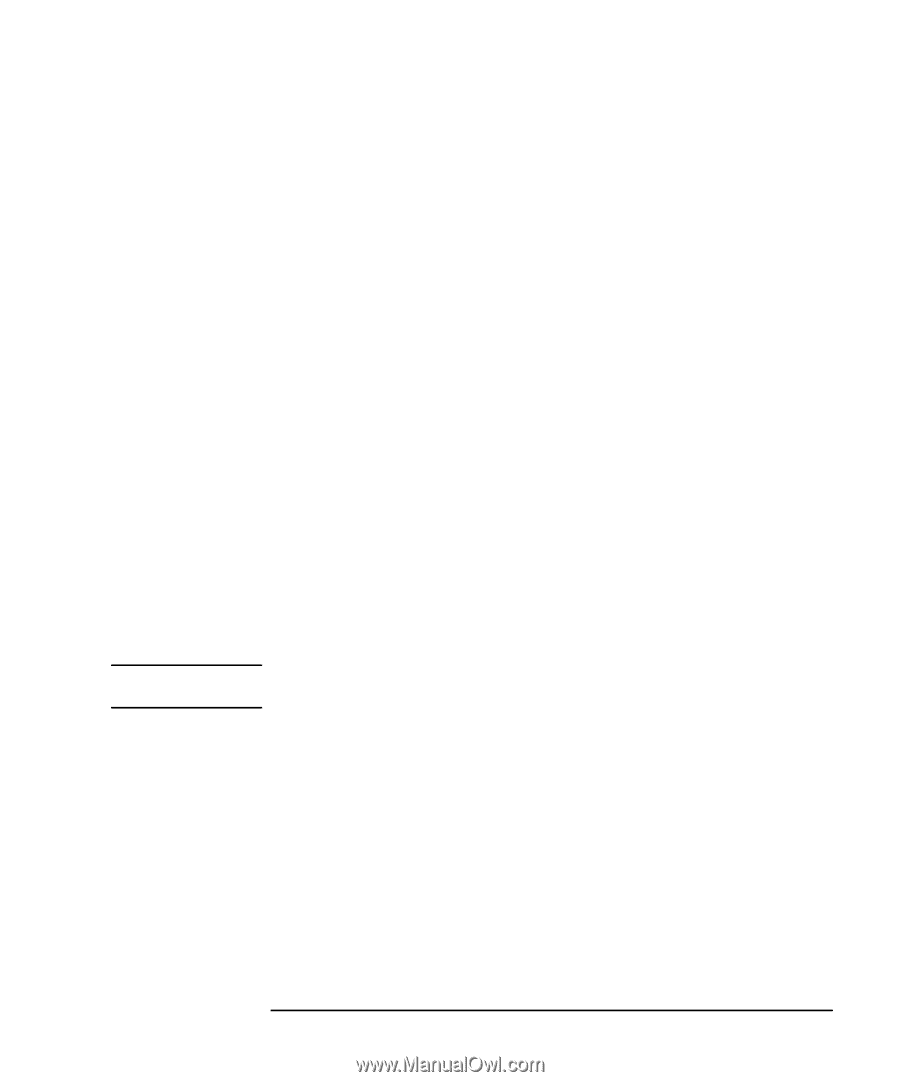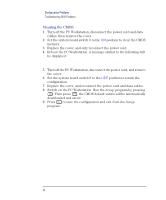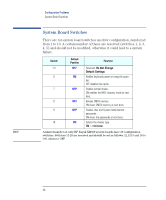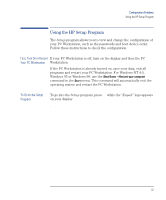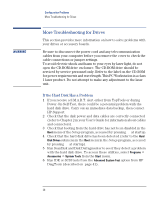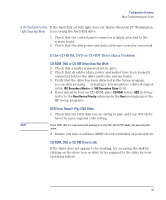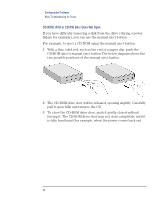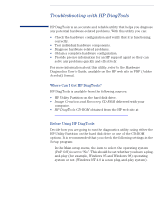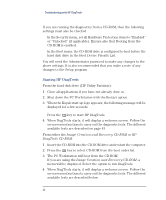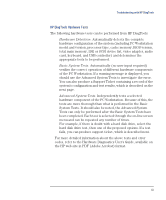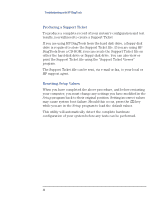HP XM600 hp kayak xm600 series 1, troubleshooting guide for minitower models - Page 39
If the CD-ROM, DVD or CD-RW Drive Has a Problem, CD-ROM, DVD or CD-RW Drive Does Not Work
 |
View all HP XM600 manuals
Add to My Manuals
Save this manual to your list of manuals |
Page 39 highlights
Configuration Problems More Troubleshooting for Drives If the Hard Disk Activity If the hard disk activity light does not flicker when the PC Workstation Light Does Not Work is accessing the hard disk drive: 1 Check that the control panel connector is firmly attached to the system board. 2 Check that the disk power and data cables are correctly connected. If the CD-ROM, DVD or CD-RW Drive Has a Problem CD-ROM, DVD or CD-RW Drive Does Not Work 1 Check that a media is inserted in the drive. 2 Check that all cables (data, power and audio) have been properly connected both to the drive and to the system board. 3 Verify that the drive has been detected in the Setup program, accessed by pressing F2 at startup). You should see a drive declared in the IDE Secondary Master or IDE Secondary Slave field. 4 If you intend to boot on CD-ROM, place CD-ROM before HDD in Setup (refer to the Boot Device Priority submenu in the Boot menu group of the HP Setup program). DVD Drive Doesn't Play DVD Video 1 Check that the DVD disk you are trying to play and your DVD drive have the same regional code setting. NOTE Your DVD drive's regional code setting is set by the first DVD disk you insert in the drive. 2 Ensure you have a software MPEG decoder installed on your system. CD-ROM, DVD or CD-RW Drive Is Idle If the drive does not appear to be working, try accessing the disk by clicking on the drive icon or drive letter assigned to the drive by your operating system. 39