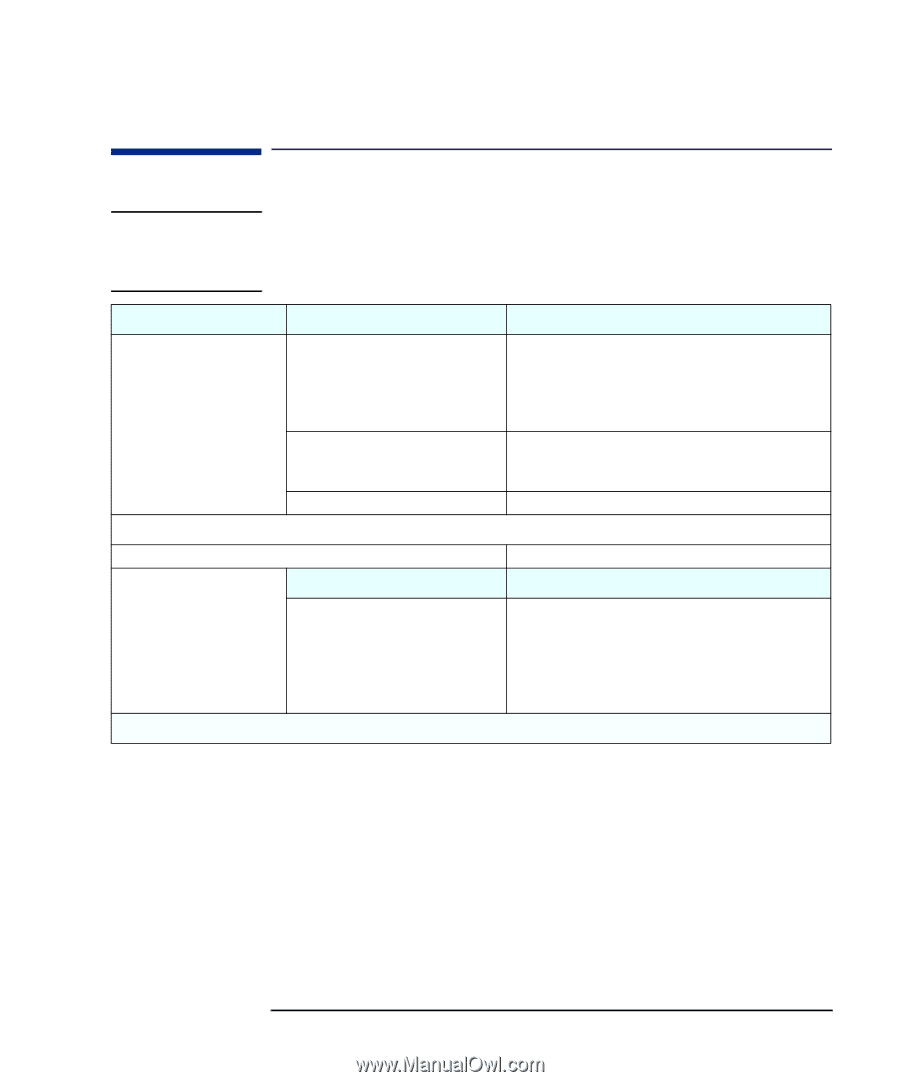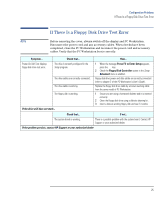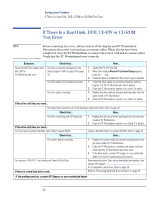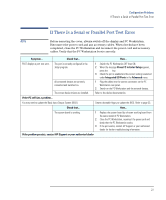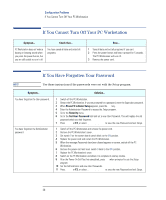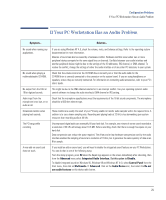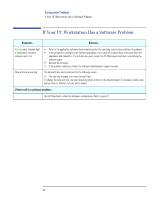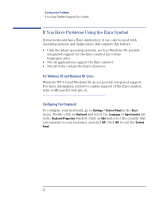HP XM600 hp kayak xm600 series 1, troubleshooting guide for minitower models - Page 27
If There Is a Serial or Parallel Port Test Error, Press F2 to Enter Setup, Integrated I/O Ports
 |
View all HP XM600 manuals
Add to My Manuals
Save this manual to your list of manuals |
Page 27 highlights
Configuration Problems If There Is a Serial or Parallel Port Test Error If There Is a Serial or Parallel Port Test Error NOTE Before removing the cover, always switch off the display and PC Workstation. Disconnect the power cord and any accessory cables. When checks have been completed, close the PC Workstation and reconnect the power cord and accessory cables. Verify that the PC Workstation boots correctly. Symptom... Check that... How... POST displays a port test error. The port is correctly configured in the Setup program. All connected devices are correctly connected and switched on. The correct device drivers are installed. 1 Switch the PC Workstation OFF then ON. 2 When the message Press F2 to Enter Setup appears, press the F2 key. 3 Check the port is enabled and the correct setting is selected under Integrated I/O Ports in the Advanced menu. 1 Plug the cables into the correct connectors on the PC Workstation rear panel. 2 Switch on the PC Workstation and the external devices. Refer to the device documentation. If the PC still has a problem... You may need to update the Basic Input Output System (BIOS). Create a bootable floppy to update the BIOS. Refer to page 33. Check that... How... The system board is working. 1 Replace the system board by a known working board from the same model of PC Workstation. 2 Close the PC Workstation, reconnect the power cord and check that the PC Workstation works. 3 If the port works, contact HP Support or your authorized dealer for further troubleshooting information. If the problem persists, contact HP Support or your authorized dealer 27