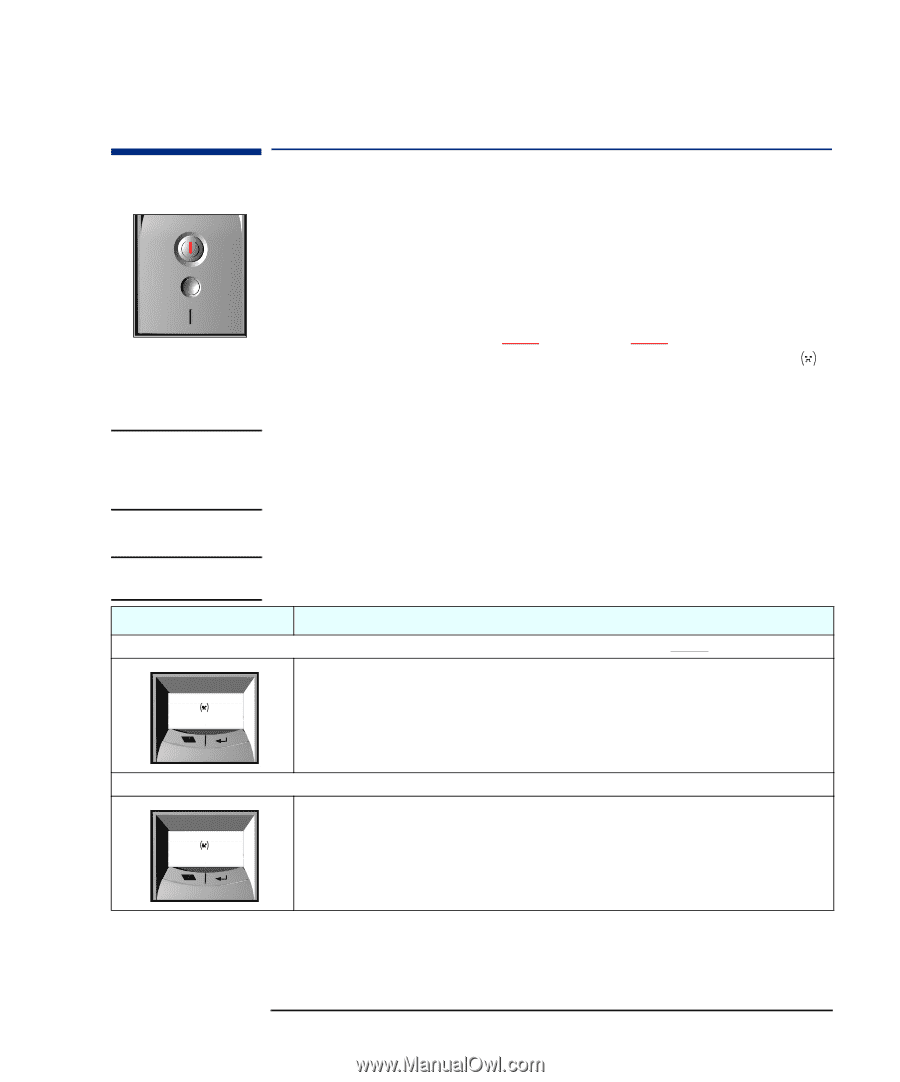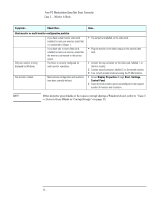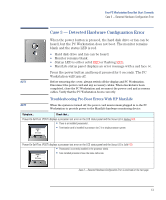HP XM600 hp kayak xm600 series 1, troubleshooting guide for minitower models - Page 13
Case 3 — Detected Hardware Configuration Error, Troubleshooting Pre-Boot Errors With HP MaxiLife
 |
View all HP XM600 manuals
Add to My Manuals
Save this manual to your list of manuals |
Page 13 highlights
Your PC Workstation Does Not Start Correctly Case 3 - Detected Hardware Configuration Error Case 3 - Detected Hardware Configuration Error When the power button is pressed, the hard disk drive or fan can be heard, but the PC Workstation does not boot. The monitor remains blank and the status LED is red. • Hard disk drive and fan can be heard. • Monitor remains blank. • Status LED is either solid RED or flashing RED. • MaxiLife status panel displays an error message with a sad face . Press the power button and keep it pressed for 5 seconds. The PC Workstation will turn off. NOTE Before removing the cover, always switch off the display and PC Workstation. Disconnect the power cord and any accessory cables. When checks have been completed, close the PC Workstation and reconnect the power cord and accessory cables. Verify that the PC Workstation boots correctly. Troubleshooting Pre-Boot Errors With HP MaxiLife NOTE When the system is turned off, the power cord must remain plugged in to the PC Workstation to provide power to the MaxiLife hardware monitoring device. Symptom... Check that... Power-On-Self-Test (POST) displays a processor test error on the LCD status panel and the Status LED is Flashing RED. • There is an installed processor(s). • Termination card is installed in processor slot 2 in a single processor system. ERROR ! CPU Socket Power-On-Self-Test (POST) displays a processor test error on the LCD status panel and the Status LED is Solid RED. • Processor(s) is correctly installed in the processor slot(s). • Two installed processors have the same cache size. ERROR ! CPU Socket Case 3 - Detected Hardware Configuration Error is continued on the next page ³ 13