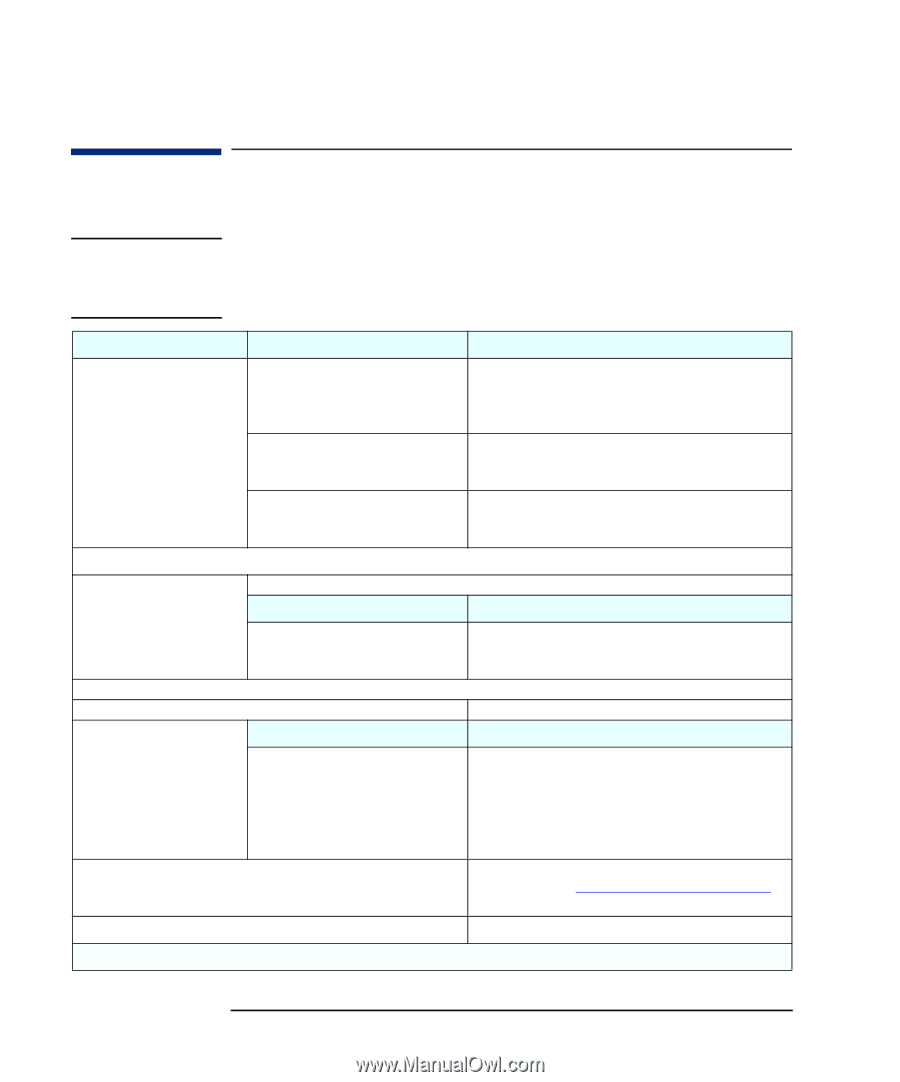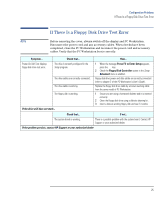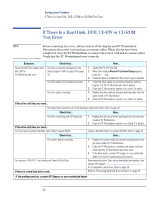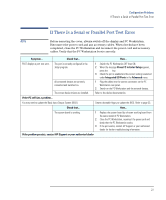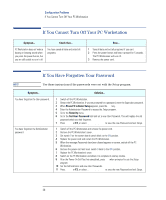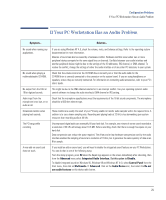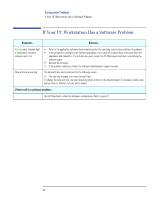HP XM600 hp kayak xm600 series 1, troubleshooting guide for minitower models - Page 26
If There Is a Hard Disk, DVD, CD-RW or CD-ROM Test Error, check if it works.
 |
View all HP XM600 manuals
Add to My Manuals
Save this manual to your list of manuals |
Page 26 highlights
Configuration Problems If There Is a Hard Disk, DVD, CD-RW or CD-ROM Test Error If There Is a Hard Disk, DVD, CD-RW or CD-ROM Test Error NOTE Before removing the cover, always switch off the display and PC Workstation. Disconnect the power cord and any accessory cables. When checks have been completed, close the PC Workstation, reconnect the power cord and accessory cables. Verify that the PC Workstation boots correctly. Symptom... Check that... How... Power-On-Self-Test displays hard The drive is correctly configured in the disk, DVD or Setup program. Refer to page 38 or page CD-ROM drive test error 39. The drive cables are correctly connected. The drive cable is working. 1 Switch the PC OFF then ON. 2 When the message Press F2 to Enter Setup appears, press the F2 key. 3 Check the drive is enabled and the correct type is selected. 1 Check the drive cables are correctly connected (refer to chapter 2 of the PC Workstation's User's Guide). 2 Close the PC Workstation, switch it on, check if it works. 1 Replace the drive cable by a known working cable from the same model of PC Workstation. 2 Close the PC Workstation, switch it on, check if it works. If the drive still does not work... Run DiagTools to perform one of the hardware diagnostics tests. Refer to page 42. Check that... How... The drive is working with HP DiagTools. If the drive still does not work... You may need to update the Basic Input Output System (BIOS). 1 Replace the drive by a known working drive from the same model of PC Workstation. 2 Close the PC Workstation, switch it on, check if it works. Create a bootable floppy to update the BIOS. Refer to page 33 Check that... How... The system board is working. You receive a S.M.A.R.T. alert during the Power-On-Self-Test. If there is a hard disk drive crash... 1 Replace the system board by a known working board from the same model of PC Workstation. 2 Close the PC Workstation, reconnect the power cord and check that the PC Workstation and drive work. 3 If the drive works, contact HP Support or your authorized dealer for further troubleshooting information. Recommended action: Carry out an immediate data backup, then contact HP Support: www.hp.com/go/kayaksupport for a replacement hard drive. Refer to page 38. Refer to "Recovering Hard Disk Drive Contents" on page 45. If the problem persists, contact HP Support or your authorized dealer 26