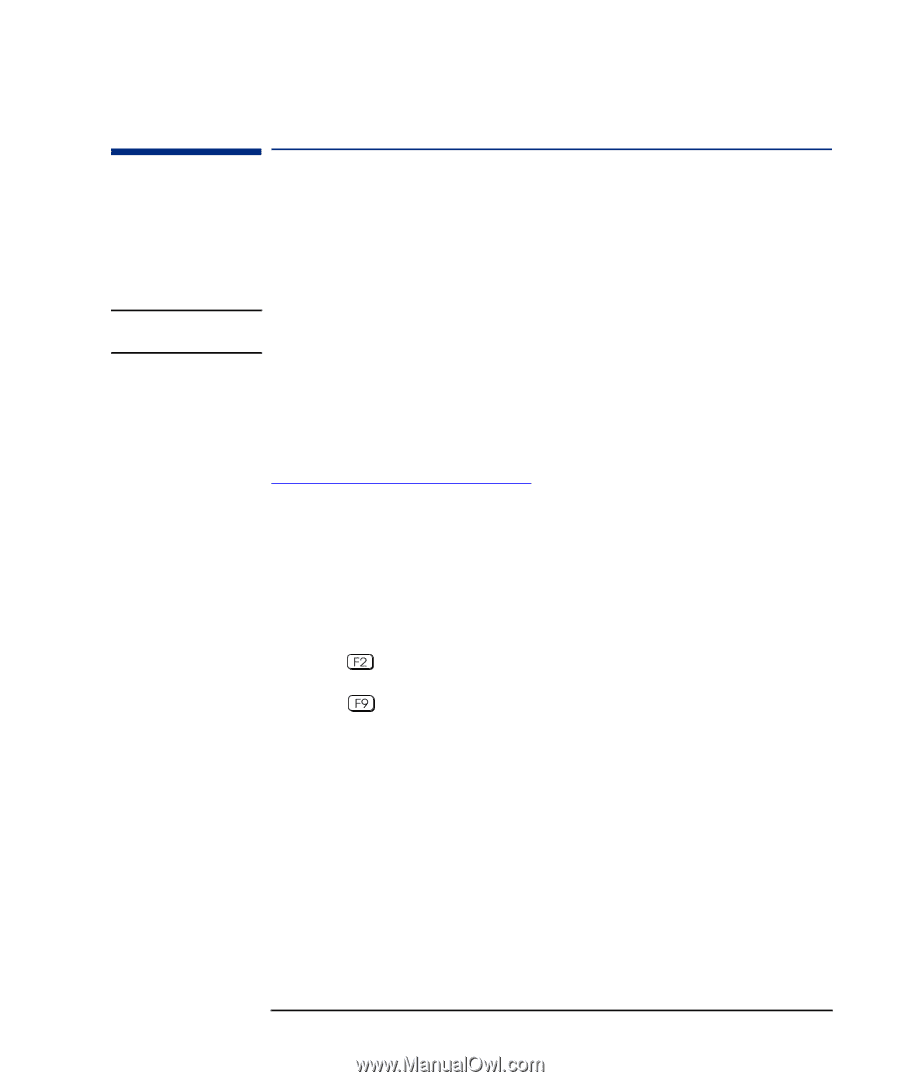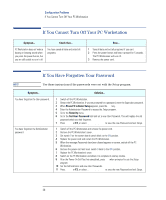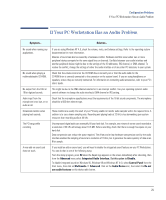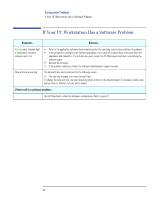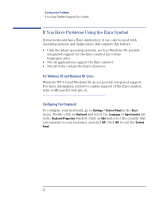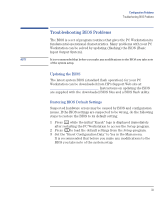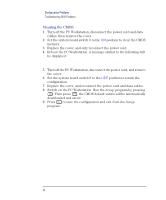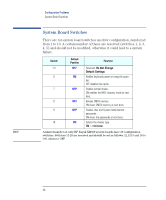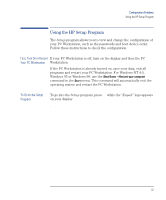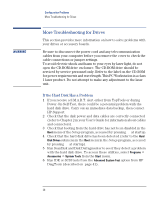HP XM600 hp kayak xm600 series 1, troubleshooting guide for minitower models - Page 33
Troubleshooting BIOS Problems, Updating the BIOS, Restoring BIOS Default Settings - kayak bios update
 |
View all HP XM600 manuals
Add to My Manuals
Save this manual to your list of manuals |
Page 33 highlights
Configuration Problems Troubleshooting BIOS Problems Troubleshooting BIOS Problems The BIOS is a set of program routines that gives the PC Workstation its fundamental operational characteristics. Many problems with your PC Workstation can be solved by updating (flashing) the BIOS (Basic Input Output System). NOTE It is recommended that before you make any modifications to the BIOS you take note of the system setup. Updating the BIOS The latest system BIOS (standard flash operation) for your PC Workstation can be downloaded from HP's Support Web site at: www.hp.com/go/kayaksupport. Instructions on updating the BIOS are supplied with the downloaded BIOS files and a BIOS flash utility. Restoring BIOS Default Settings Suspected hardware errors may be caused by BIOS and configuration issues. If the BIOS settings are suspected to be wrong, do the following steps to restore the BIOS to its default setting: 1 Press while the initial "Kayak" logo is displayed immediately after restarting the PC Workstation to access the Setup program. 2 Press to load the default settings from the Setup program. 3 Set the "Reset Configuration Data" to Yes in the Main menu. It is recommended that before you make any modifications to the BIOS you take note of the system setup. 33