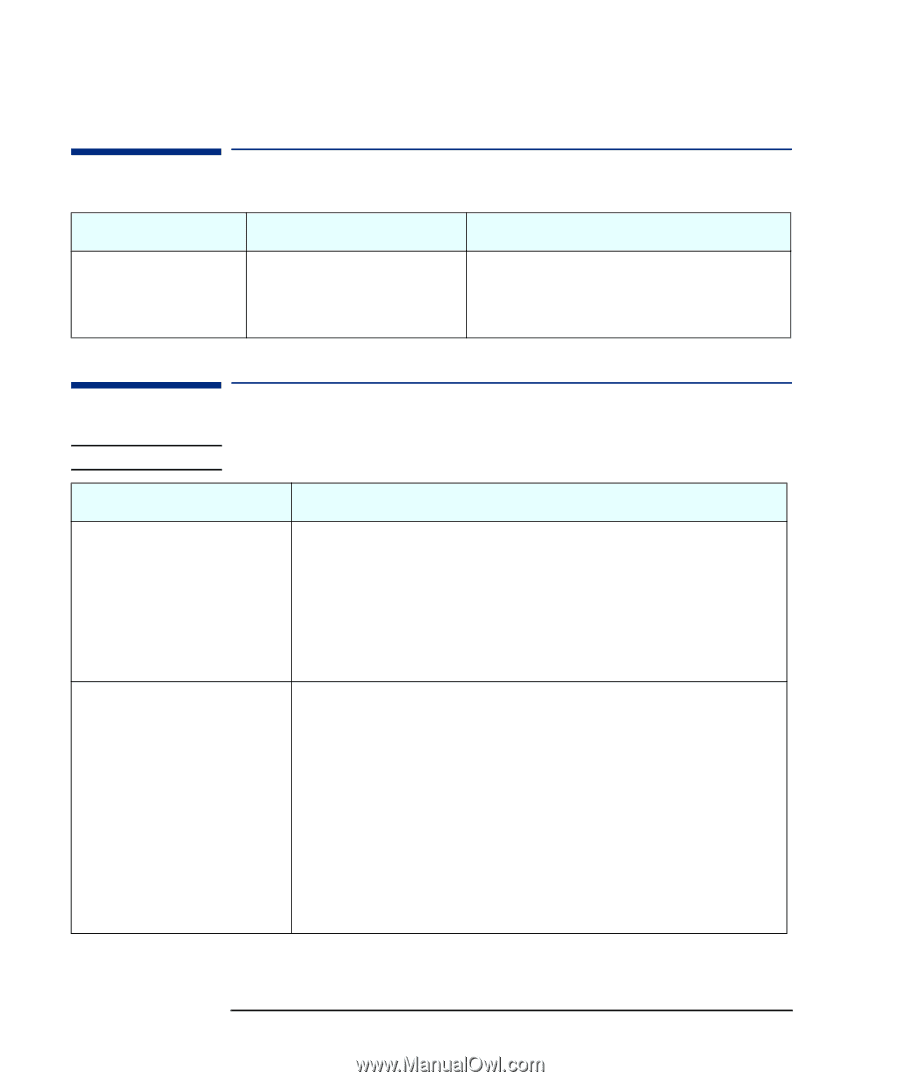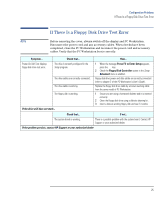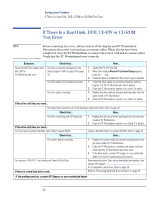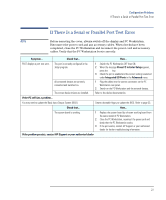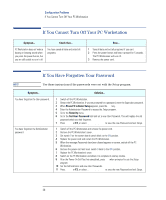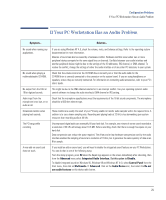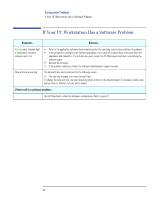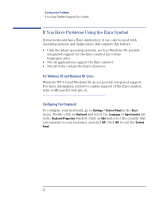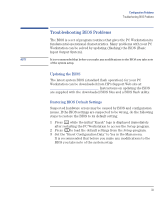HP XM600 hp kayak xm600 series 1, troubleshooting guide for minitower models - Page 28
If You Cannot Turn Off Your PC Workstation, If You Have Forgotten Your Password
 |
View all HP XM600 manuals
Add to My Manuals
Save this manual to your list of manuals |
Page 28 highlights
Configuration Problems If You Cannot Turn Off Your PC Workstation If You Cannot Turn Off Your PC Workstation Symptom... Check that... PC Workstation does not make a buzzing or beeping sound when you press the power button, but you are still unable to turn it off. You have saved all data and exited all programs. How... 1 Save all data and exit all programs (if you can). 2 Press the power button and keep it pressed for 5 seconds. The PC Workstation will turn off. 3 Remove the power cord. If You Have Forgotten Your Password NOTE Use these instructions if the passwords were set with the Setup program. Symptom... You have forgotten the User password. You have forgotten the Administrator password. Solution... 1 Switch off the PC Workstation. 2 Restart the PC Workstation. If you are prompted for a password, enter the Supervisor password. 3 When Press F2 to Enter Setup appears, press the F2 key. 4 Enter the Administrator Password to access the Setup program. 5 Go to the Security menu. 6 Go to the Set User Password field and set a new User Password. This will replace the old password which you had forgotten. 7 Press Esc, or F3, or select Exit Menu, to save the new Password and exit Setup. 1 Switch off the PC Workstation and remove the power cord. 2 Remove the PC Workstation's cover. 3 Set switch 9 on the system board switch block to the ON position. 4 Replace the power cord and restart the PC Workstation. 5 When the message Passwords have been cleared appears on screen, switch off the PC Workstation. 6 Remove the power cord and reset switch 9 back to the OFF position. 7 Replace the PC Workstation's cover. 8 Switch on the PC Workstation and allow it to complete its startup routine. 9 After the Power-On-Self-Test has completed, press F2 when prompted to use the Setup program. 10 Set the Administrator and new User Passwords. 11 Press Esc, or F3, or select Exit Menu, to save the new Password and exit Setup. 28