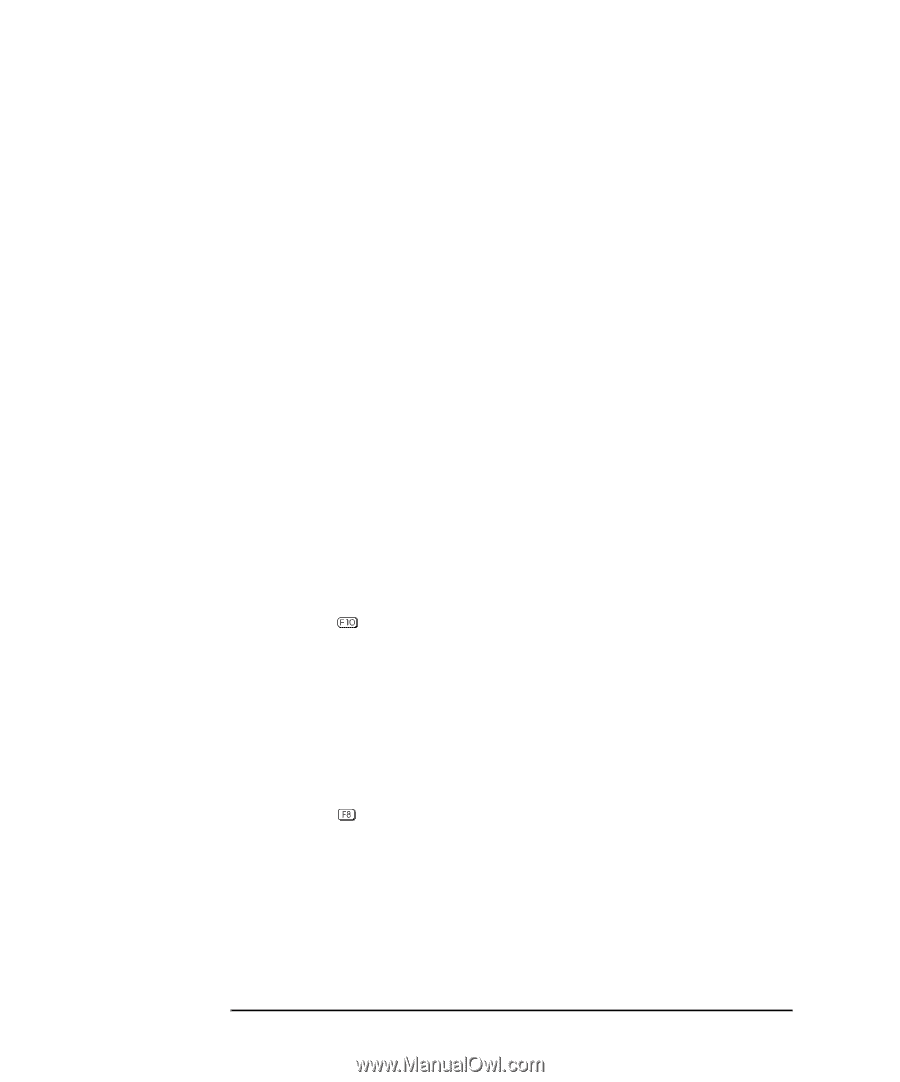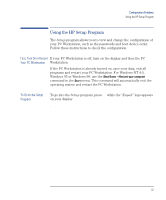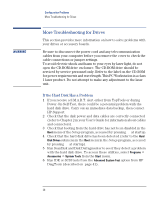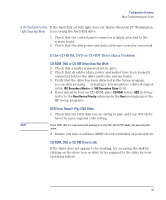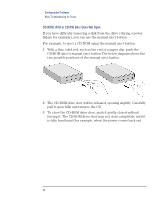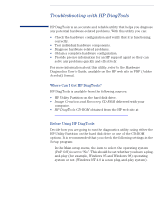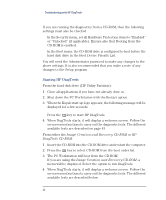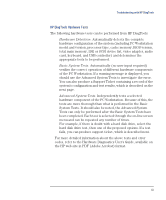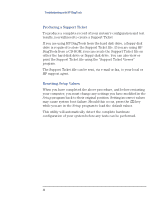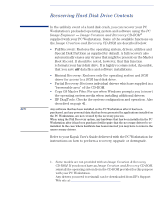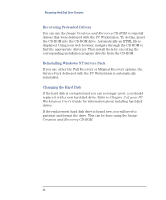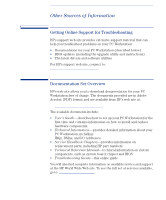HP XM600 hp kayak xm600 series 1, troubleshooting guide for minitower models - Page 42
Starting HP DiagTools, Setup, Image Creation and Recovery CD-ROM, DiagTools CD-ROM
 |
View all HP XM600 manuals
Add to My Manuals
Save this manual to your list of manuals |
Page 42 highlights
Troubleshooting with HP DiagTools If you are running the diagnostics from a CD-ROM, then the following settings must also be checked. Ì In the Security menu, set all Hardware Protection items to "Enabled" or "Unlocked" (if applicable). Ensure also that Booting from the CD-ROM is enabled. Ì In the Boot menu, the CD-ROM drive is configured to boot before the hard disk drive in the Boot Device Priority List. You will need the Administrator password to make any changes to the above settings. It is also recommended that you make a note of any changes to the Setup program. Starting HP DiagTools From the hard disk drive (HP Utility Partition): 1 Close all applications if you have not already done so. 2 Shut down the PC Workstation with the Restart option. 3 When the Kayak start-up logo appears, the following message will be displayed for a few seconds: "Press to start hardware diagnostics or any other key to proceed". Press the key to start HP DiagTools. 4 When DiagTools starts, it will display a welcome screen. Follow the on-screen instructions to carry out the diagnostic tests. The different available tests are described on page 43. From either the Image Creation and Recovery CD-ROM or HP DiagTools CD-ROM: 1 Insert the CD-ROM into the CD-ROM drive and restart the computer. 2 Press the key to select CD-ROM from the boot order list. 3 The PC Workstation will boot from the CD-ROM. If you are using the Image Creation and Recovery CD-ROM, a menu will be displayed. Select the option to run DiagTools. 4 When DiagTools starts, it will display a welcome screen. Follow the on-screen instructions to carry out the diagnostic tests. The different available tests are described below. 42