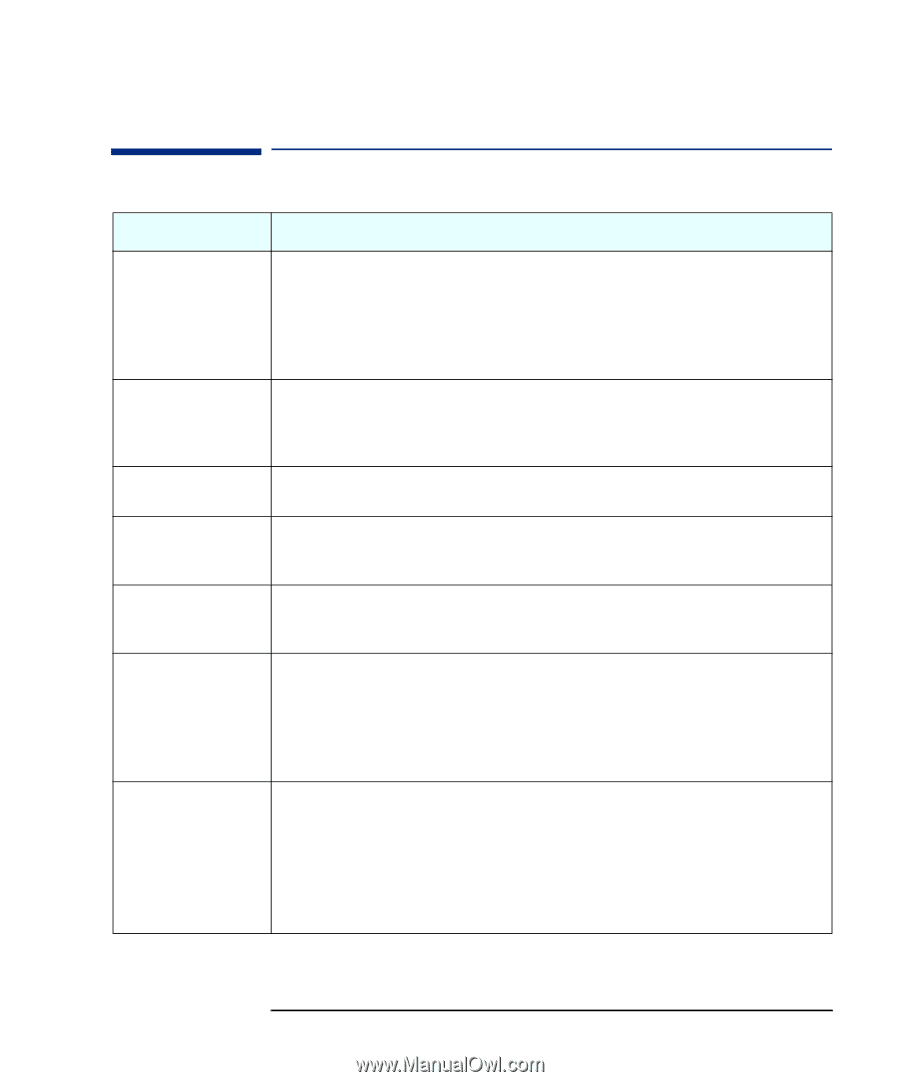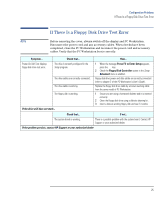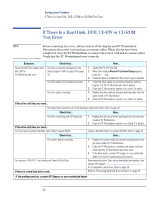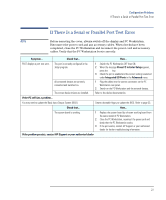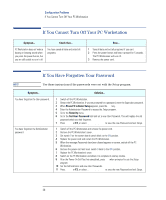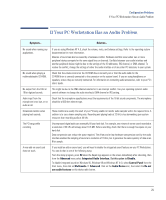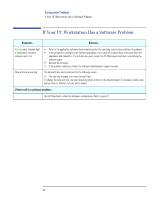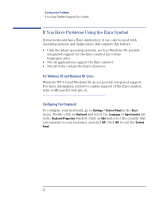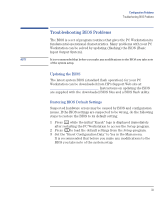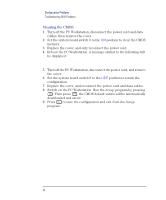HP XM600 hp kayak xm600 series 1, troubleshooting guide for minitower models - Page 29
If Your PC Workstation Has an Audio Problem, Advanced, Integrated Audio Interface, Disable.
 |
View all HP XM600 manuals
Add to My Manuals
Save this manual to your list of manuals |
Page 29 highlights
Configuration Problems If Your PC Workstation Has an Audio Problem If Your PC Workstation Has an Audio Problem Symptom... Solution... No sound when running any applications. If you are using Windows NT 4.0, check the volume, mute, and balance settings. Refer to the operating system documentation for more information. Absence of sound can also be caused by a hardware conflict. Hardware conflicts occur when two or more peripheral devices compete for the same signal lines or channels. Conflicts between your audio interface and another peripheral device might be due to the settings of the I/O addresses, IRQ channel, or DMA channel. To resolve the conflict, change the settings of either the audio interface or of any other PCI accessory in your system. No sound when playing a multimedia/audio CD-ROM. Check that the volume control on the CD-ROM drive is correctly set or that the audio cable for the CD-ROM drive is correctly connected to the connector on the system board. If you are using headphones or speakers, ensure they are correctly connected. For information on connecting audio accessories, refer to your PC's User's Guide. No output from the 8-bit or This might be due to the DMA channel selected or to an interrupt conflict. Use your operating system's audio 16-bit digitized sounds. control software to change the audio interface's DMA channel or IRQ setting. Audio input from the microphone is too low, or no audio at all. Check that the microphone specifications meet the requirements of the 16-bit sound components. The microphone should be a 600-ohm electret type. Occasional crackles when playing back sounds. These crackles are usually the result of your PC being unable to transfer audio samples within the required time. A solution is to use a lower sampling rate. Recording and playing back at 22 kHz is less demanding upon system resources than recording audio at 44 kHz. The PC hangs while recording. Uncompressed digital audio can eventually fill your hard disk. For example, one minute of stereo sound recorded at a resolution of 44 kHz will occupy about 10.5 MB. Before recording, check that there is enough free space on your hard disk. Data compression can reduce the space required. The A-law and m-law hardware compression used by the audio interface enables the sampling of sound at a resolution of 16-bits, but it generates the same quantity of data as an 8-bit sample. A new add-on sound card does not work. If you install an add-on sound card, you will need to disable the integrated sound features on your PC Workstation. You can do that in one of the following ways: From the Setup program, press F2 when the Kayak logo appears on the screen immediately after rebooting, then from the Advanced menu select Integrated Audio Interface. Set this option to Disable. To disable integrated sound (on Windows 95, Windows 98 and Windows NT 4.0), select Control Panel from the Start menu, then click on Multimedia Õ Advanced. Click on the Audio Device icon, then select the Do not use audio features on this device radio button. 29