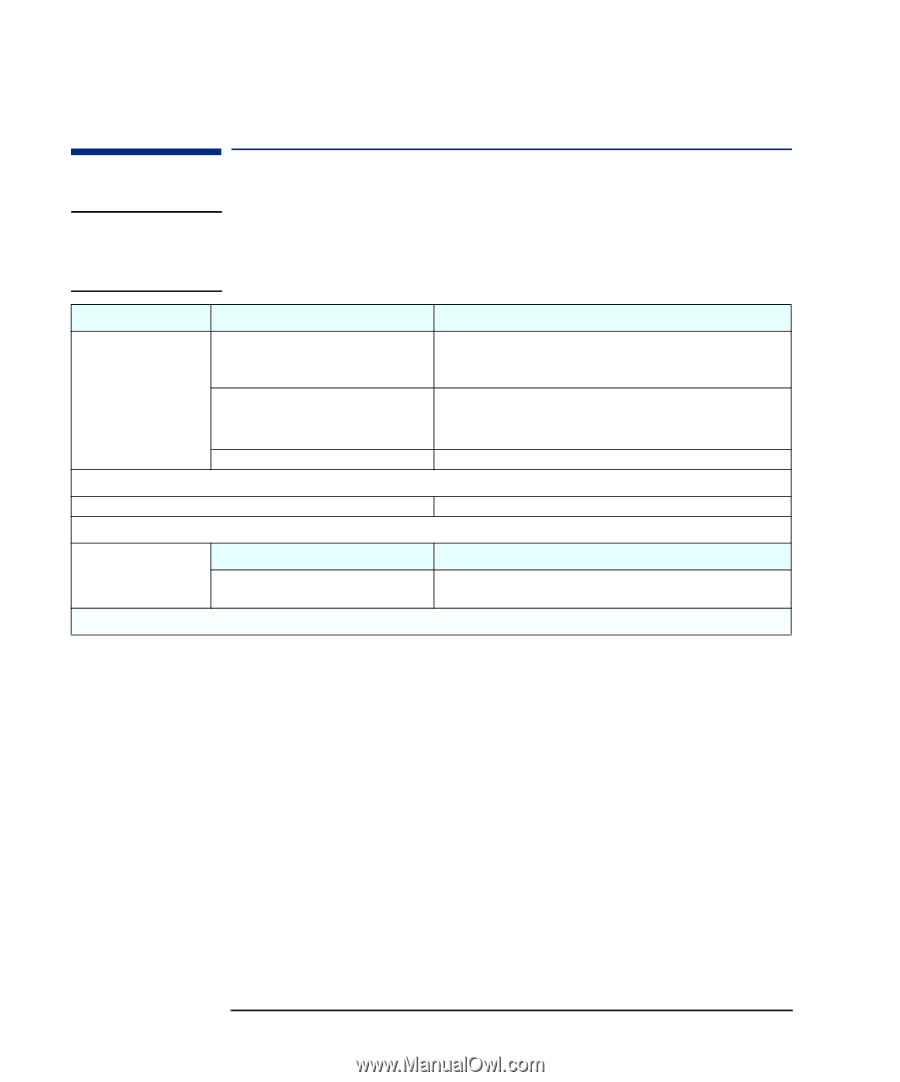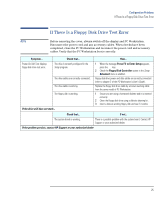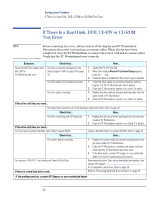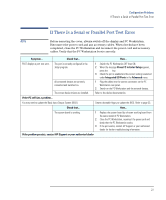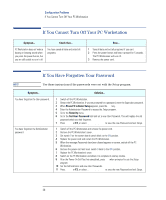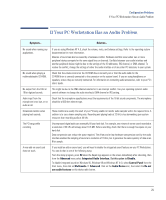HP XM600 hp kayak xm600 series 1, troubleshooting guide for minitower models - Page 24
If There Is a Keyboard Test Error, The mouse is clean.
 |
View all HP XM600 manuals
Add to My Manuals
Save this manual to your list of manuals |
Page 24 highlights
Configuration Problems If There Is a Keyboard Test Error If There Is a Keyboard Test Error NOTE Before removing the cover, always switch off the display and PC Workstation. Disconnect the power cord and any accessory cables. When checks have been completed, close the PC Workstation and reconnect the power cord and accessory cables. Verify that the PC Workstation boots correctly. Symptom... POST displays a keyboard test error. Check that... The keyboard and mouse cables are correctly connected. The keyboard is clean and no keys are stuck down. The mouse is clean. The keyboard/mouse are working If the PC Workstation boots but you still have a problem... You may need to update the Basic Input Output System (BIOS). If the keyboard/mouse still does not work How... Plug the cables into the correct connectors on the back of the PC Workstation. These connectors are easily identified by their color coded icon. • Check all keys are at the same height, and none are stuck (keyboard). • Clean the mouse ball and sensors. Replace the keyboard/mouse by known working units. Create a bootable floppy to update the BIOS. Refer to page 33. Check that... If not... The system board is working. There is a possible problem with the system board. Contact HP Support or your authorized dealer. If the problem persists, contact HP Support or your authorized dealer 24