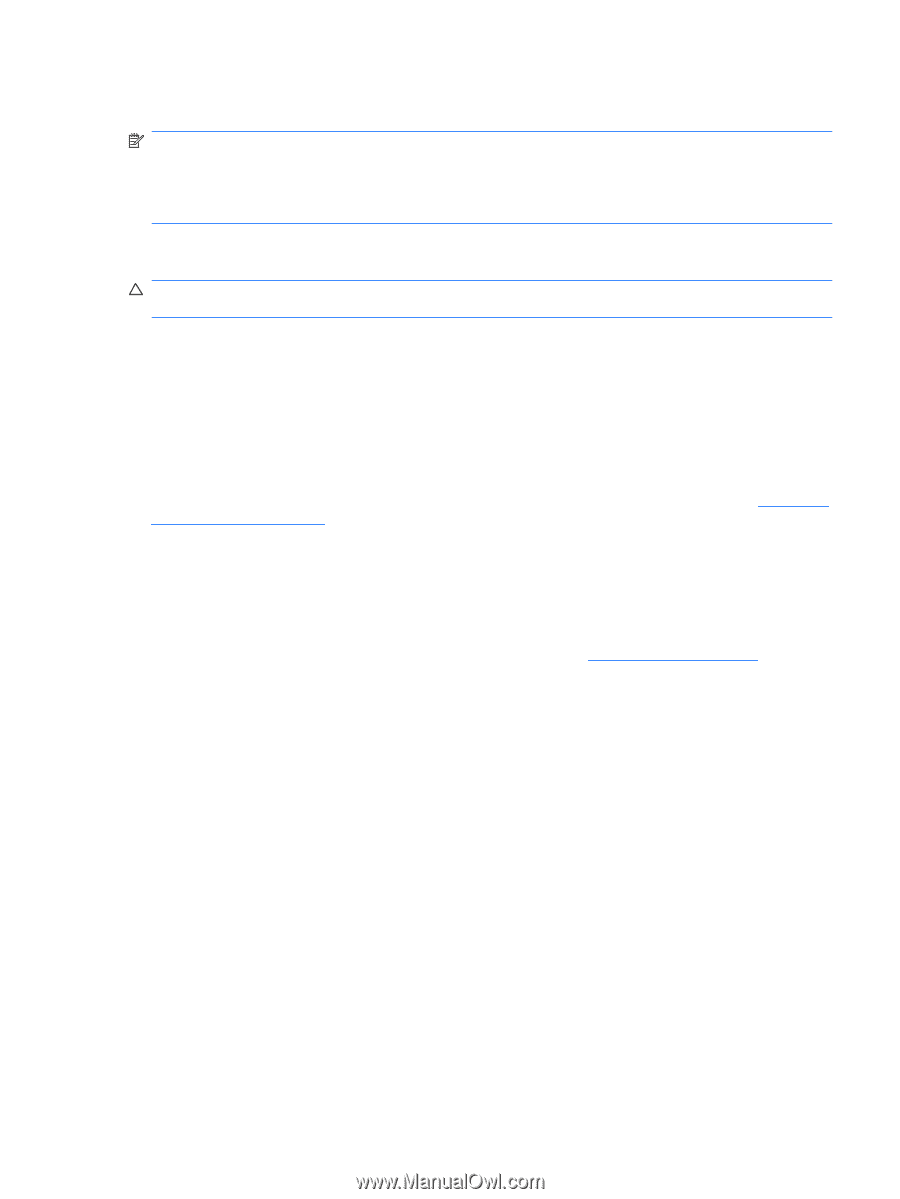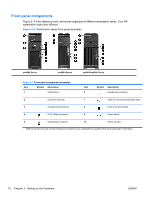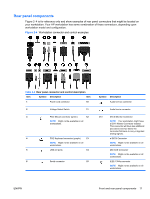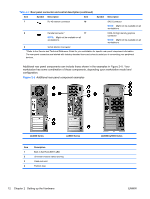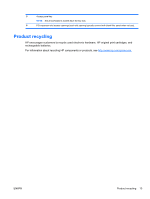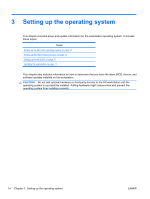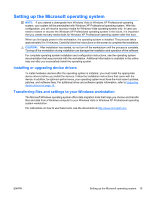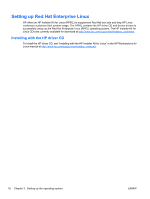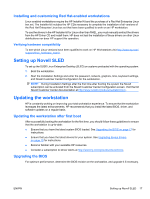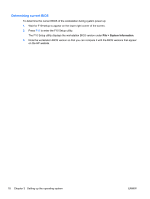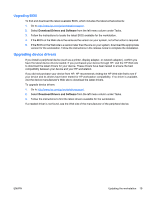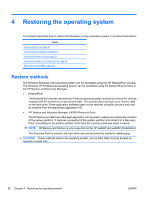HP Xw4300 HP xw Workstation series Setup and Troubleshooting Guide - Page 21
Setting up the Microsoft operating system, Installing or upgrading device drivers - install xp
 |
UPC - 882780170056
View all HP Xw4300 manuals
Add to My Manuals
Save this manual to your list of manuals |
Page 21 highlights
Setting up the Microsoft operating system NOTE: If you ordered a downgrade from Windows Vista to Windows XP Professional operating system, your system will be preinstalled with Windows XP Professional operating system. With this configuration, you will receive recovery media for Windows Vista operating system only. In case you need to restore or recover the Windows XP Professional operating system in the future, it is important that you create recovery media disks for Windows XP Professional operating system after first boot. When you first apply power to the workstation, the operating system is installed. This process takes approximately 5 to 10 minutes. Carefully follow the instructions on the screen to complete the installation. CAUTION: After installation has started, do not turn off the workstation until the process is complete. Turning off the workstation during installation can damage the installation and operation of the software. For complete operating system installation and configuration instructions, see the operating system documentation that was provided with the workstation. Additional information is available in the online help tool after you successfully install the operating system. Installing or upgrading device drivers To install hardware devices after the operating system is installed, you must install the appropriate device drivers before you install the devices. Follow the installation instructions that came with the device. In addition, for optimum performance, your operating system must have the most recent updates, patches, and software fixes. For additional driver and software update information, refer to Upgrading device drivers on page 19. Transferring files and settings to your Windows workstation The Microsoft Windows operating system offers data migration tools that helps you choose and transfer files and data from a Windows computer to your Windows Vista or Windows XP Professional operating system workstation. For instructions on how to use these tools, see the documents at http://www.microsoft.com. ENWW Setting up the Microsoft operating system 15