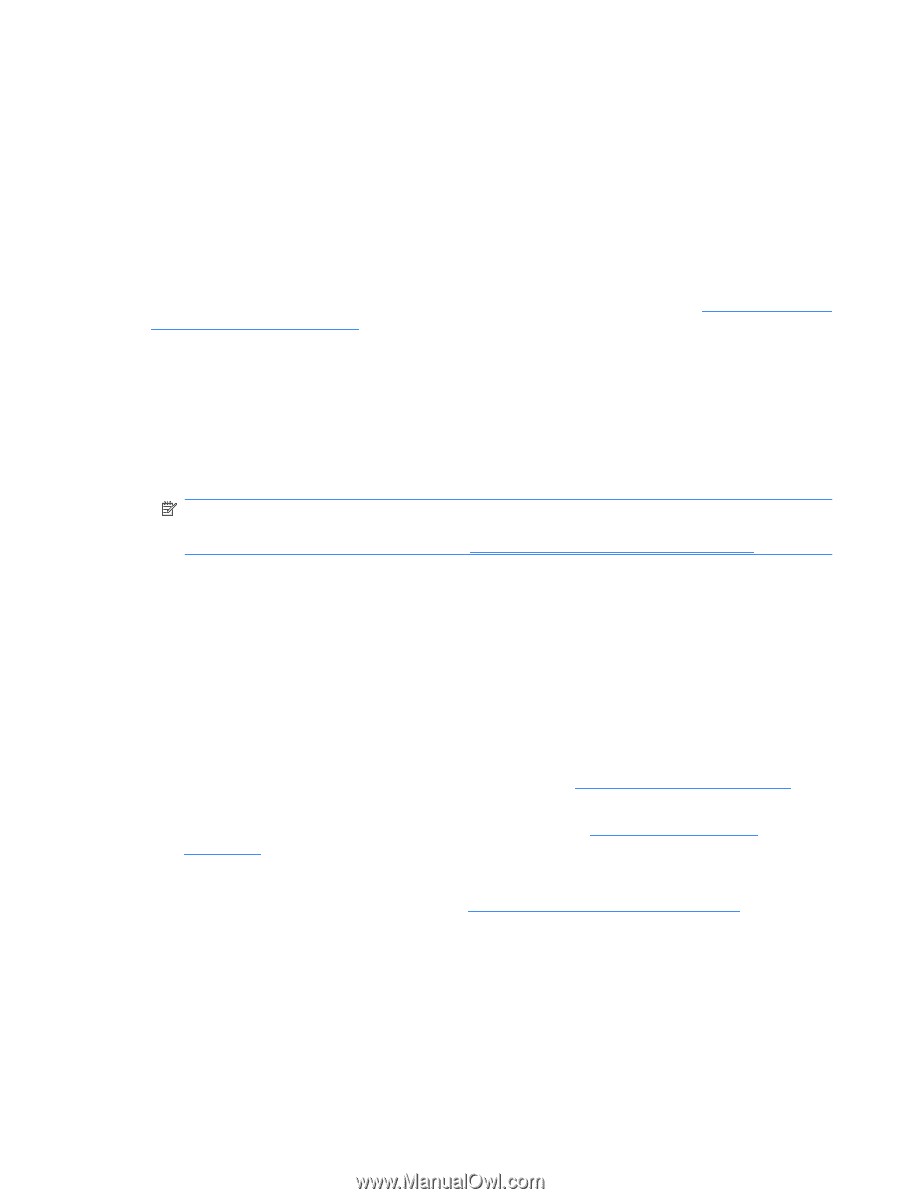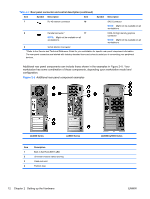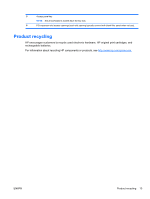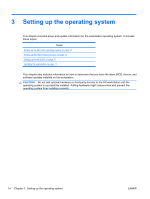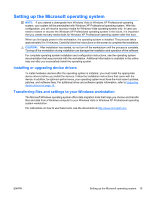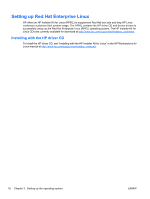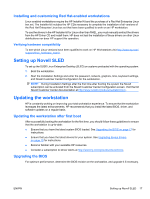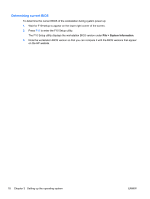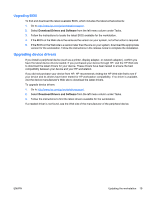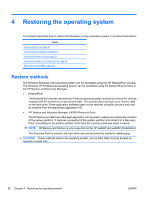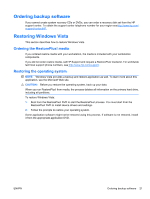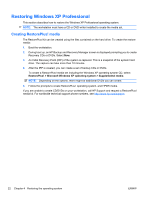HP Xw4300 HP xw Workstation series Setup and Troubleshooting Guide - Page 23
Installing and customizing Red Hat-enabled workstations, Verifying hardware compatibility - workstation manual
 |
UPC - 882780170056
View all HP Xw4300 manuals
Add to My Manuals
Save this manual to your list of manuals |
Page 23 highlights
Installing and customizing Red Hat-enabled workstations Linux-enabled workstations require the HP Installer Kit and the purchase of a Red Hat Enterprise Linux box set. The Installer kit includes the HP CDs necessary to complete the installation of all versions of the Red Hat Enterprise Linux box set that have been qualified to work on an HP workstation. To use the drivers in the HP Installer kit for Linux other than RHEL, you must manually extract the drivers from the HP Driver CD and install them. HP does not test the installation of these drivers on other Linux distributions nor does HP support this operation. Verifying hardware compatibility To see which Linux versions have been qualified to work on HP Workstations visit http://www.hp.com/ support/linux_hardware_matrix. Setting up Novell SLED To set up the SUSE Linux Enterprise Desktop (SLED) on systems preloaded with the operating system: 1. Boot the workstation. 2. Start the Installation Settings and enter the password, network, graphics, time, keyboard settings, and Novell Customer Center Configuration for the workstation. NOTE: During Installation Settings after the first time after booting the system the Novell subscription can be activated from the Novell Customer Center Configuration screen. Visit the full Novell Customer Center documentation at http://www.novell.com/documentation/ncc/. Updating the workstation HP is constantly working on improving your total workstation experience. To ensure that the workstation leverages the latest enhancements, HP recommends that you install the latest BIOS, driver, and software updates on a regular basis. Updating the workstation after first boot After successfully booting the workstation for the first time, you should follow these guidelines to ensure that the workstation is up-to-date: ● Ensure that you have the latest system BIOS loaded. See Upgrading the BIOS on page 17 for instructions. ● Ensure that you have the latest drivers for your system. See Upgrading device drivers on page 19 for instructions. ● Become familiar with your available HP resources. ● Consider a subscription to Driver Alerts at http://www.hp.com/go/subscriberschoice. Upgrading the BIOS For optimum performance, determine the BIOS revision on the workstation, and upgrade it if necessary. ENWW Setting up Novell SLED 17