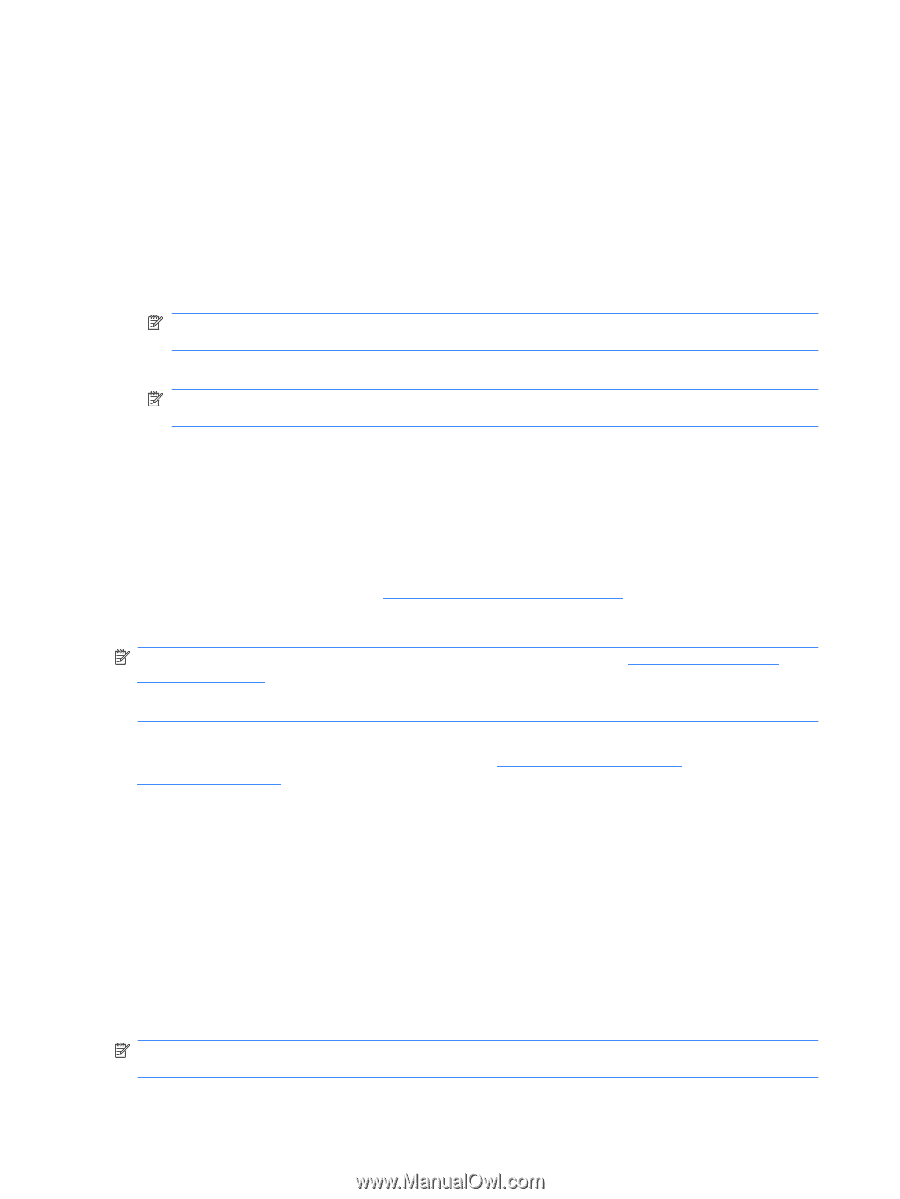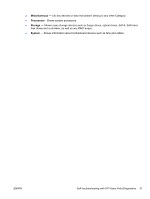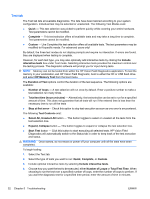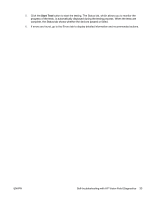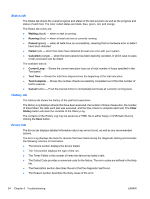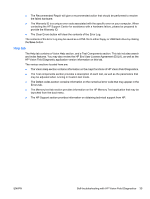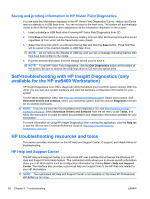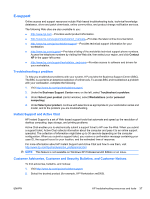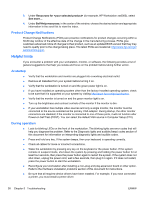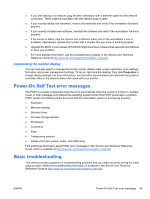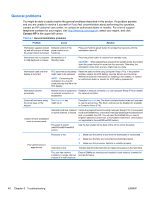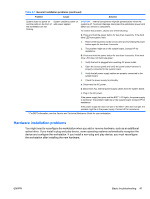HP Xw4300 HP xw Workstation series Setup and Troubleshooting Guide - Page 42
Saving and printing information in HP Vision Field Diagnostics - workstation drivers windows 7
 |
UPC - 882780170056
View all HP Xw4300 manuals
Add to My Manuals
Save this manual to your list of manuals |
Page 42 highlights
Saving and printing information in HP Vision Field Diagnostics You can save the information displayed in the HP Vision Field Diagnostics Survey, History and Errors tabs to a diskette or a USB flash drive. You can not save to the hard drive. The system will automatically create an html file that has the same appearance as the information displayed on the screen. 1. Insert a diskette or USB flash drive if running HP Vision Field Diagnostics from CD. 2. Click Save in the bottom on any of the Survey, History or Errors tabs. All three log files will be saved regardless of from which tab the Save button was clicked. 3. Select the drive onto which you will save the log files and click the Save button. Three html files will be saved to the inserted diskette or USB flash drive. NOTE: Do not remove the diskette or USB key until you see a message indicating that the html files have been written to the media. 4. Print the desired information from the storage device used to save it. NOTE: To exit HP Vision Field Diagnostics, click the Exit Diagnostics button at the bottom of the screen. Be sure to remove the USB flash drive or CD from the optical drive. Self-troubleshooting with HP Insight Diagnostics (only available for the HP xw9400 Workstation) HP Insight Diagnostics is an offline diagnostic utility that allows you to perform system testing. With this utility, you can test your system hardware and view the hardware configuration information for your system. For the latest diagnostics utility, visit www.hp.com/go/workstationsupport. Select your product, click Download drivers and software, select your operating system, and then choose Diagnostic from the list of possible downloads. NOTE: If you do not have the Documentation and Diagnostics CD, visit http://www.hp.com/go/ workstationsupport. Select Download Drivers and Software from the left menu under Tasks, and follow the instructions to locate the latest documentation and diagnostics information available for your workstation. For more information on using HP Insight Diagnostics when running the application, click the Help tab or see the Service and Technical Reference Guide at http://www.hp.com/support/ workstation_manuals. HP troubleshooting resources and tools This section provides information on the HP Help and Support Center, E-support, and Helpful Hints for troubleshooting. HP Help and Support Center The HP Help and Support Center is a customized HP user interface that enhances the Windows XP Help and Support Center Help feature. This customized utility allows you to access specific information about your HP Workstation such as configuration information by clicking Start > Help and Support Center. The interface also provides customized help and support links to the HP Web site related to your HP Workstation. NOTE: The customized HP Help and Support Center is not available on Windows XP Professional x64 Edition or on Linux. 36 Chapter 5 Troubleshooting ENWW