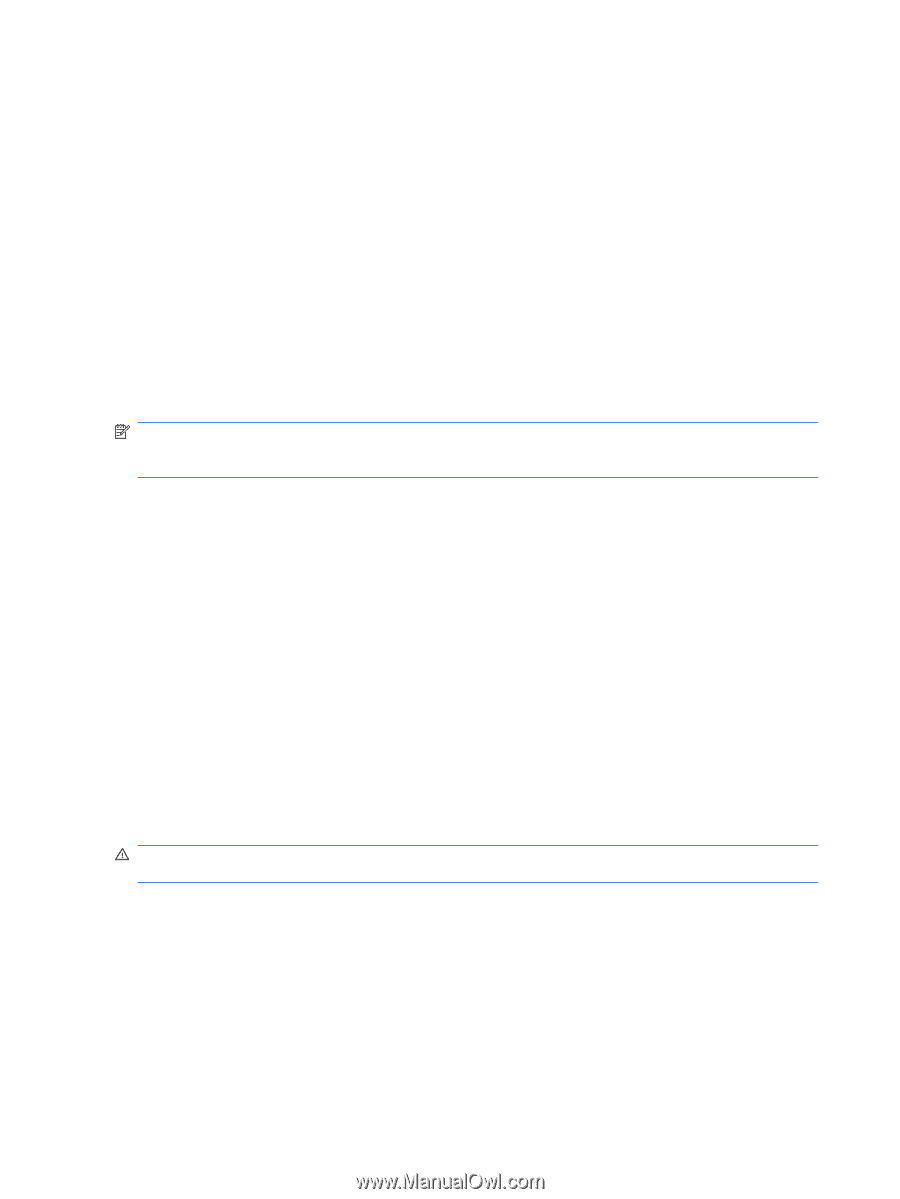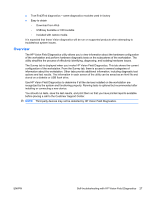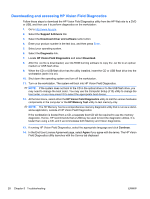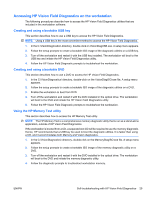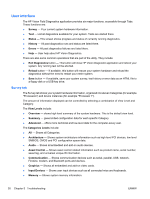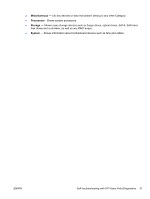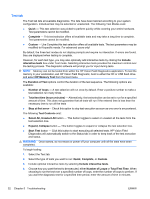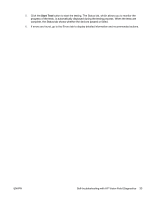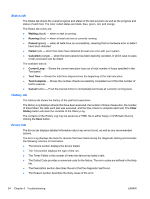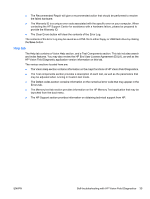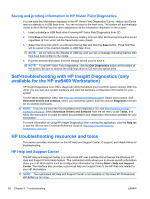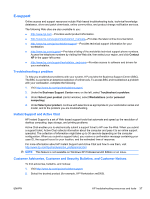HP Xw4300 HP xw Workstation series Setup and Troubleshooting Guide - Page 38
Test tab, Select All - workstation specification
 |
UPC - 882780170056
View all HP Xw4300 manuals
Add to My Manuals
Save this manual to your list of manuals |
Page 38 highlights
Test tab The Test tab lists all available diagnostics. The lists have been tailored according to your system configuration. Individual test may be selected or unselected. The following Test Modes exist: ● Quick - This test selection was picked to perform quickly while covering your entire hardware. Test parameters cannot be modified. ● Complete - This test selection offers all available tests and may take a long time to complete. Test parameters cannot be modified. ● Custom - Like Complete this test selection offers all available tests. The test parameters may be modified to fit specific needs. For advanced users only! By default, the three test modes do not display prompts and require no interaction. If errors are found, they are displayed when testing is complete. However, for each test type, you may also optionally add interactive tests by clicking the Include interactive tests box under Test mode. Selecting interactive tests provides the maximum control over the testing process. The diagnostic software will prompt you for input during tests. NOTE: Memory can not be tested from within the HP Vision Field Diagnostics application. To test the memory in your workstation, exit HP Vision Field Diagnostic, boot to either the CD or USB flash drive and select HP Memory Test from the boot menu. The Duration of Test options control the duration of the test sequence. The following options are available: ● Number of loops - A test selection will run once by default. Enter a positive number to make a test selection run many times. ● Total test time (hours:minutes) - Alternatively, the test selection can be set to run for a specified amount of time. This does not guarantee that all tests will run if the entered time is less than the necessary time to run all the tests ● Stop at first error- Check this option to stop test execution as soon as one error is encountered. The following Test Controls exist: ● Select All, Unselect All button - This button toggles to select or unselect all the tests from the test selection tree. ● Expand, Collapse button - This button toggles to expand or collapse the test selection tree. ● Start Test button - Click this button to start executing all selected tests. HP Vision Field Diagnostics will automatically switch to the Status tab in order to keep track of the test execution and status. WARNING! Once started, do not reboot or power off your computer until all the tests have been completed. To begin testing: 1. Select the Test tab. 2. Select the type of tests you want to run: Quick, Complete, or Custom. 3. Include optional interactive tests by selecting Include interactive tests. 4. Choose how you want the test to be executed, either Number of Loops or Total Test Time. When choosing to run the test over a specified number of loops, enter the number of loops to perform. If you want the diagnostic test for a specified time period, enter the amount of time in minutes. 32 Chapter 5 Troubleshooting ENWW