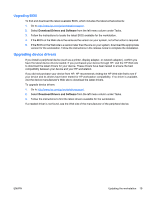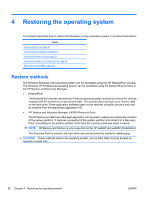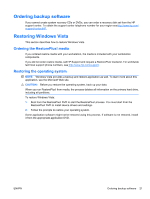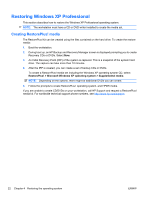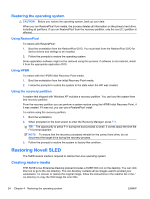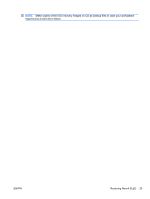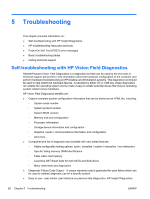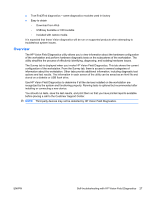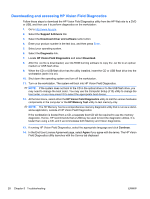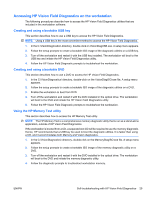HP Xw4300 HP xw Workstation series Setup and Troubleshooting Guide - Page 30
Restoring the operating system, Using RestorePlus!, Using HPBR, Using the recovery partition - drivers installation xp
 |
UPC - 882780170056
View all HP Xw4300 manuals
Add to My Manuals
Save this manual to your list of manuals |
Page 30 highlights
Restoring the operating system CAUTION: Before you restore the operating system, back up your data. When you run RestorePlus! from media, the process deletes all information on the primary hard drive, including all partitions. If you run RestorePlus! from the recovery partition, only the root (C:) partition is affected. Using RestorePlus! To restore with RestorePlus!: 1. Boot the workstation from the RestorePlus! DVD. You must start from the RestorePlus! DVD for device drivers and settings to be installed. 2. Follow the prompts to restore the operating system. Some application software might not be restored using this process. If software is not restored, install it from the appropriate application DVD. Using HPBR To restore with the HPBR Initial Recovery Point media: 1. Boot the workstation from the Initial Recovery Point media. 2. Follow the prompts to restore the system to the state when the IRP was created. Using the recovery partition A system that shipped with Windows XP includes a recovery partition. You can boot the system from that recovery partition. From the recovery partition you can perform a system restore using the HPBR Initial Recovery Point, if it was created. If it was not, you can use a RestorePlus! install. To restore using the recovery partition: 1. Boot the workstation. 2. When prompted on the boot screen to enter the Recovery Manager, press F11. TIP: The opportunity to press F11 during the boot process is small. It comes about the time the F10 prompt appears. NOTE: To ensure that the recovery processes reinstall on the correct hard drive, do not disconnect the target drive during the recovery process. 3. Follow the prompts to restore the system to factory-like condition. Restoring Novell SLED The SLED restore media is required to restore the Linux operating system. Creating restore media THE SUSE Linux Enterprise Desktop preload includes a SUSE ISO icon on the desktop. You can click this icon to go to the /iso directory. The /iso directory contains all iso images used to preload your workstation. To recover or restore the original image, follow the instructions in the readme file in the / iso directory to copy the ISO image file onto CDs. 24 Chapter 4 Restoring the operating system ENWW