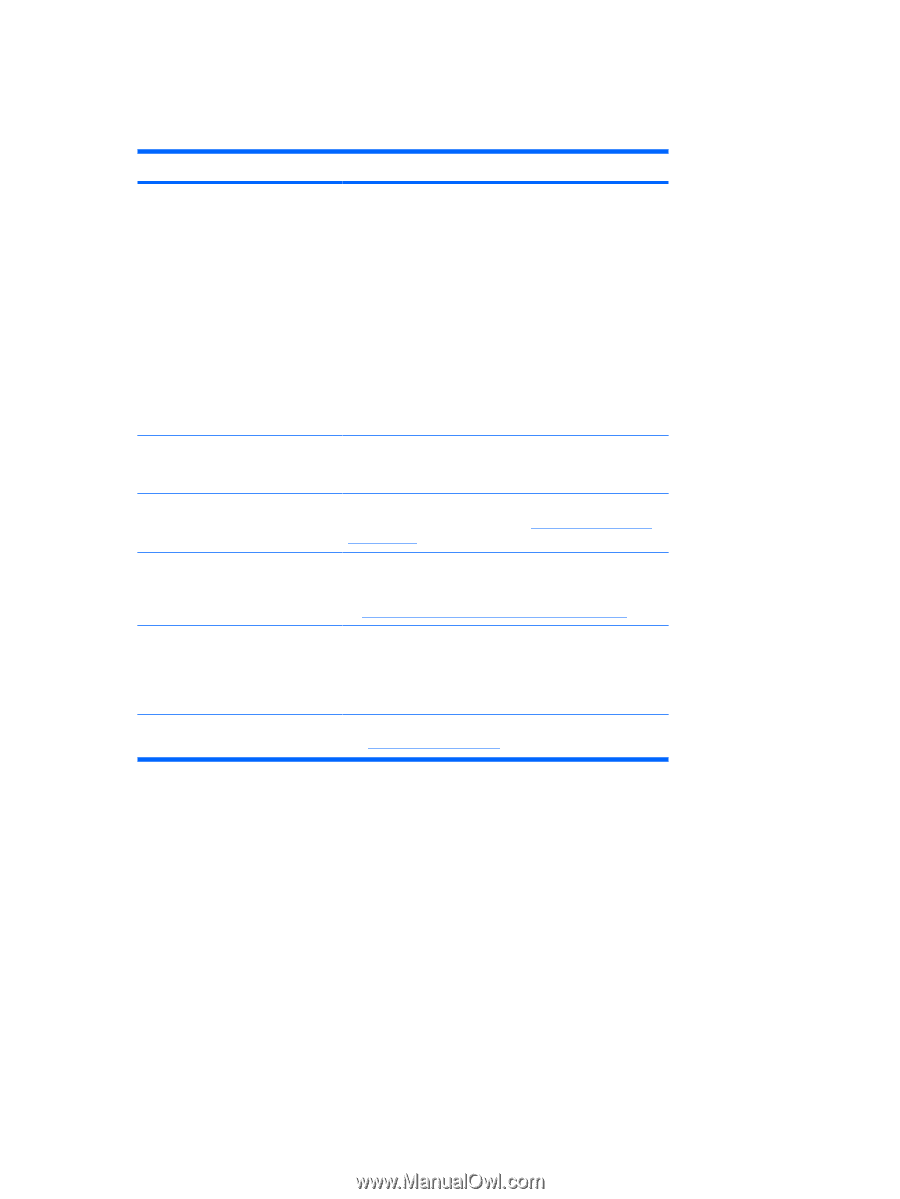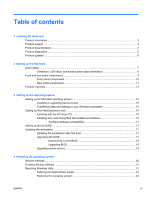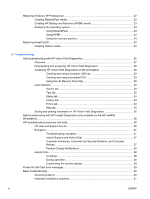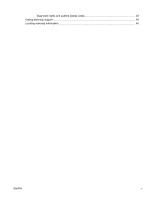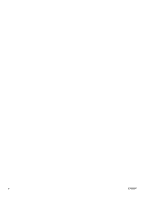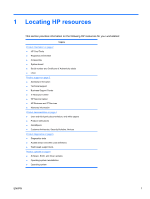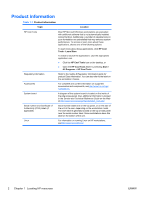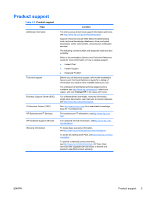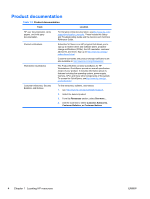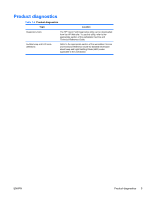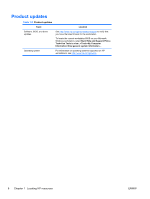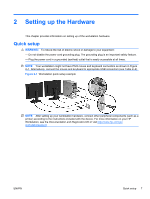HP Xw4300 HP xw Workstation series Setup and Troubleshooting Guide - Page 8
Product information, Topic, Location, HP Cool, Tools-Learn More, HP Cool Tools, Start, All Programs - not booting
 |
UPC - 882780170056
View all HP Xw4300 manuals
Add to My Manuals
Save this manual to your list of manuals |
Page 8 highlights
Product information Table 1-1 Product information Topic Location HP Cool Tools Most HP Microsoft Windows workstations are preloaded with additional software that is not automatically installed during first boot. Additionally, a number of valuable tools on your workstation are preinstalled that may enhance system performance. To access or learn more about these applications, choose one of the following options: To learn more about these applications, click HP Cool Tools-Learn More. To install or launch the applications, click the appropriate application icon. ● Click the HP Cool Tools icon on the desktop, or ● Open the HP Cool Tools folder by selecting Start > All Programs > HP Cool Tools. Regulatory information Refer to the Safety & Regulatory Information guide for product Class information. You can also refer to the label on the workstation chassis. Accessories For complete and current information on supported accessories and components, seehttp://www.hp.com/go/ workstations. System board A diagram of the system board is located on the inside of the side access panel. Also, additional information is located in the Service and Technical Reference Guide on the Web at http://www.hp.com/support/workstation_manuals/. Serial number and Certificate of Authenticity (COA) labels (if applicable) Serial number labels are on the top panel, or on the side of the unit at the rear, depending on the workstation model. The COA label is generally located on the top or side panel near the serial number label. Some workstations have this label on the bottom of the unit. Linux For information on running Linux on HP workstations, seehttp://www.hp.com/linux/. 2 Chapter 1 Locating HP resources ENWW