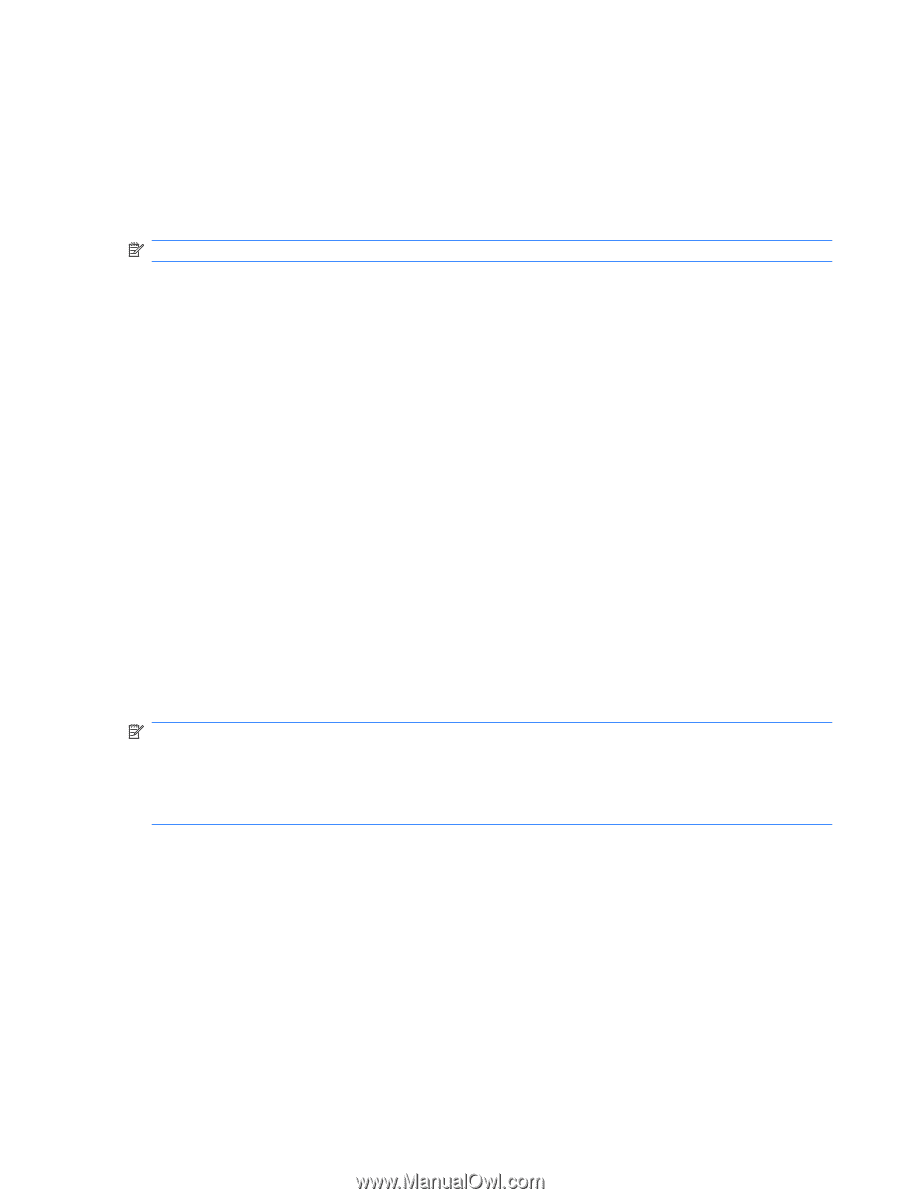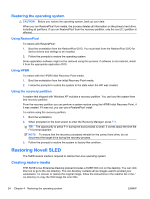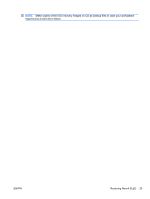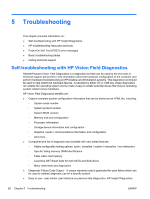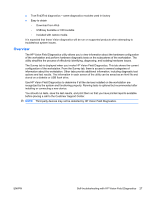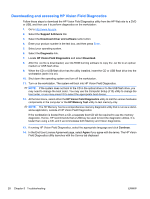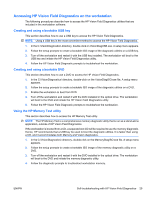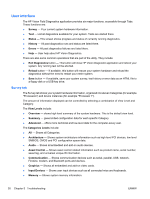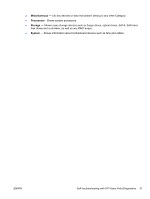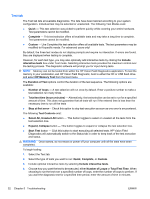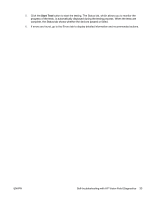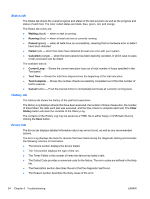HP Xw4300 HP xw Workstation series Setup and Troubleshooting Guide - Page 35
Accessing HP Vision Field Diagnostics on the workstation, Creating and using a bootable USB key - workstation boot cd setup
 |
UPC - 882780170056
View all HP Xw4300 manuals
Add to My Manuals
Save this manual to your list of manuals |
Page 35 highlights
Accessing HP Vision Field Diagnostics on the workstation The following procedures describe how to access the HP Vision Field Diagnostics utilities that are included in the workstation software. Creating and using a bootable USB key This section describes how to use a USB key to access the HP Vision Field Diagnostics. NOTE: Using a USB key is the most convenient method to access the HP Vision Field Diagnostics. 1. In the C:\VisionDiagnostics\ directory, double-click on VisionDiagUSB.exe. A setup menu appears. 2. Follow the setup prompts to create a bootable ISO image of the diagnostic utilities on a USB key. 3. Turn off the workstation and restart it with the USB key installed. The workstation will boot to the USB key and initiate the HP Vision Field Diagnostics utility. 4. Follow the HP Vision Field Diagnostic prompts to troubleshoot the workstation. Creating and using a bootable DVD This section describes how to use a DVD to access the HP Vision Field Diagnostics. 1. In the C:\VisionDiagnostics\ directory, double-click on the VisionDiagISO.exe file. A setup menu appears. 2. Follow the setup prompts to create a bootable ISO image of the diagnostic utilities on a DVD. 3. Enable the workstation to boot from DVD. 4. Turn off the workstation and restart it with the DVD installed in the optical drive. The workstation will boot to the DVD and initiate the HP Vision Field Diagnostics utility. 5. Follow the HP Vision Field Diagnostic prompts to troubleshoot the workstation. Using the HP Memory Test utility This section describes how to access the HP Memory Test utility. NOTE: The HP Memory Test is a comprehensive memory diagnostic utility that is run as a stand-alone application, outside of HP Vision Field Diagnostics. If the workstation is booted from a CD, a separate boot CD will be required to use the memory diagnostic. Hence, HP recommends that a USB key be used to boot the diagnostic utilities. It is faster than using a CD, and it accommodates both Memory and Vision diagnostics. 1. In the C:\VisionDiagnostics\ directory, double-click on the MemoryDiagISO.exe file. A setup menu appears. 2. Follow the setup prompts to create a bootable ISO image of the memory diagnostic utility on a DVD. 3. Turn off the workstation and restart it with the DVD installed in the optical drive. The workstation will boot to the DVD and initiate the memory diagnostic utility. 4. Follow the diagnostic prompts to troubleshoot workstation memory. ENWW Self-troubleshooting with HP Vision Field Diagnostics 29