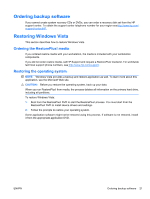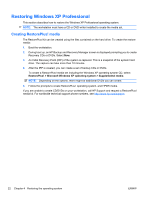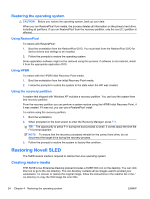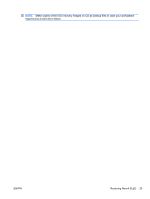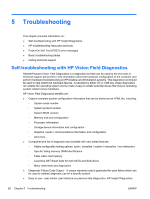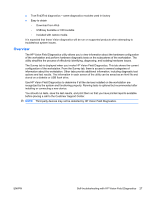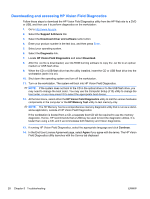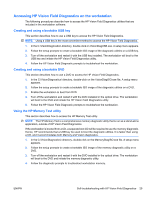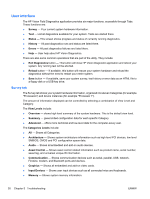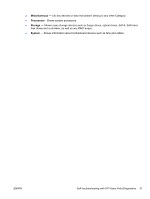HP Xw4300 HP xw Workstation series Setup and Troubleshooting Guide - Page 32
Troubleshooting, Self-troubleshooting with HP Vision Field Diagnostics - processor
 |
UPC - 882780170056
View all HP Xw4300 manuals
Add to My Manuals
Save this manual to your list of manuals |
Page 32 highlights
5 Troubleshooting This chapter provides information on: ● Self-troubleshooting with HP Insight Diagnostics ● HP troubleshooting resources and tools ● Power-On Self Test (POST) error messages ● Basic troubleshooting tables ● Calling technical support Self-troubleshooting with HP Vision Field Diagnostics Hewlett-Packard Vision Field Diagnostics is a diagnostic tool that can be used by the end user or technical support personnel to view information about the hardware configuration of the computer and perform hardware troubleshooting on HP Desktop and Workstation systems. This diagnostic tool should be used to help determine hardware failures. Accessible by either CD or USB key, these diagnostics run outside the operating system and so make it easy to isolate potential issues that may be operating system related versus hardware. HP Vision Field Diagnostics benefits are: ● Capture complete system configuration information that can be shared as an HTML file, including: ◦ System serial number ◦ System product number ◦ System BIOS revision ◦ Memory size and configuration ◦ Processor information ◦ Storage device information and configuration ◦ Graphics / audio / communications information and configuration ◦ And more... ● Comprehensive list of diagnostic test available with new added features: ◦ Highly configurable testing options: quick / complete / custom / interactive / non-interactive ◦ Specific failing memory DIMM identification ◦ Tests video card memory ◦ Launches DST Smart tests for both SATA and SAS drives ◦ Many other tests and diagnostics ● Diagnostic Failure Code Output - A unique warranty code is generated for each failure which can be used to validate diagnostic use for a specific system ● Easy to use - uses similar user interface as previous field diagnostics, HP Insight Diagnostics 26 Chapter 5 Troubleshooting ENWW