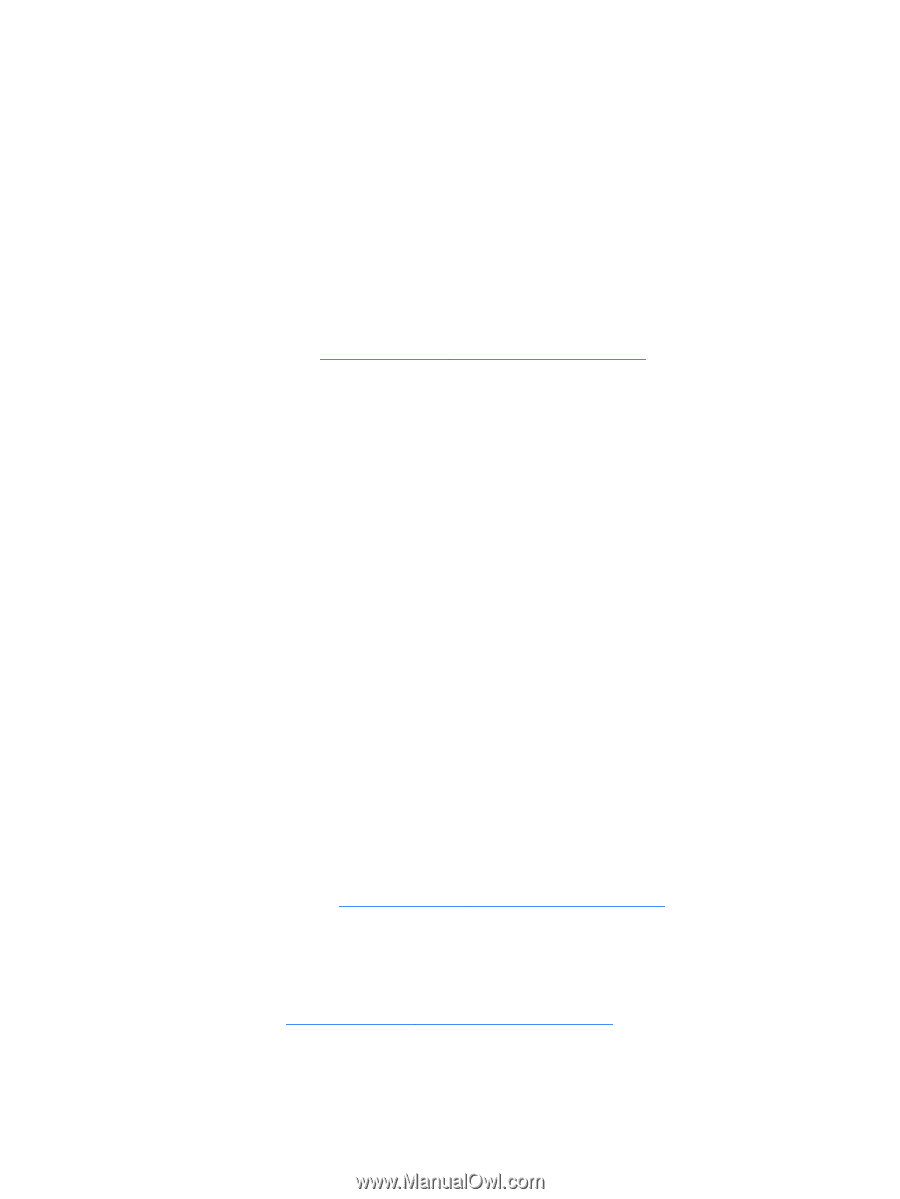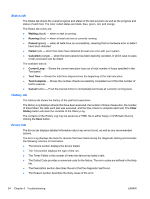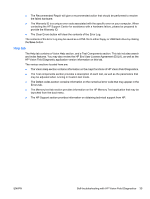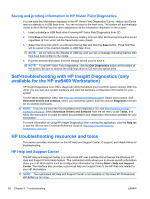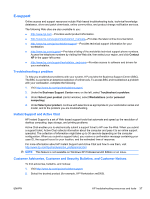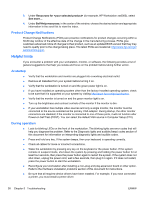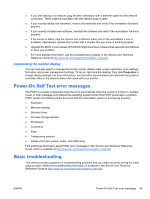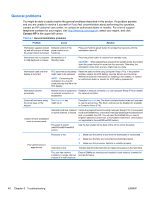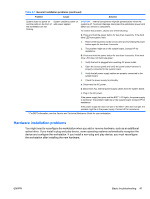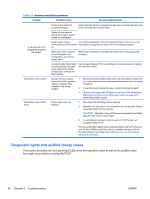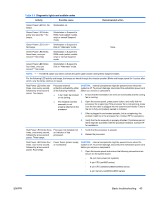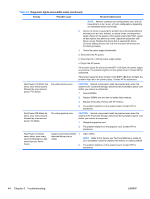HP Xw4300 HP xw Workstation series Setup and Troubleshooting Guide - Page 45
Customizing the monitor display, Power-On Self Test error messages, Basic troubleshooting - processor upgrade
 |
UPC - 882780170056
View all HP Xw4300 manuals
Add to My Manuals
Save this manual to your list of manuals |
Page 45 highlights
● If you are working on a network, plug another workstation with a different cable into the network connection. There might be a problem with the network plug or cable. ● If you recently added new hardware, remove the hardware and verify if the workstation functions properly. ● If you recently installed new software, uninstall the software and verify if the workstation functions properly. ● If the screen is blank, plug the monitor into a different video port on the workstation if one is available. Alternatively, replace the monitor with a monitor that you know is working properly. ● Upgrade the BIOS. A new release of the BIOS might have been released that supports new features or fixes your problem. ● For more detailed information, see the troubleshooting chapter in the Service and Technical Reference Guide at http://www.hp.com/support/workstation_manuals. Customizing the monitor display You can manually select or change the monitor model, refresh rates, screen resolution, color settings, font sizes, and power management settings. To do so, right-click the desktop, then click Properties to change display settings. For more information, see the online documentation provided with the graphics controller utility or the documentation that came with your monitor. Power-On Self Test error messages The POST is a series of diagnostic tests that runs automatically when the system is turned on. Audible, visual, or both message occur before the operating system boots if the POST encounters a problem. POST checks the following items to ensure that the workstation system is functioning properly: ● Keyboard ● Memory modules ● Diskette drives ● All mass storage devices ● Processors ● Controllers ● Fans ● Temperature sensors ● Cables (front/rear panels, audio, and USB ports) Find additional information about POST error messages in the Service and Technical Reference Guide, which is available at http://www.hp.com/support/workstation_manuals. Basic troubleshooting This section provides guidance on troubleshooting problems that you might encounter during the initial setup process. Additional troubleshooting information is available in the Service and Technical Reference Guide at http://www.hp.com/support/workstation_manuals. ENWW Power-On Self Test error messages 39