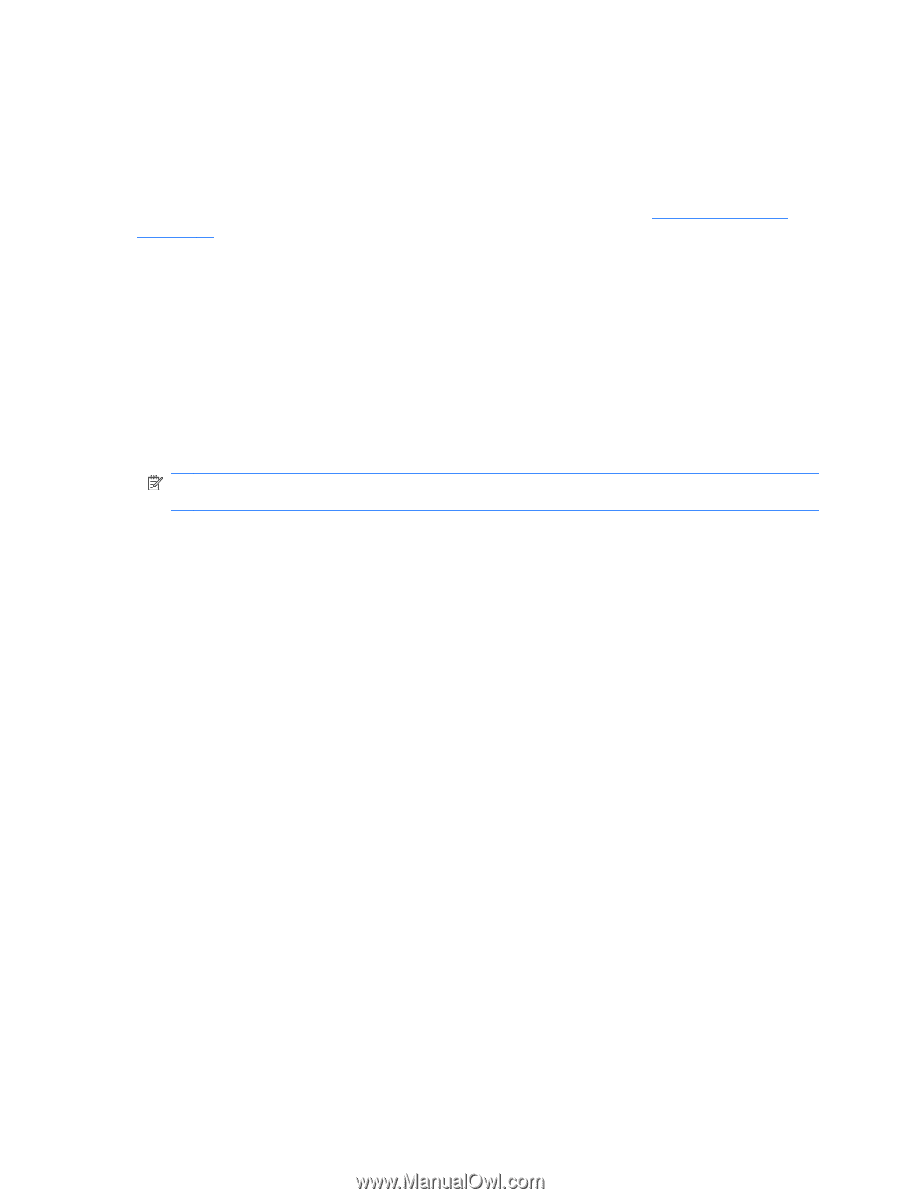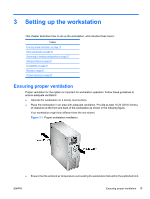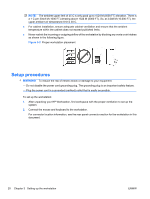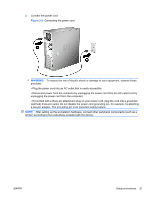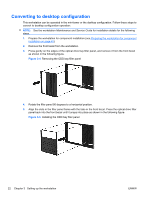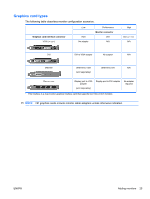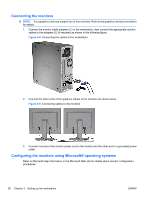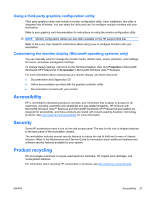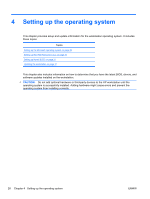HP Z600 HP Z Workstation series User Guide - Page 32
Adding monitors, Identifying monitor connection requirements
 |
UPC - 884962074053
View all HP Z600 manuals
Add to My Manuals
Save this manual to your list of manuals |
Page 32 highlights
Adding monitors This section describes how to connect monitors to the workstation. Identifying monitor connection requirements The following are various scenarios for connecting monitors (see the table in Graphics card types on page 25 for more information about the different graphic cards): ● Graphics card with DMS-59 output - If the workstation has a PCIe graphics card with a DMS-59 output receptacle, use the appropriate adapter to connect your monitors. Adapters are available to connect the DMS-59 output to two DVI or two VGA monitors. ● Graphics card with DVI output - If the workstation has a PCIe graphics card with two DVI output receptacles, you can connect a monitor to each DVI receptacle (using appropriate adapters, if required). On a system with two DVI connections, the primary output display connector (used to display BIOS and other important information) is port number 1; defined as the port physically closest to the system board, and located on the PCIe card bulkhead installed closest to the workstation chassis rear panel. NOTE: There may be only one DVI port. If there is only one DVI port there is always a second output (Display Port or VGA). ● Graphics card with SVGA and DVI-D output - If the workstation does not have a PCIe graphics card, but, alternatively, has an SVGA and/or a DVI-D output receptacle located on the workstation chassis rear panel, you can connect a monitor to each output. ● Graphics card with Display Port output - If the workstation has a graphics card with four Display Port output receptacles, you can connect a monitor to each receptacle using the proper adapters (if required). 24 Chapter 3 Setting up the workstation ENWW