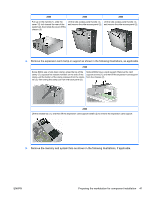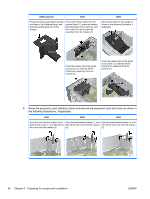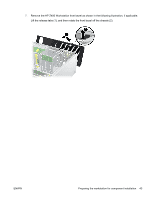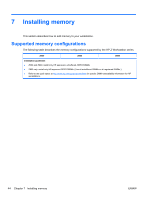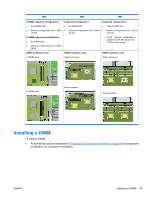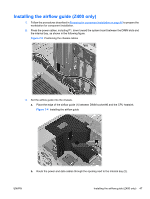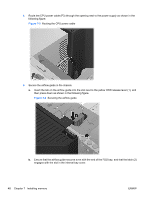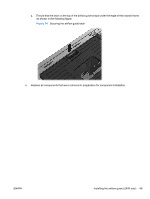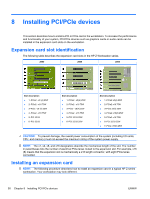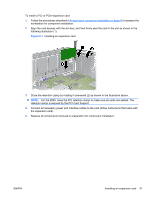HP Z600 HP Z Workstation series User Guide - Page 54
CAUTION, shows a HP Z600 Workstation.
 |
UPC - 884962074053
View all HP Z600 manuals
Add to My Manuals
Save this manual to your list of manuals |
Page 54 highlights
2. Push gently outward on the DIMM socket levers as shown in the following illustration. (The example shows a HP Z600 Workstation.) Figure 7-1 Opening DIMM socket levers 3. Align the DIMM connector key with the DIMM socket key, and then seat the DIMM firmly in the socket (1) as shown in the following illustration. CAUTION: DIMMs and their sockets are keyed for proper installation. To prevent socket or DIMM damage, align these guides properly when installing DIMMs. Figure 7-2 Seating the DIMM 4. Secure the socket levers (2). 5. Replace all components that were removed in preparation for component installation. 46 Chapter 7 Installing memory ENWW
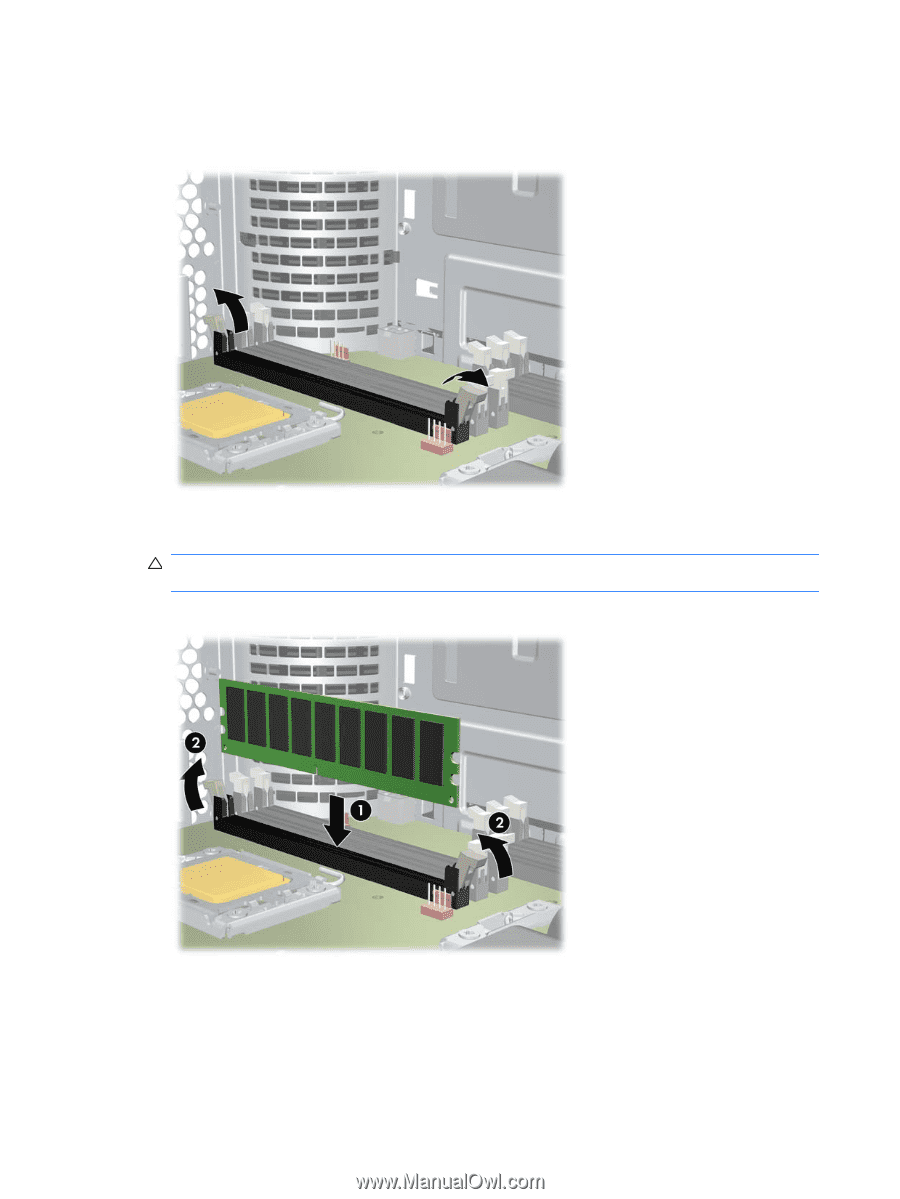
2.
Push gently outward on the DIMM socket levers as shown in the following illustration. (The example
shows a HP Z600 Workstation.)
Figure 7-1
Opening DIMM socket levers
3.
Align the DIMM connector key with the DIMM socket key, and then seat the DIMM firmly in the
socket (1) as shown in the following illustration.
CAUTION:
DIMMs and their sockets are keyed for proper installation. To prevent socket or DIMM
damage, align these guides properly when installing DIMMs.
Figure 7-2
Seating the DIMM
4.
Secure the socket levers (2).
5.
Replace all components that were removed in preparation for component installation.
46
Chapter 7
Installing memory
ENWW