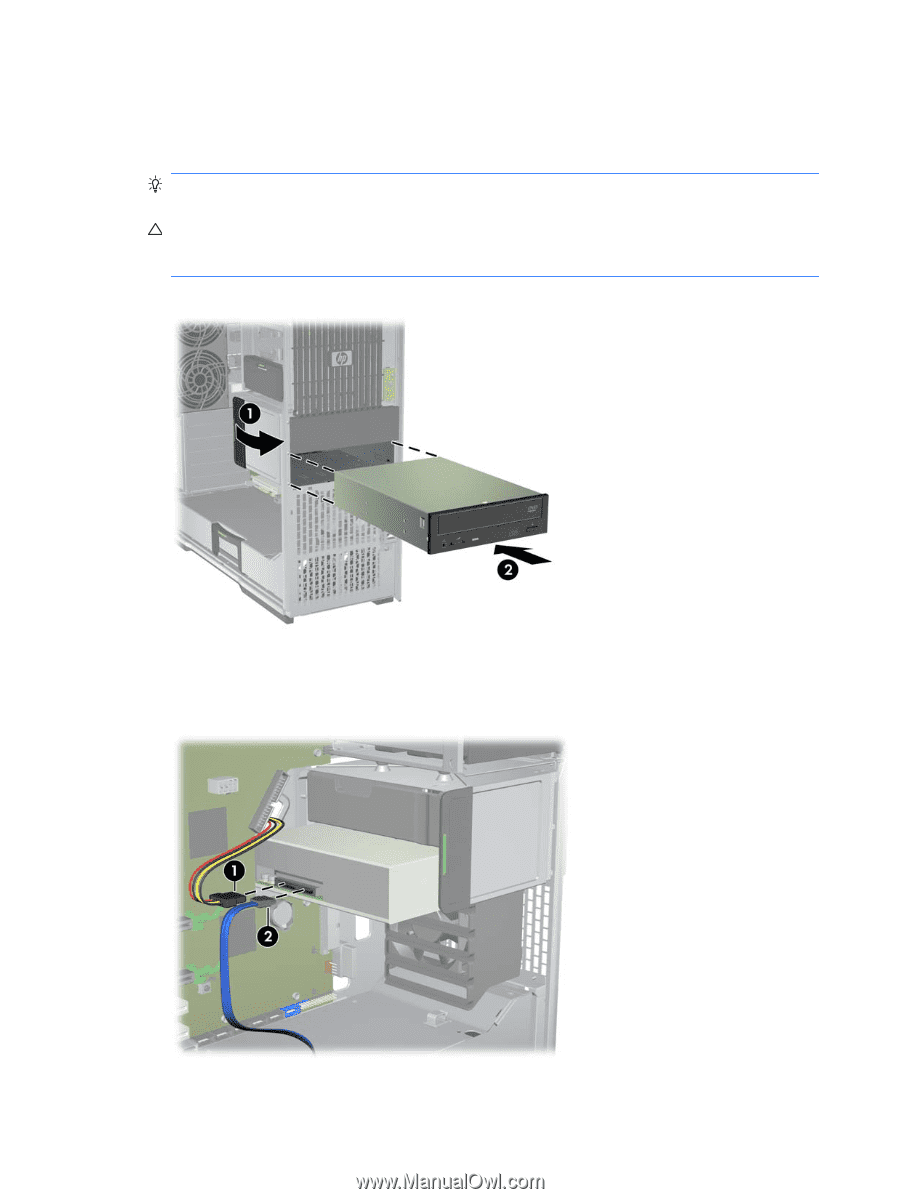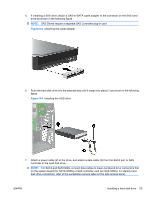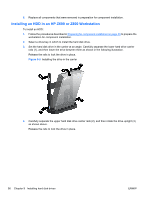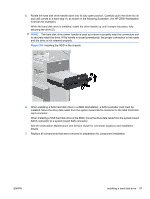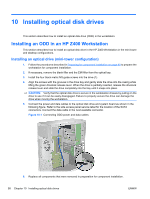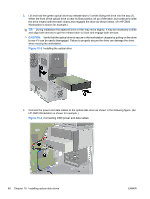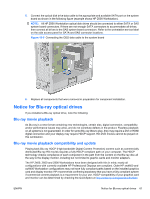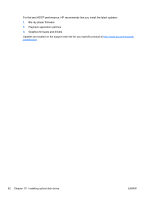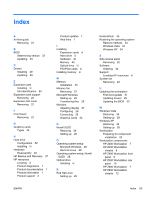HP Z600 HP Z Workstation series User Guide - Page 68
CAUTION, Installing the optical drive
 |
UPC - 884962074053
View all HP Z600 manuals
Add to My Manuals
Save this manual to your list of manuals |
Page 68 highlights
3. Lift and hold the green optical drive bay release latch (1) while sliding the drive into the bay (2). When the front of the optical drive is near its final position, let go of the latch, but continue to slide the drive inward until the latch closes and engages the drive as shown below. (An HP Z600 Workstation is shown for example.) TIP: During installation the adjacent drive or filler may move slightly. It may be necessary to slide and align both devices to get the release latch to close and engage both devices. CAUTION: Verify that the optical drive is secure in the workstation chassis by pulling on the drive to see if it can be easily disengaged. Failure to properly secure the drive can damage the drive when moving the workstation. Figure 10-3 Installing the optical drive 4. Connect the power and data cables to the optical disk drive as shown in the following figure. (An HP Z600 Workstation is shown for example.) Figure 10-4 Connecting ODD power and data cables 60 Chapter 10 Installing optical disk drives ENWW