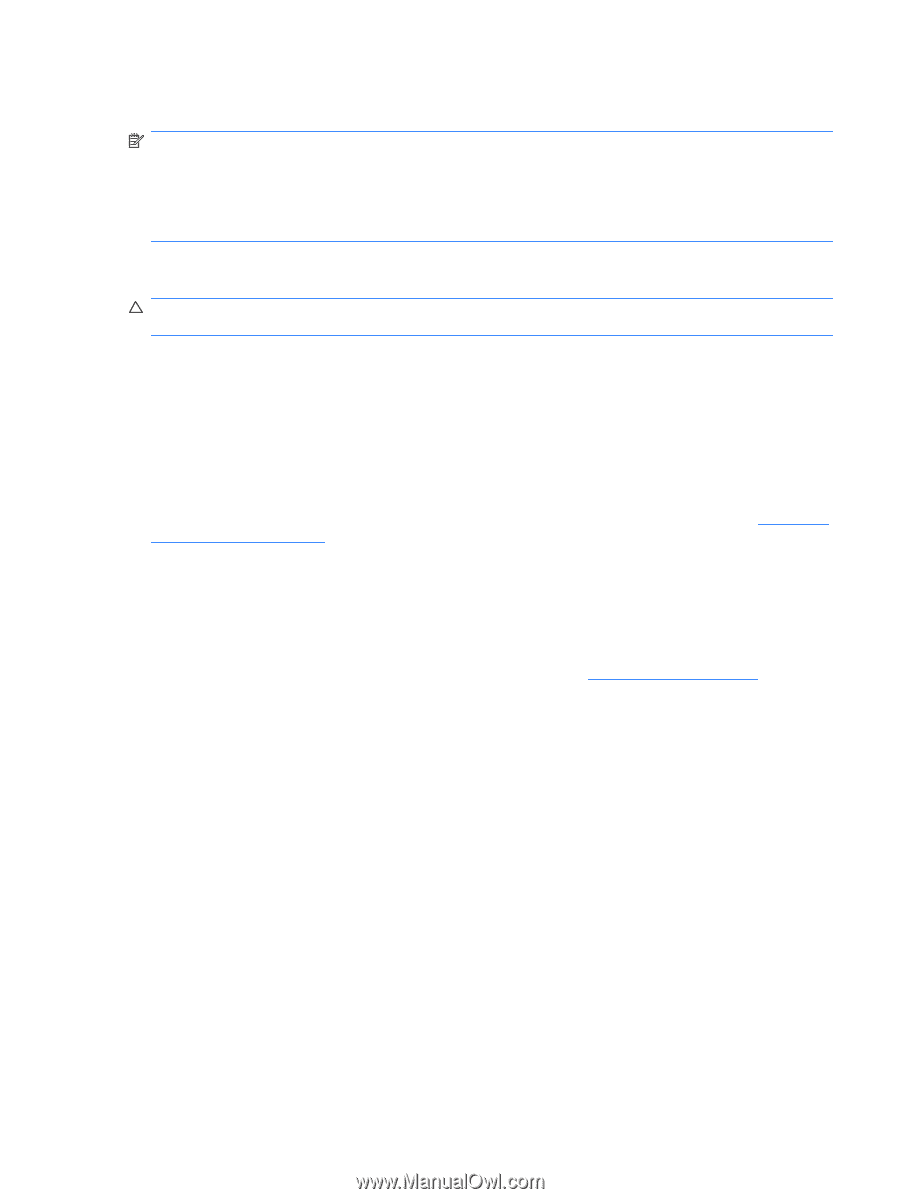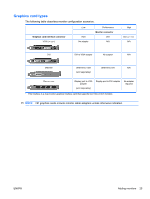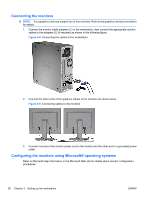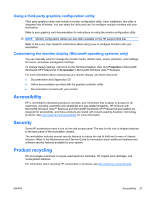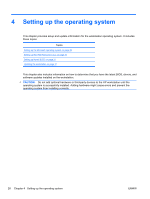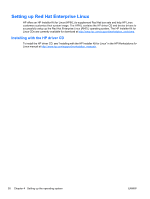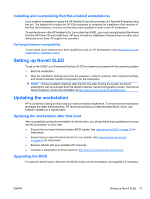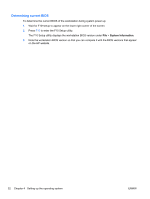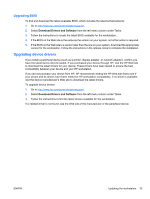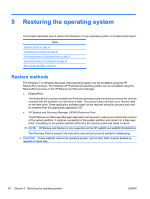HP Z600 HP Z Workstation series User Guide - Page 37
Setting up the Microsoft operating system, Installing or upgrading device drivers - drivers xp
 |
UPC - 884962074053
View all HP Z600 manuals
Add to My Manuals
Save this manual to your list of manuals |
Page 37 highlights
Setting up the Microsoft operating system NOTE: If you ordered a downgrade from Windows 7 or Windows Vista to Windows XP Professional operating system, your system will be preinstalled with Windows XP Professional operating system. With this configuration, you will receive recovery media for the Windows 7 or Windows Vista operating system only. In case you need to restore or recover the Windows XP Professional operating system in the future, it is important that you create recovery media disks for Windows XP Professional operating system after first boot. When you first apply power to the workstation, the operating system is installed. This process takes approximately 5 to 10 minutes. Carefully follow the instructions on the screen to complete the installation. CAUTION: After installation has started, do not turn off the workstation until the process is complete. Turning off the workstation during installation can damage the installation and operation of the software. For complete operating system installation and configuration instructions, see the operating system documentation that was provided with the workstation. Additional information is available in the online help tool after you successfully install the operating system. Installing or upgrading device drivers To install hardware devices after the operating system is installed, you must install the appropriate device drivers before you install the devices. Follow the installation instructions that came with the device. In addition, for optimum performance, your operating system must have the most recent updates, patches, and software fixes. For additional driver and software update information, refer to Upgrading device drivers on page 33. Transferring files and settings to your Windows workstation The Microsoft Windows operating system offers data migration tools that helps you choose and transfer files and data from a Windows computer to your Windows 7, Windows Vista, or Windows XP Professional operating system workstation. For instructions on how to use these tools, see the documents at http://www.microsoft.com. ENWW Setting up the Microsoft operating system 29