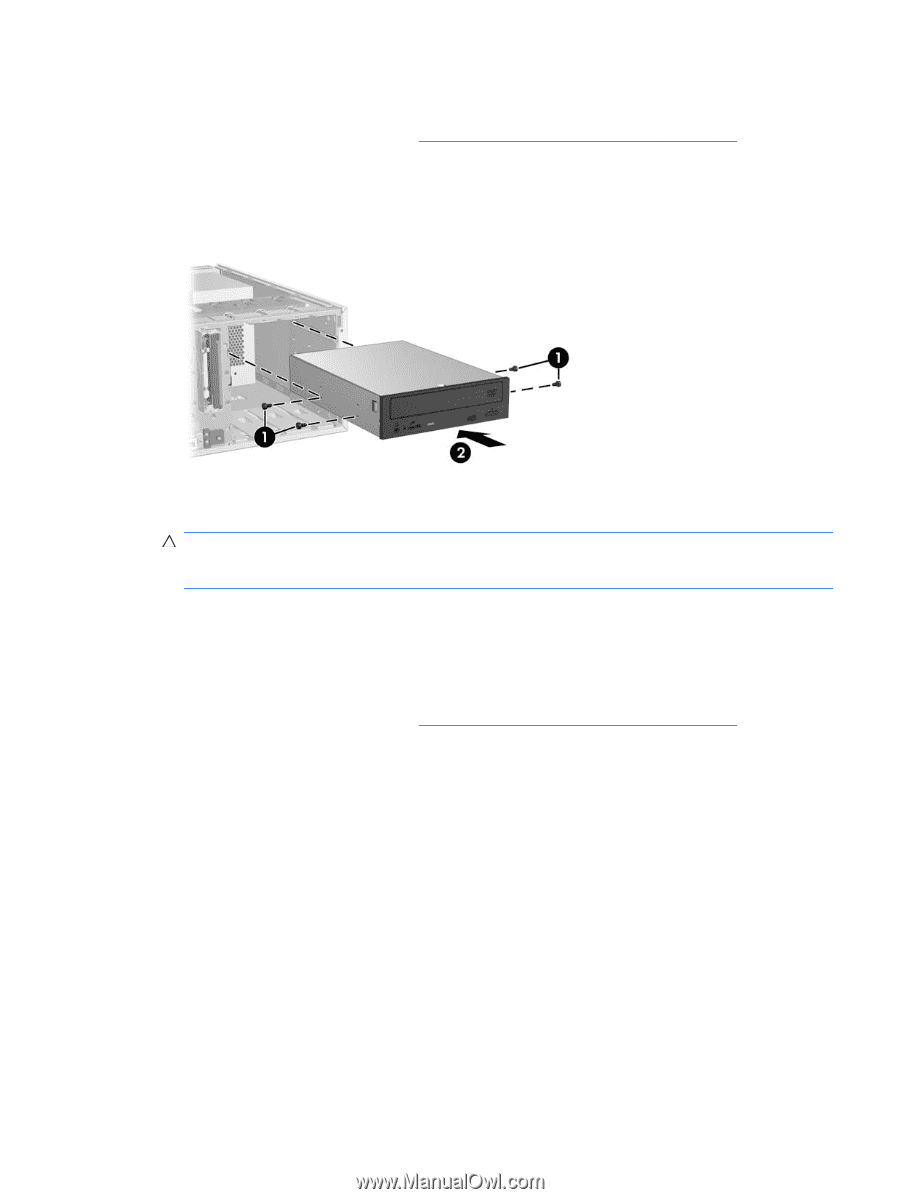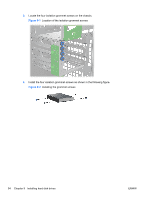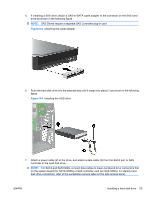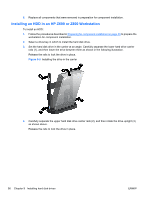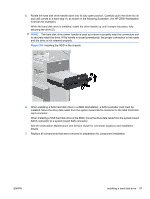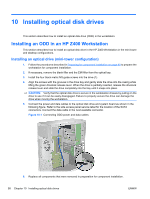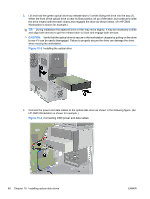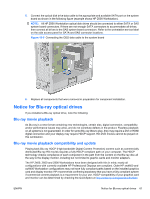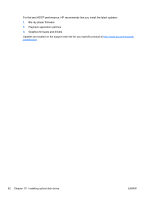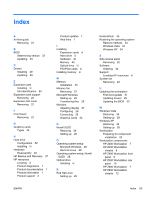HP Z600 HP Z Workstation series User Guide - Page 67
Installing an optical drive (desktop configuration)
 |
UPC - 884962074053
View all HP Z600 manuals
Add to My Manuals
Save this manual to your list of manuals |
Page 67 highlights
Installing an optical drive (desktop configuration) 1. Follow the procedures described in Preparing for component installation on page 40 to prepare the workstation for component installation. 2. If necessary, remove the blank filler and the EMI filler from the optical bay. 3. Install the four black metric M3 guide screws into the drive (1). Figure 10-2 Installing the optical drive 4. Align the screws with the grooves in the drive bay and gently slide the drive into the casing until it snaps into place (2). CAUTION: Ensure that the optical drive is secure in the workstation chassis by pulling the drive to see if it can become disengaged. Failure to properly secure the drive can cause damage to the drive when moving the workstation. 5. Connect the power and drive cables to the drive and system board. Installing an ODD in an HP Z600 or Z800 Workstation To install an ODD: 1. Follow the procedures described in Preparing for component installation on page 40 to prepare the workstation for component installation. 2. If necessary, lift the optical bay filler tray handle and remove it from the workstation. ENWW Installing an ODD in an HP Z600 or Z800 Workstation 59