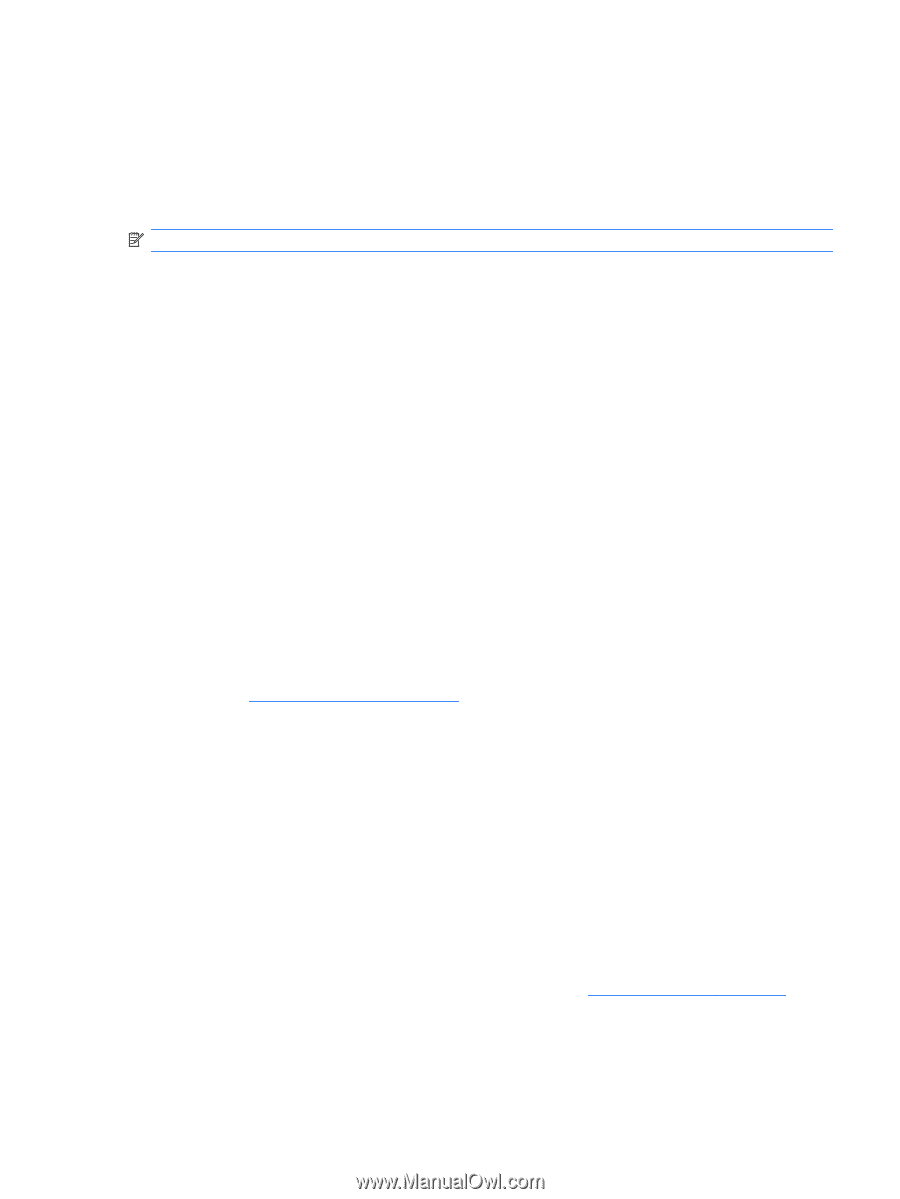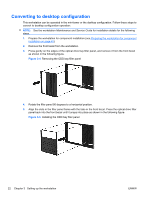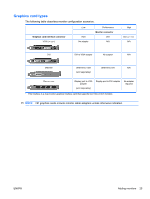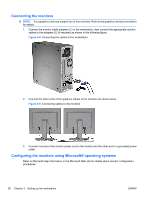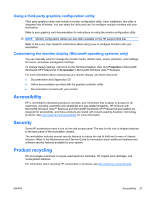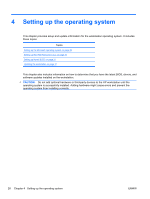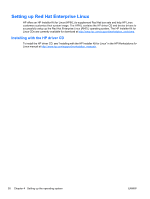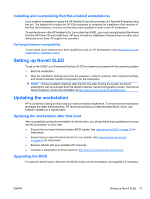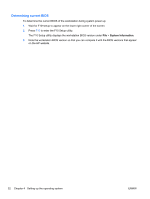HP Z600 HP Z Workstation series User Guide - Page 35
Using a third-party graphics configuration utility
 |
UPC - 884962074053
View all HP Z600 manuals
Add to My Manuals
Save this manual to your list of manuals |
Page 35 highlights
Using a third-party graphics configuration utility Third-party graphics cards may include a monitor configuration utility. Upon installation, this utility is integrated into Windows. You can select the utility and use it to configure multiple monitors with your workstation. Refer to your graphics card documentation for instructions on using the monitor configuration utility. NOTE: Monitor configuration utilities are also often available on the HP support Web site. Refer to the Linux User Guide for instructions about using Linux to configure monitors with your workstation. Customizing the monitor display (Microsoft operating systems only) You can manually select or change the monitor model, refresh rates, screen resolution, color settings, font sizes, and power management settings. To change display settings, right-click on the Windows Desktop, then click Properties in Microsoft® Windows® XP Professional or Personalize in Microsoft® Windows Vista™ Business. For more information about customizing your monitor display, see these resources: ● Documentation and Diagnostics CD ● Online documentation provided with the graphics controller utility ● Documentation included with your monitor Accessibility HP is committed to developing products, services, and information that is easier to access for all customers, including customers with disabilities and age-related limitations. HP products with Microsoft® Windows Vista™ Business and Microsoft® Windows® XP Professional preinstalled are designed for accessibility, and these products are tested with industry-leading Assistive Technology products. See http://www.hp.com/accessibility for more information. Security Some HP workstations have a lock on the side access panel. The key for this lock is shipped attached to the back panel of the workstation chassis. The workstation includes several security features to reduce the risk of theft and to warn of chassis intrusion. Refer to the Maintenance and Service Guide for information about additional hardware and software security features available for your system. Product recycling HP encourages customers to recycle used electronic hardware, HP original print cartridges, and rechargeable batteries. For information about recycling HP components or products, see http://www.hp.com/go/recycle. ENWW Accessibility 27