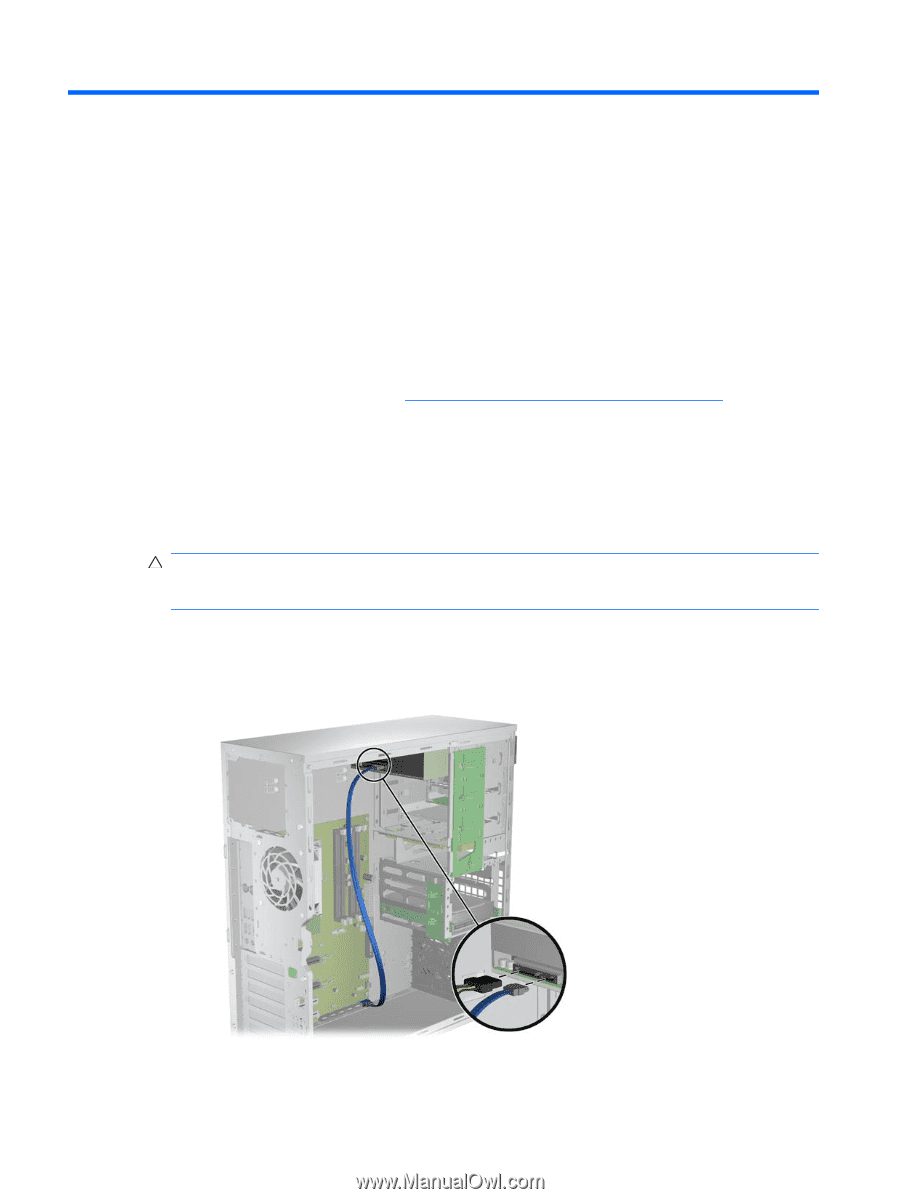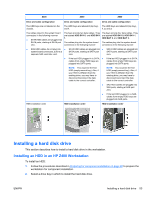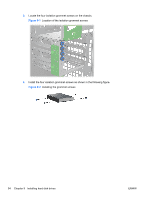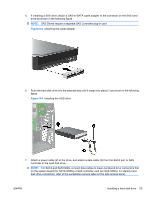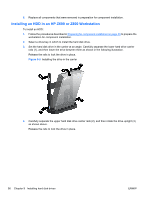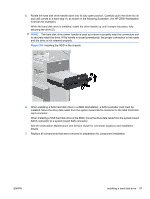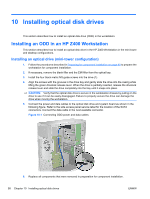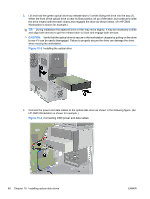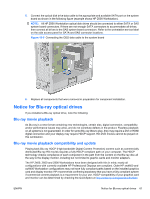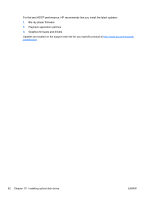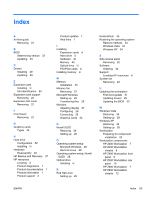HP Z600 HP Z Workstation series User Guide - Page 66
Installing optical disk drives, Installing an ODD in an HP Z400 Workstation
 |
UPC - 884962074053
View all HP Z600 manuals
Add to My Manuals
Save this manual to your list of manuals |
Page 66 highlights
10 Installing optical disk drives This section describes how to install an optical disk drive (ODD) in the workstation. Installing an ODD in an HP Z400 Workstation This section describes how to install an optical disk drive in the HP Z400 Workstation in the mini-tower and desktop configurations. Installing an optical drive (mini-tower configuration) 1. Follow the procedures described in Preparing for component installation on page 40 to prepare the workstation for component installation. 2. If necessary, remove the blank filler and the EMI filler from the optical bay. 3. Install the four black metric M3 guide screws into the drive (1). 4. Align the screws with the grooves in the drive bay and gently slide the drive into the casing while lifting the green drivelock release lever. When the drive is partially inserted, release the drivelock release lever and slide the drive completely into the bay until it snaps into place. CAUTION: Verify that the optical disk drive is secure in the workstation chassis by pulling on the drive to see if it can be easily disengaged. Failure to properly secure the drive can damage the drive when moving the workstation. 5. Connect the power and data cables to the optical disk drive and system board as shown in the following figure. Refer to the side access panel service label for the location of the SATA connectors. Connect the data cable in the next available connector. Figure 10-1 Connecting ODD power and data cables 6. Replace all components that were removed in preparation for component installation. 58 Chapter 10 Installing optical disk drives ENWW