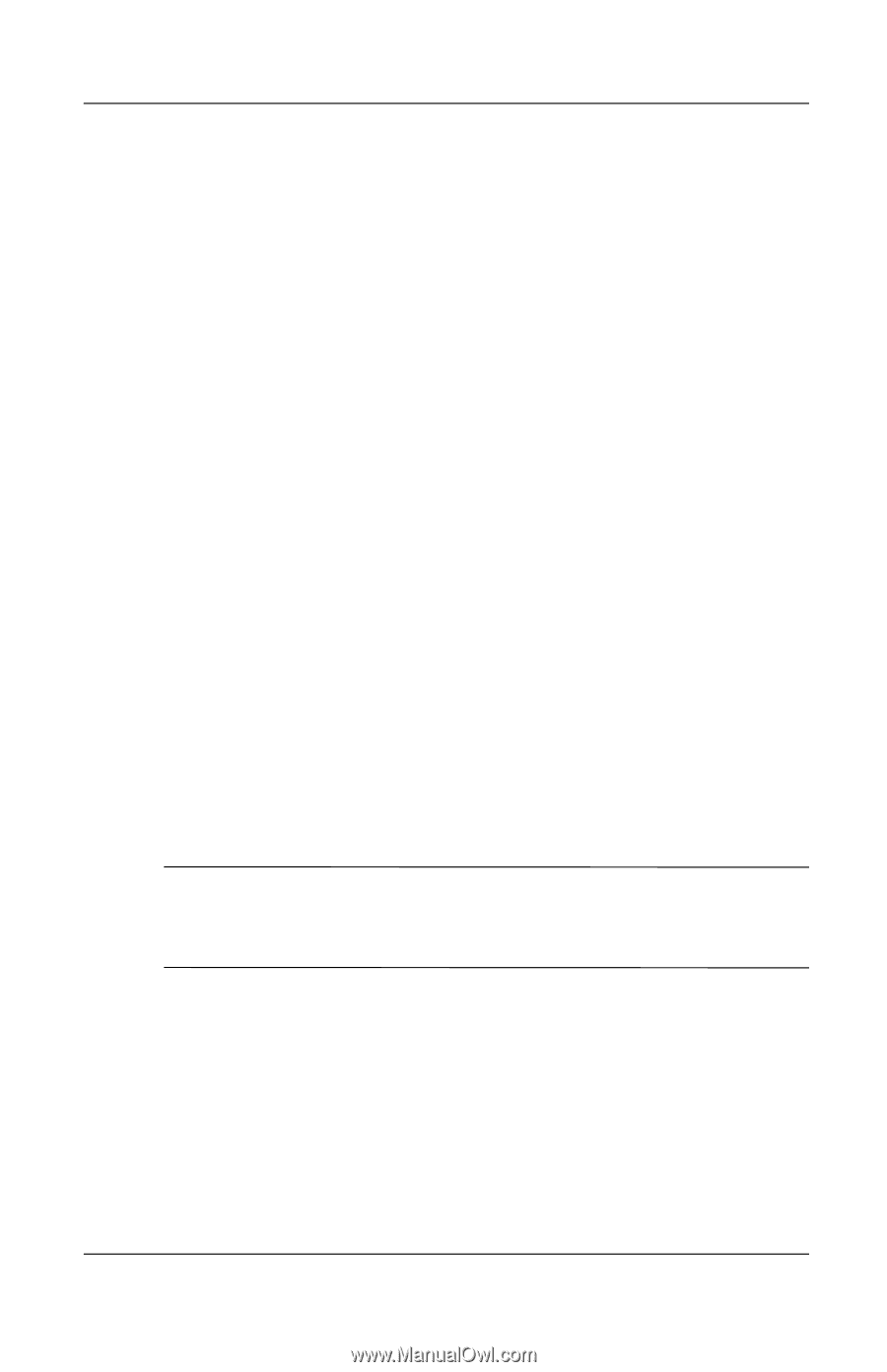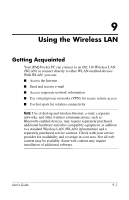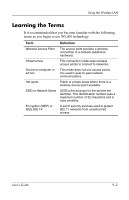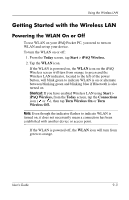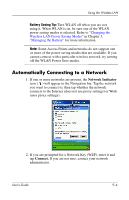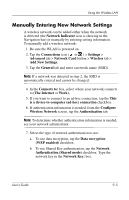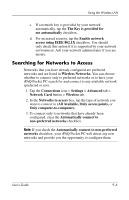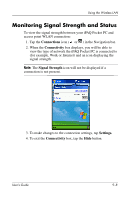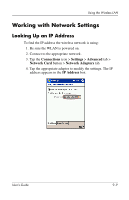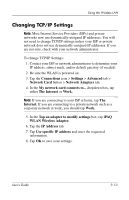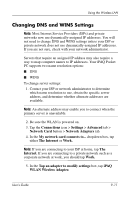HP iPAQ h4100 hp iPAQ Pocket PC h4000 Series - User's Guide (343434-001) - Page 111
Searching for Networks to Access, All Available, Only access points
 |
View all HP iPAQ h4100 manuals
Add to My Manuals
Save this manual to your list of manuals |
Page 111 highlights
Using the Wireless LAN c. If a network key is provided by your network automatically, tap the The Key is provided for me automatically checkbox. d. For increased security, tap the Enable network access using IEEE 802.1X checkbox. You should only check this option if it is supported by your network environment. Ask your network administrator if you are unsure. Searching for Networks to Access Networks that you have already configured are preferred networks and are listed in Wireless Networks. You can choose whether to connect only to preferred networks or to have your iPAQ Pocket PC search for and connect to any available network (preferred or not). 1. Tap the Connections icon > Settings > Advanced tab > Network Card button > Wireless tab. 2. In the Networks to access box, tap the type of network you want to connect to (All Available, Only access points, or Only computer-to-computer). 3. To connect only to networks that have already been configured, clear the Automatically connect to non-preferred networks checkbox. Note: If you check the Automatically connect to non-preferred networks checkbox, your iPAQ Pocket PC will detect any new networks and provide you the opportunity to configure them. User's Guide 9-6