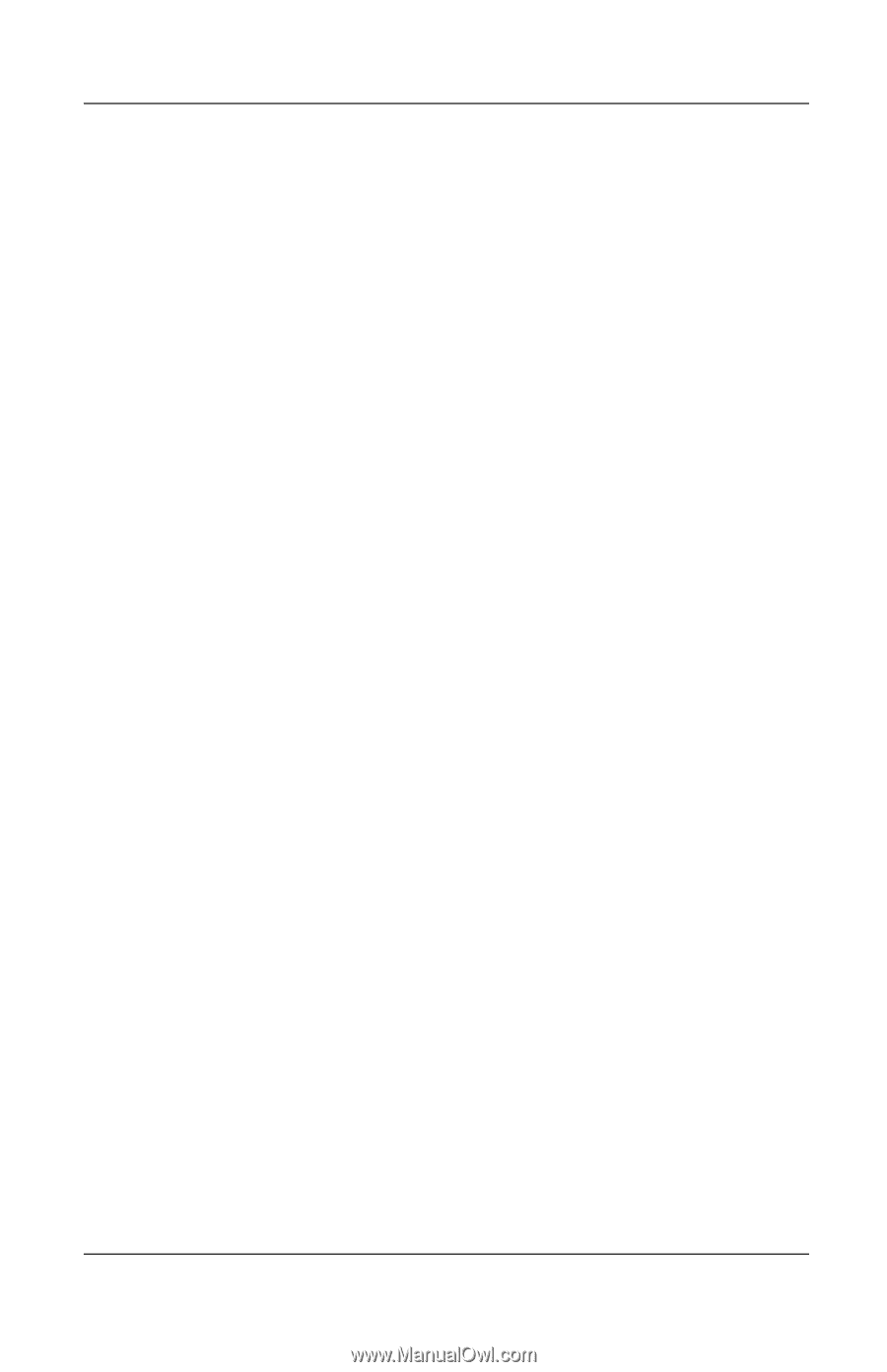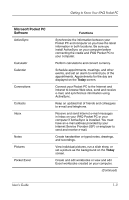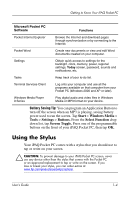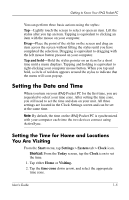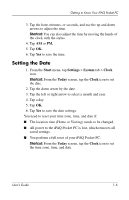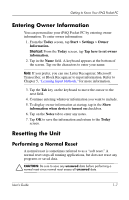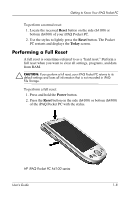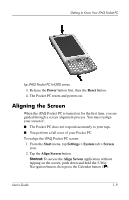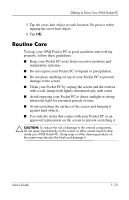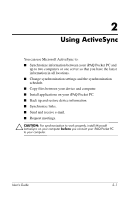HP iPAQ h4100 hp iPAQ Pocket PC h4000 Series - User's Guide (343434-001) - Page 14
Setting the Date, Start, Settings, System, Clock, Today - reset
 |
View all HP iPAQ h4100 manuals
Add to My Manuals
Save this manual to your list of manuals |
Page 14 highlights
Getting to Know Your iPAQ Pocket PC 3. Tap the hour, minutes, or seconds, and use the up and down arrows to adjust the time. Shortcut: You can also adjust the time by moving the hands of the clock with the stylus. 4. Tap AM or PM. 5. Tap OK. 6. Tap Yes to save the time. Setting the Date 1. From the Start menu, tap Settings > System tab > Clock icon. Shortcut: From the Today screen, tap the Clock icon to set the date. 2. Tap the down arrow by the date. 3. Tap the left or right arrow to select a month and year. 4. Tap a day. 5. Tap OK. 6. Tap Yes to save the date settings. You need to reset your time zone, time, and date if: ■ The location time (Home or Visiting) needs to be changed. ■ All power to the iPAQ Pocket PC is lost, which removes all saved settings. ■ You perform a full reset of your iPAQ Pocket PC. Shortcut: From the Today screen, tap the Clock icon to set the time zone, time, and date. User's Guide 1-6