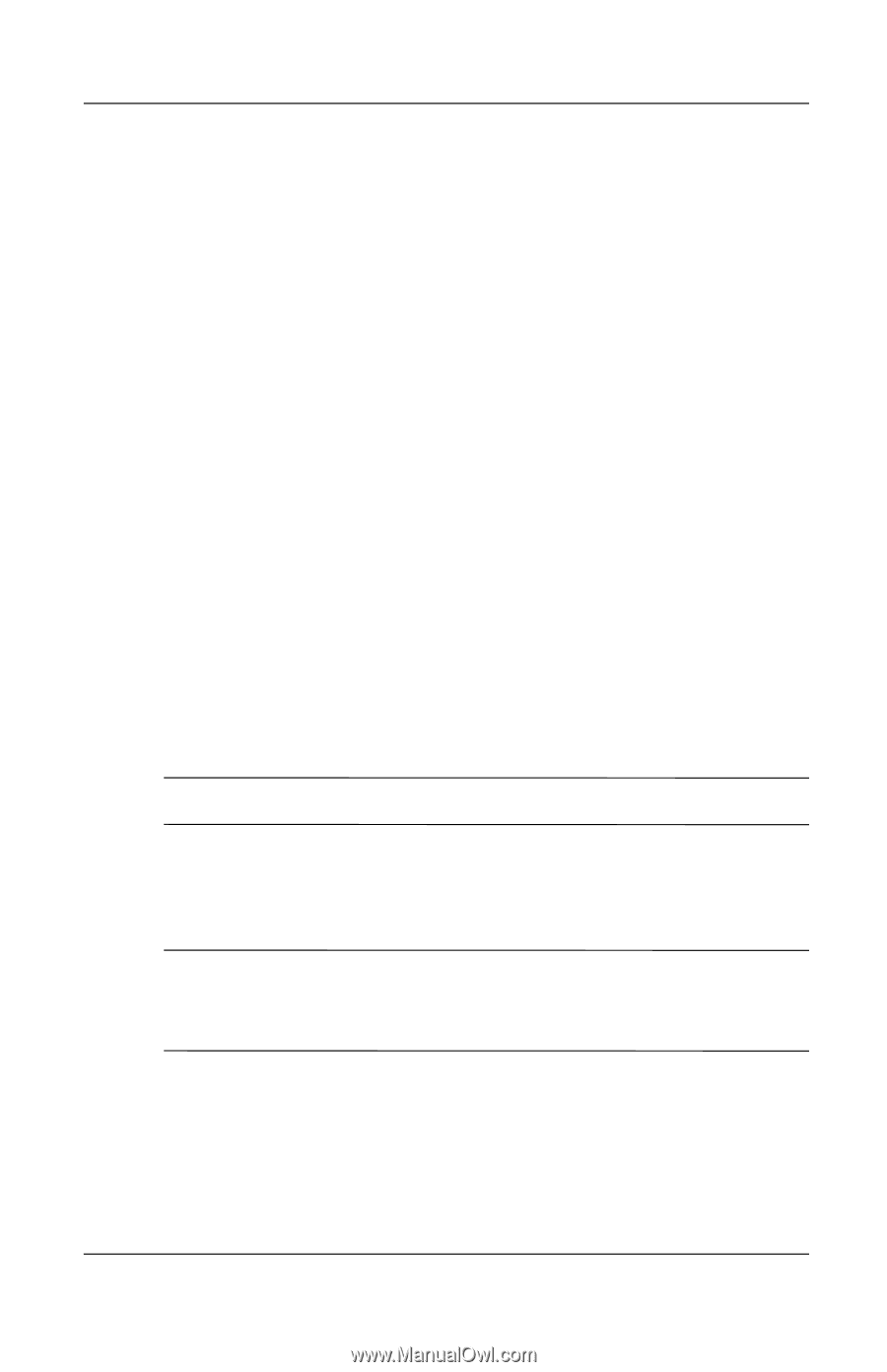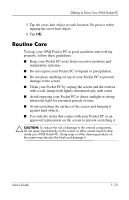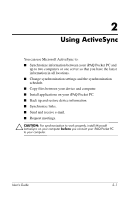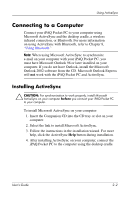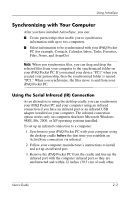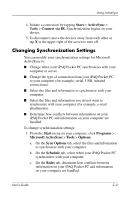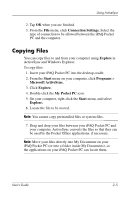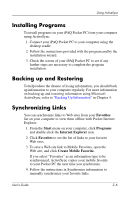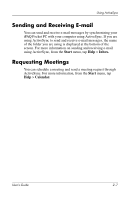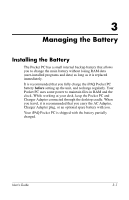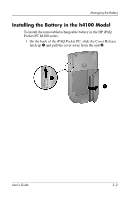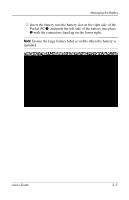HP iPAQ h4100 hp iPAQ Pocket PC h4000 Series - User's Guide (343434-001) - Page 23
Copying Files, Connection Settings., Explore, Start, Programs, Microsoft ActiveSync., My Pocket PC
 |
View all HP iPAQ h4100 manuals
Add to My Manuals
Save this manual to your list of manuals |
Page 23 highlights
Using ActiveSync 2. Tap OK when you are finished. 3. From the File menu, click Connection Settings. Select the type of connection to be allowed between the iPAQ Pocket PC and the computer. Copying Files You can copy files to and from your computer using Explore in ActiveSync and Windows Explorer. To copy files: 1. Insert your iPAQ Pocket PC into the desktop cradle. 2. From the Start menu on your computer, click Programs > Microsoft ActiveSync. 3. Click Explore. 4. Double-click the My Pocket PC icon. 5. On your computer, right-click the Start menu, and select Explore. 6. Locate the file to be moved. Note: You cannot copy preinstalled files or system files. 7. Drag and drop your files between your iPAQ Pocket PC and your computer. ActiveSync converts the files so that they can be used by the Pocket Office applications, if necessary. Note: Move your files directly into My Documents on your iPAQ Pocket PC (or into a folder inside My Documents), so the applications on your iPAQ Pocket PC can locate them. User's Guide 2-5