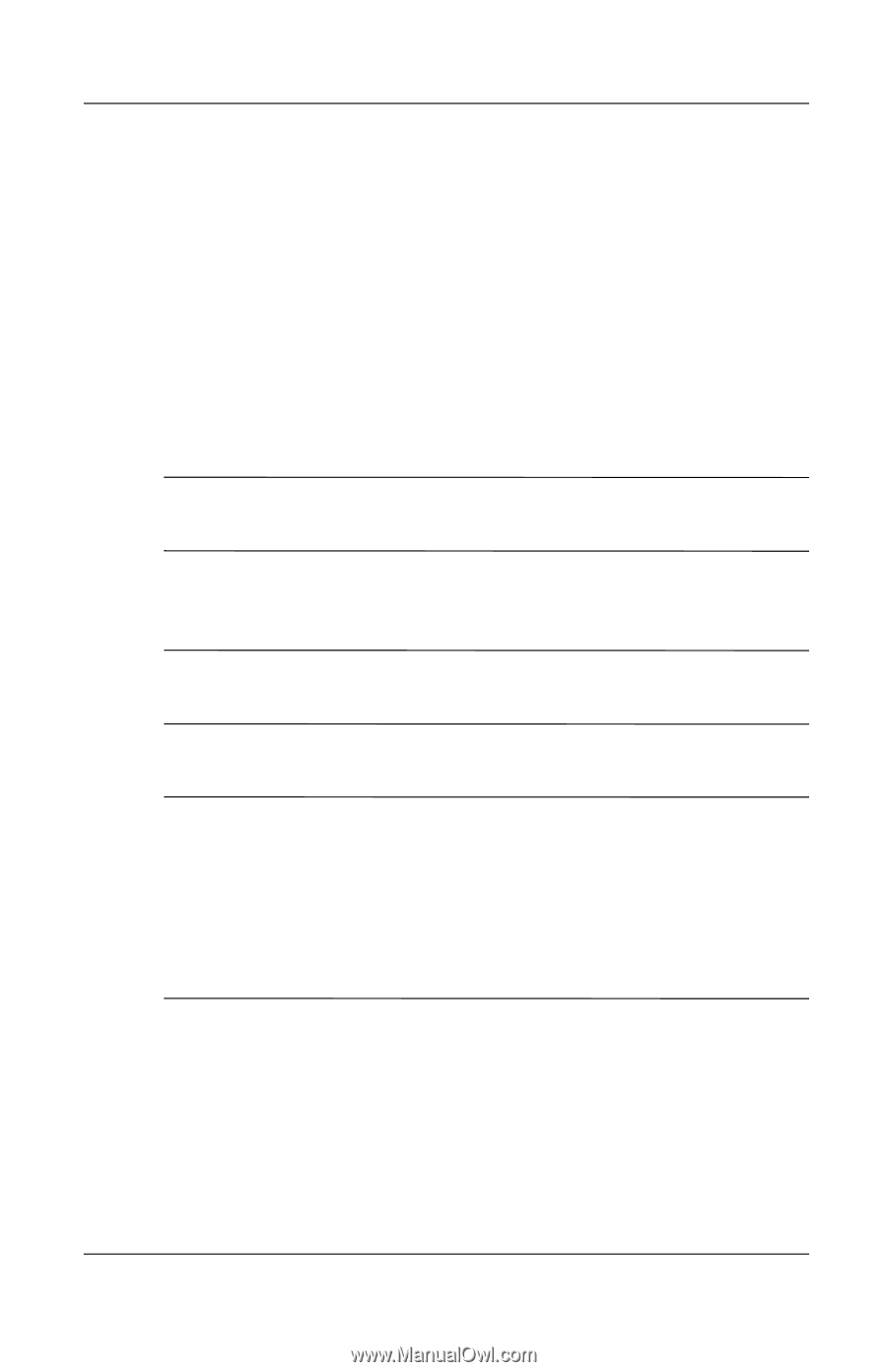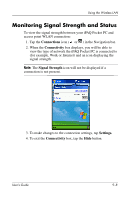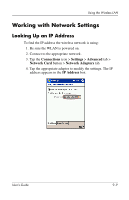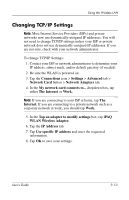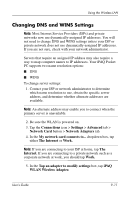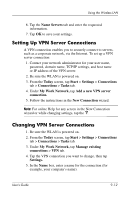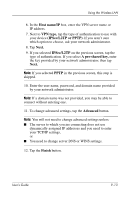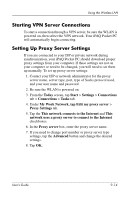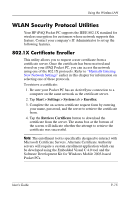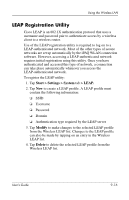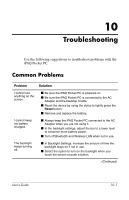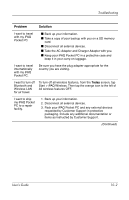HP iPAQ h4100 hp iPAQ Pocket PC h4000 Series - User's Guide (343434-001) - Page 118
Host name/IP, VPN type, IPSec/L2TP or PPTP., Next., IPSec/L2TP, A pre-shared key, Advanced, Finish
 |
View all HP iPAQ h4100 manuals
Add to My Manuals
Save this manual to your list of manuals |
Page 118 highlights
Using the Wireless LAN 6. In the Host name/IP box, enter the VPN server name or IP address. 7. Next to VPN type, tap the type of authentication to use with your device (IPSec/L2TP or PPTP). If you aren't sure which option to choose, ask your network administrator. 8. Tap Next. 9. If you selected IPSec/L2TP on the previous screen, tap the type of authentication. If you select A pre-shared key, enter the key provided by your network administrator, then tap Next. Note: If you selected PPTP in the previous screen, this step is skipped. 10. Enter the user name, password, and domain name provided by your network administrator. Note: If a domain name was not provided, you may be able to connect without entering one. 11. To change advanced settings, tap the Advanced button. Note: You will not need to change advanced settings unless: ■ The server to which you are connecting does not use dynamically-assigned IP addresses and you need to enter your TCP/IP settings, or ■ You need to change server DNS or WINS settings. 12. Tap the Finish button. User's Guide 9-13