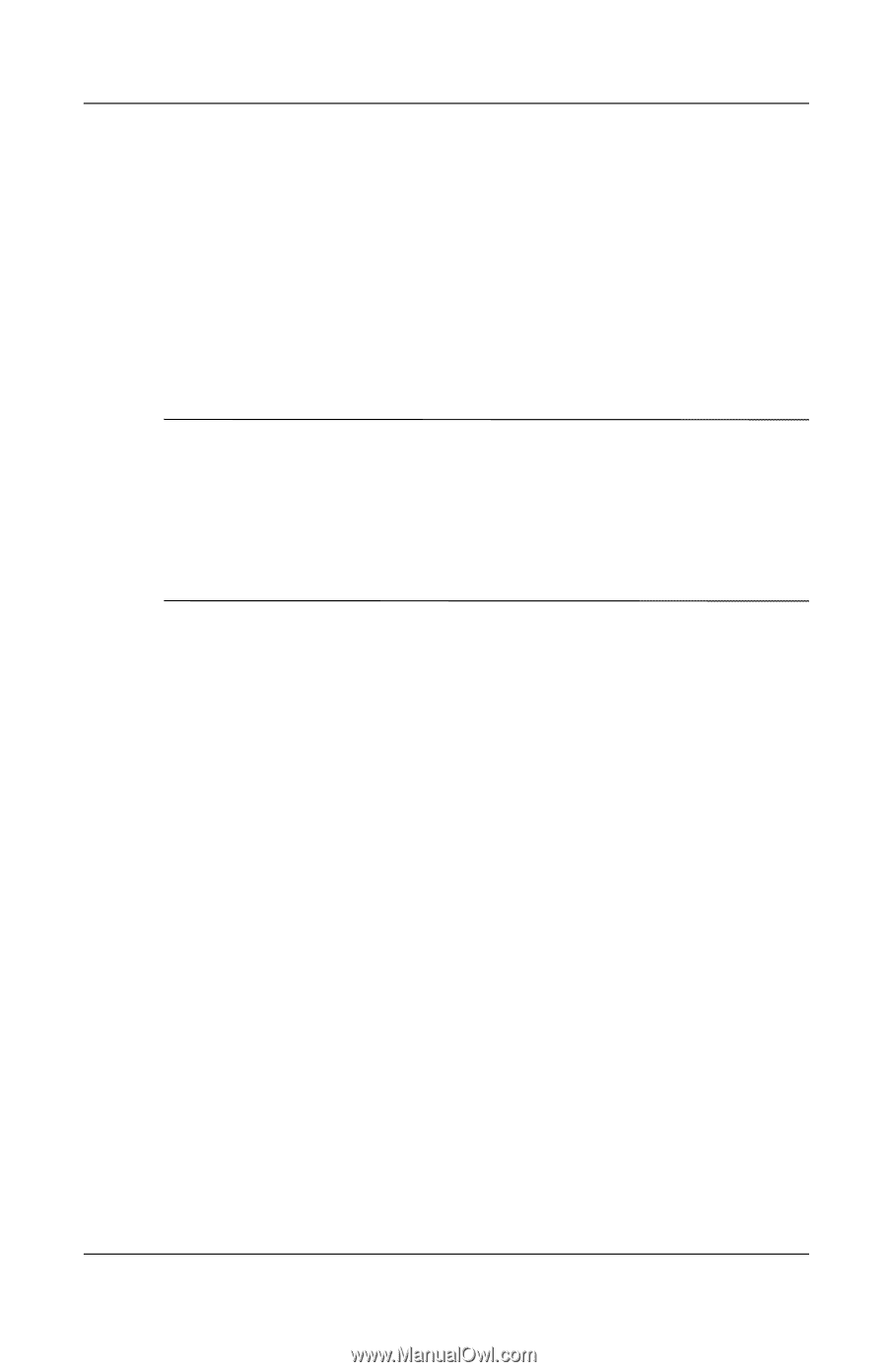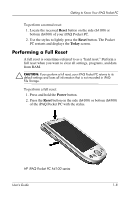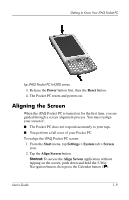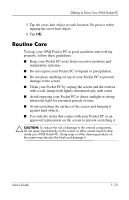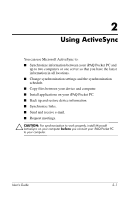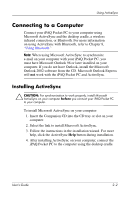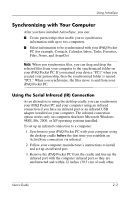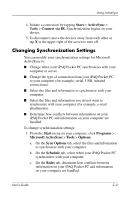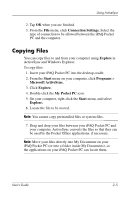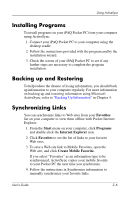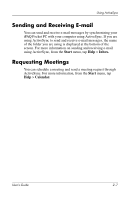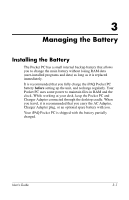HP iPAQ h4100 hp iPAQ Pocket PC h4000 Series - User's Guide (343434-001) - Page 21
Synchronizing with Your Computer, Using the Serial Infrared (IR) Connection
 |
View all HP iPAQ h4100 manuals
Add to My Manuals
Save this manual to your list of manuals |
Page 21 highlights
Using ActiveSync Synchronizing with Your Computer After you have installed ActiveSync, you can: ■ Create partnerships that enable you to synchronize information with up to two computers. ■ Select information to be synchronized with your iPAQ Pocket PC (for example, Contacts, Calendar, Inbox, Tasks, Favorites, Files, Notes, and AvantGo). Note: When you synchronize files, you can drag and drop the selected files from your computer to the synchronized folder on your iPAQ Pocket PC. If you named your device "PC1" when you created your partnership, then the synchronized folder is named "PC1." When you synchronize, the files move to and from your iPAQ Pocket PC. Using the Serial Infrared (IR) Connection As an alternative to using the desktop cradle, you can synchronize your iPAQ Pocket PC and your computer using an infrared connection if you have an infrared port or an infrared USB adapter installed on your computer. The infrared connection option works only on computers that have Microsoft Windows 98SE, Me, 2000, or XP operating systems installed. To set up an infrared connection to a computer: 1. Synchronize your iPAQ Pocket PC with your computer using the desktop cradle before the first time you establish an ActiveSync connection via infrared. 2. Follow your computer manufacturer's instructions to install and set up an infrared port. 3. Remove the iPAQ Pocket PC from the cradle and line up the infrared port with the computer infrared port so they are unobstructed and within 12 inches (30.5 cm) of each other. User's Guide 2-3