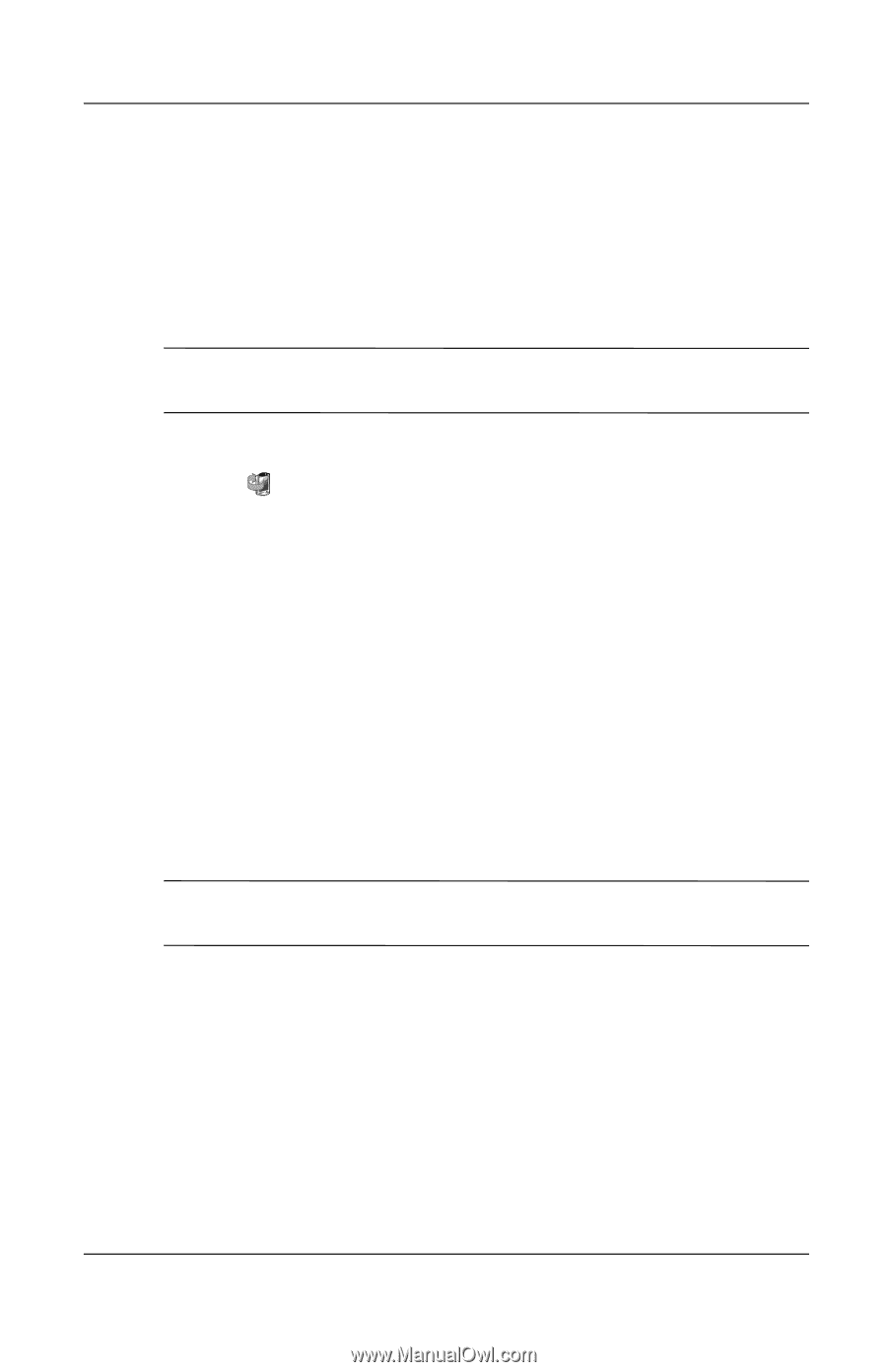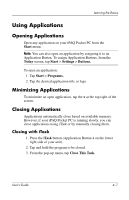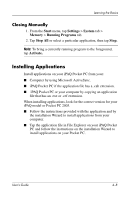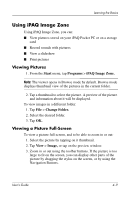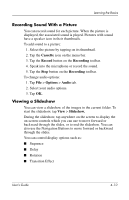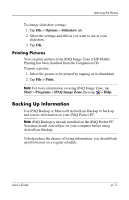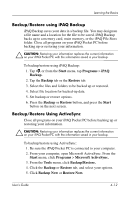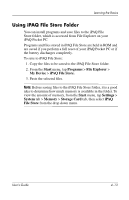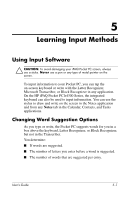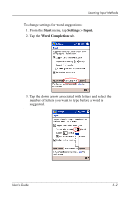HP iPAQ h4100 hp iPAQ Pocket PC h4000 Series - User's Guide (343434-001) - Page 52
Backup/Restore using iPAQ Backup, Backup/Restore Using ActiveSync, Start, Programs, Backup., Restore
 |
View all HP iPAQ h4100 manuals
Add to My Manuals
Save this manual to your list of manuals |
Page 52 highlights
Learning the Basics Backup/Restore using iPAQ Backup iPAQ Backup saves your data in a backup file. You may designate a file name and a location for the file to be saved. iPAQ Backup backs up to a memory card, main memory, or the iPAQ File Store folder. Close all programs on your iPAQ Pocket PC before backing up or restoring your information. Ä CAUTION: Restoring your information replaces the current information on your iPAQ Pocket PC with the information saved in your backup. To backup/restore using iPAQ Backup: 1. Tap , or from the Start menu, tap Programs > iPAQ Backup. 2. Tap the Backup tab or the Restore tab. 3. Select the files and folders to be backed up or restored. 4. Select file location for backed-up data. 5. Set backup or restore options. 6. Press the Backup or Restore button, and press the Start button on the next screen. Backup/Restore Using ActiveSync Close all programs on your iPAQ Pocket PC before backing up or restoring your information. Ä CAUTION: Restoring your information replaces the current information on your iPAQ Pocket PC with the information saved in your backup. To backup/restore using ActiveSync: 1. Be sure the iPAQ Pocket PC is connected to your computer. 2. From your computer, open Microsoft ActiveSync. From the Start menu, click Programs > Microsoft ActiveSync. 3. From the Tools menu, click Backup/Restore. 4. Click the Backup or Restore tab, and select your options. 5. Click Backup Now or Restore Now. User's Guide 4-12