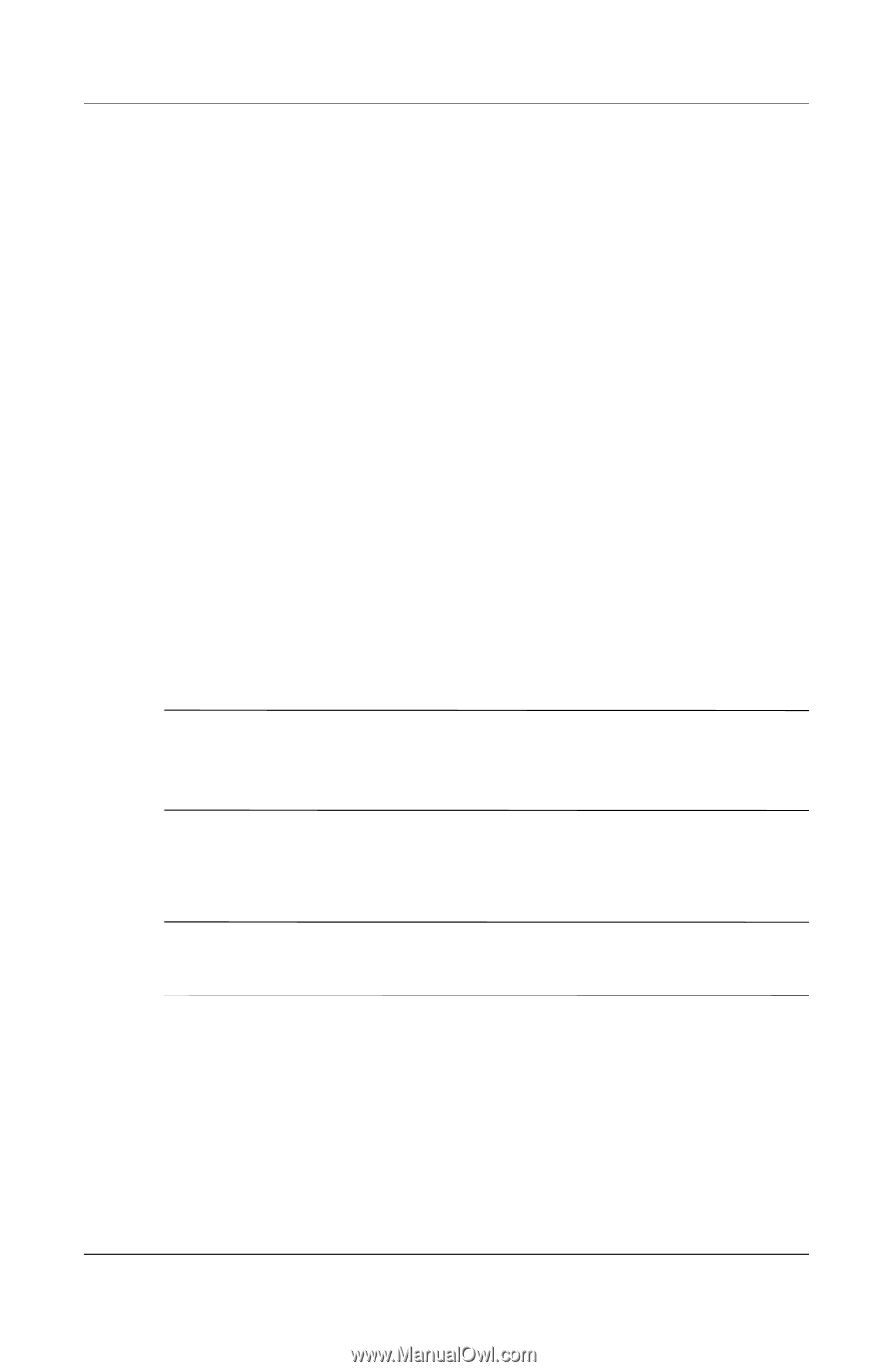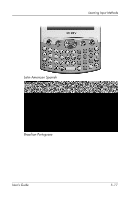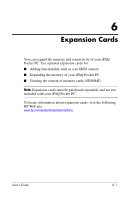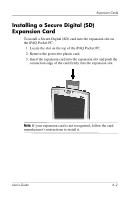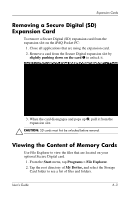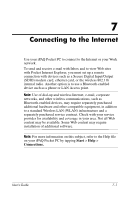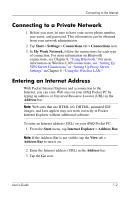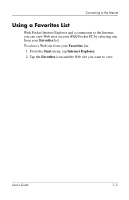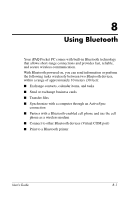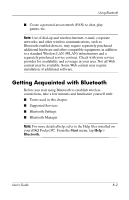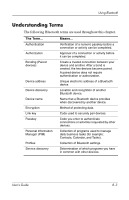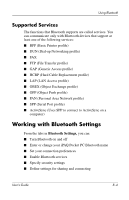HP iPAQ h4100 hp iPAQ Pocket PC h4000 Series - User's Guide (343434-001) - Page 75
Connecting to a Private Network, Entering an Internet Address, Start, Settings, Connections
 |
View all HP iPAQ h4100 manuals
Add to My Manuals
Save this manual to your list of manuals |
Page 75 highlights
Connecting to the Internet Connecting to a Private Network 1. Before you start, be sure to have your server phone number, user name, and password. This information can be obtained from your network administrator. 2. Tap Start > Settings > Connections tab > Connections icon. 3. In My Work Network, follow the instructions for each type of connection. For more information on Bluetooth connections, see Chapter 8, "Using Bluetooth." For more information on Wireless LAN connections, see "Setting Up VPN Server Connections" or "Setting Up Proxy Server Settings" in Chapter 9, "Using the Wireless LAN." Entering an Internet Address With Pocket Internet Explorer and a connection to the Internet, you can view Web sites on your iPAQ Pocket PC by typing an address or Universal Resource Locator (URL) in the Address bar. Note: Web sites that use HTML 4.0, DHTML, animated GIF images, and Java applets may not work correctly in Pocket Internet Explorer without additional software. To enter an Internet address (URL) on your iPAQ Pocket PC: 1. From the Start menu, tap Internet Explorer > Address Bar. Note: If the Address Bar is not visible, tap the View tab > Address Bar to turn it on. 2. Enter the Internet address (URL) in the Address bar. 3. Tap the Go icon. User's Guide 7-2