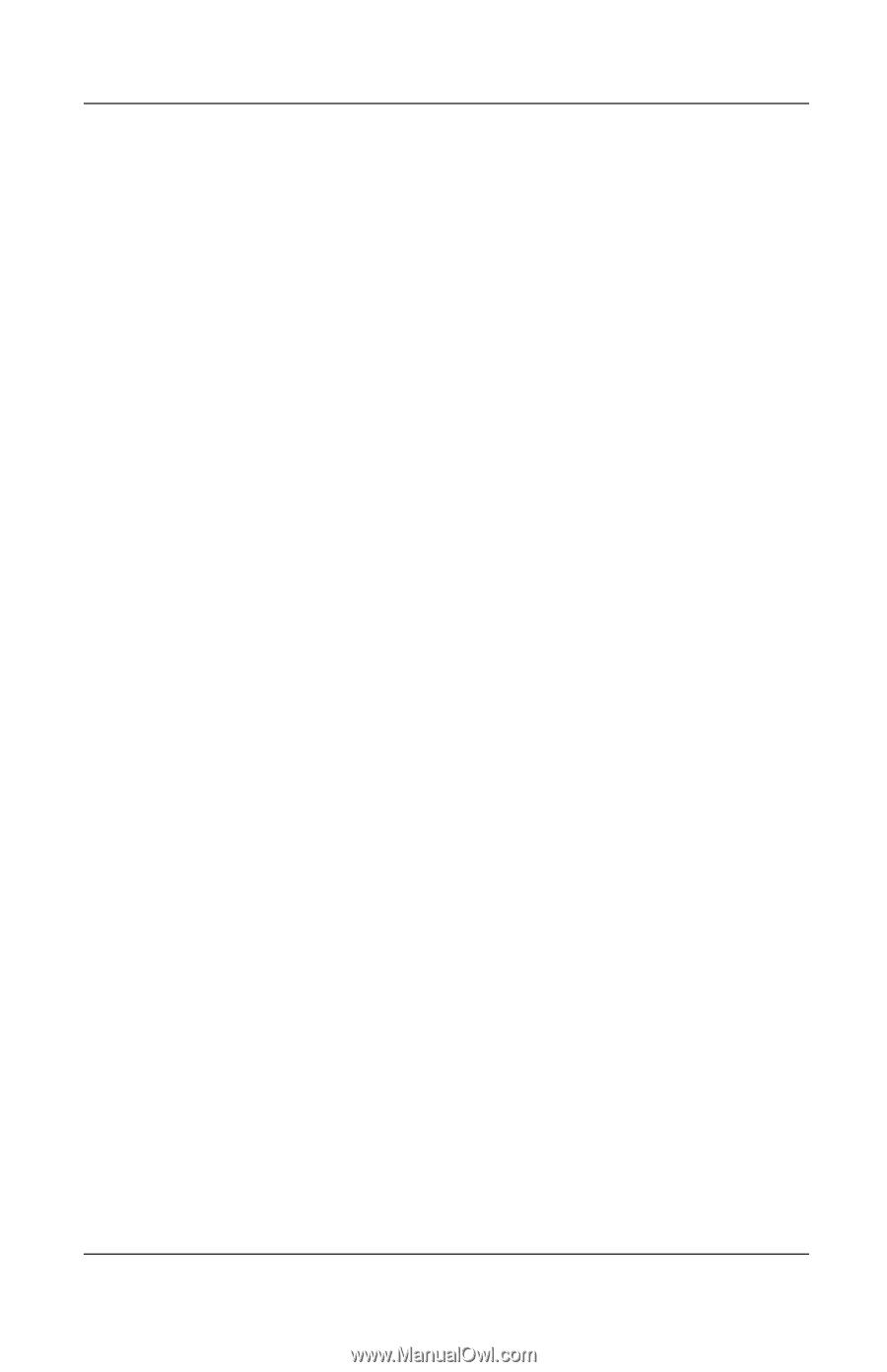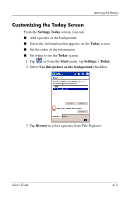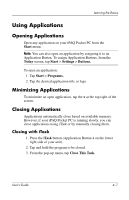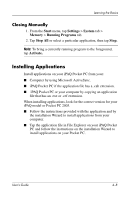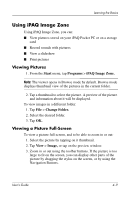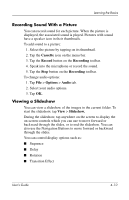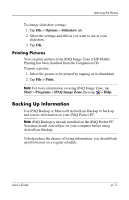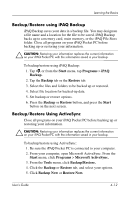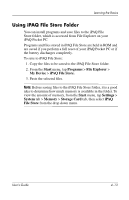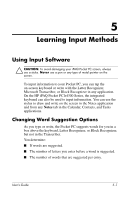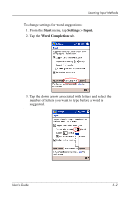HP iPAQ h4100 hp iPAQ Pocket PC h4000 Series - User's Guide (343434-001) - Page 50
Recording Sound With a Picture, Viewing a Slideshow, Cassette, Record, Recording, Options, Audio
 |
View all HP iPAQ h4100 manuals
Add to My Manuals
Save this manual to your list of manuals |
Page 50 highlights
Learning the Basics Recording Sound With a Picture You can record sound for each picture. When the picture is displayed, the associated sound is played. Pictures with sound have a speaker icon in their thumbnails. To add sound to a picture: 1. Select the picture by tapping on its thumbnail. 2. Tap the Cassette icon on the menu bar. 3. Tap the Record button on the Recording toolbar. 4. Speak into the microphone or record the sound. 5. Tap the Stop button on the Recording toolbar. To change audio options: 1. Tap File > Options > Audio tab. 2. Select your audio options. 3. Tap OK. Viewing a Slideshow You can view a slideshow of the images in the current folder. To start the slideshow, tap View > Slideshow. During the slideshow, tap anywhere on the screen to display the on-screen controls which you can use to move forward or backward through the slides, or to end the slideshow. You can also use the Navigation Buttons to move forward or backward through the slides. You can control display options such as: ■ Sequence ■ Delay ■ Rotation ■ Transition Effect User's Guide 4-10