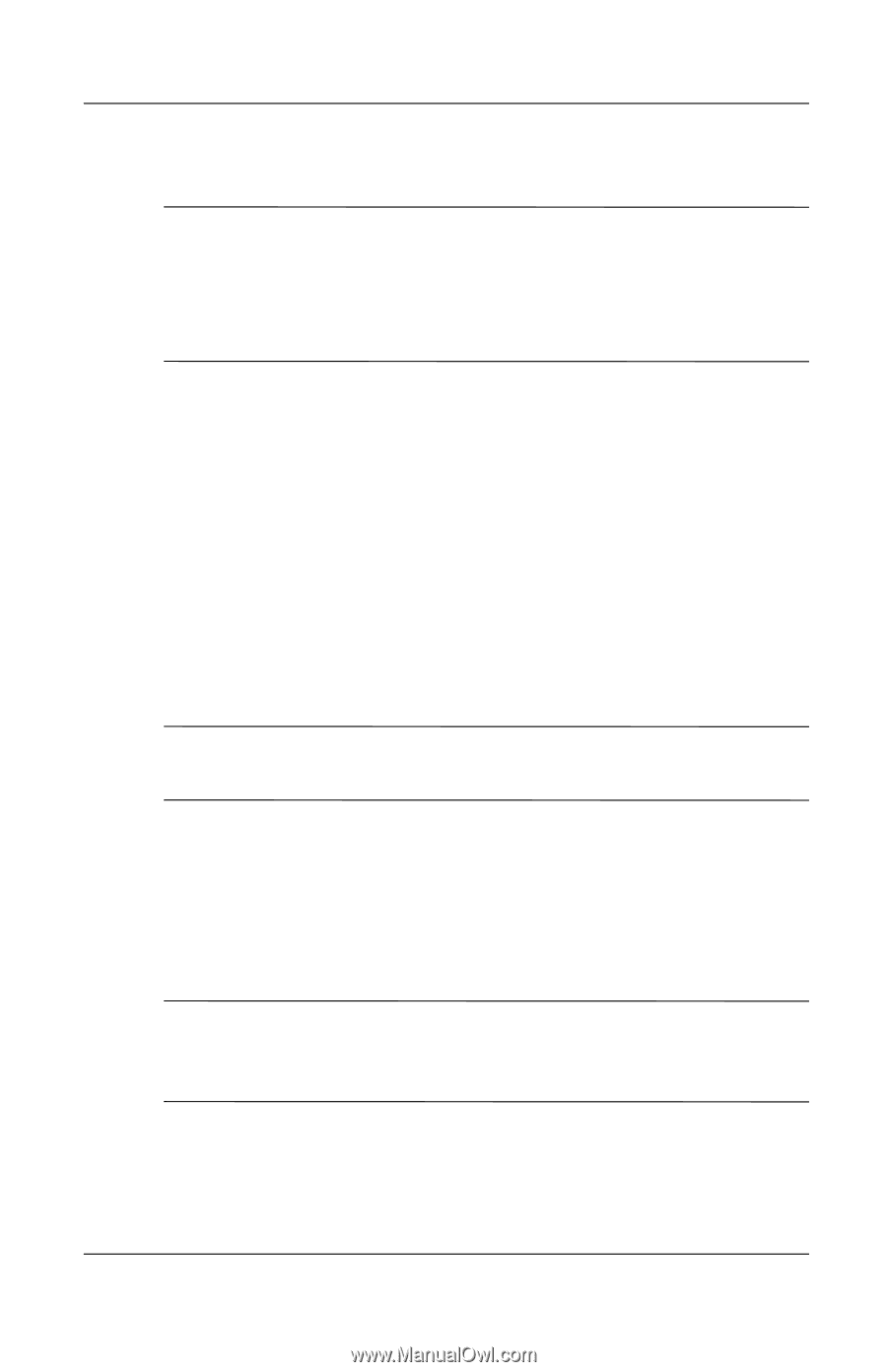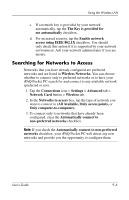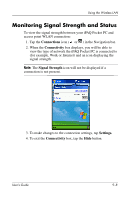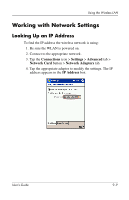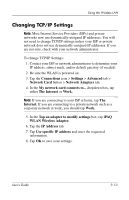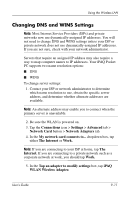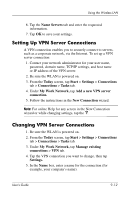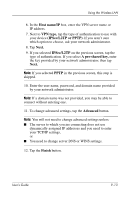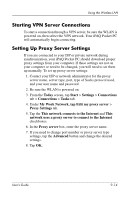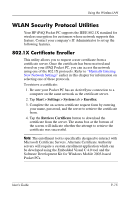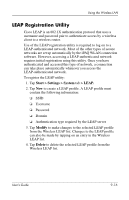HP iPAQ h4100 hp iPAQ Pocket PC h4000 Series - User's Guide (343434-001) - Page 116
Changing DNS and WINS Settings, Connections, Settings, Advanced, Network Card, Network Adapters
 |
View all HP iPAQ h4100 manuals
Add to My Manuals
Save this manual to your list of manuals |
Page 116 highlights
Using the Wireless LAN Changing DNS and WINS Settings Note: Most Internet Service Providers (ISPs) and private networks now use dynamically-assigned IP addresses. You will not need to change DNS and WINS settings unless your ISP or private network does not use dynamically-assigned IP addresses. If you are not sure, check with your network administrator. Servers that require an assigned IP address may also require a way to map computer names to IP addresses. Your iPAQ Pocket PC supports two name resolution options: ■ DNS ■ WINS To change server settings: 1. Contact your ISP or network administrator to determine which name resolution to use, obtain the specific server address, and determine whether alternate addresses are available. Note: An alternate address may enable you to connect when the primary server is unavailable. 2. Be sure the WLAN is powered on. 3. Tap the Connections icon > Settings > Advanced tab > Network Card button > Network Adapters tab. 4. In the My network card connects to... dropdown box, tap either The Internet or Work. Note: If you are connecting to your ISP at home, tap The Internet. If you are connecting to a private network such as a corporate network at work, you should tap Work. 5. In the Tap an adapter to modify settings box, tap iPAQ WLAN Wireless Adapter. User's Guide 9-11