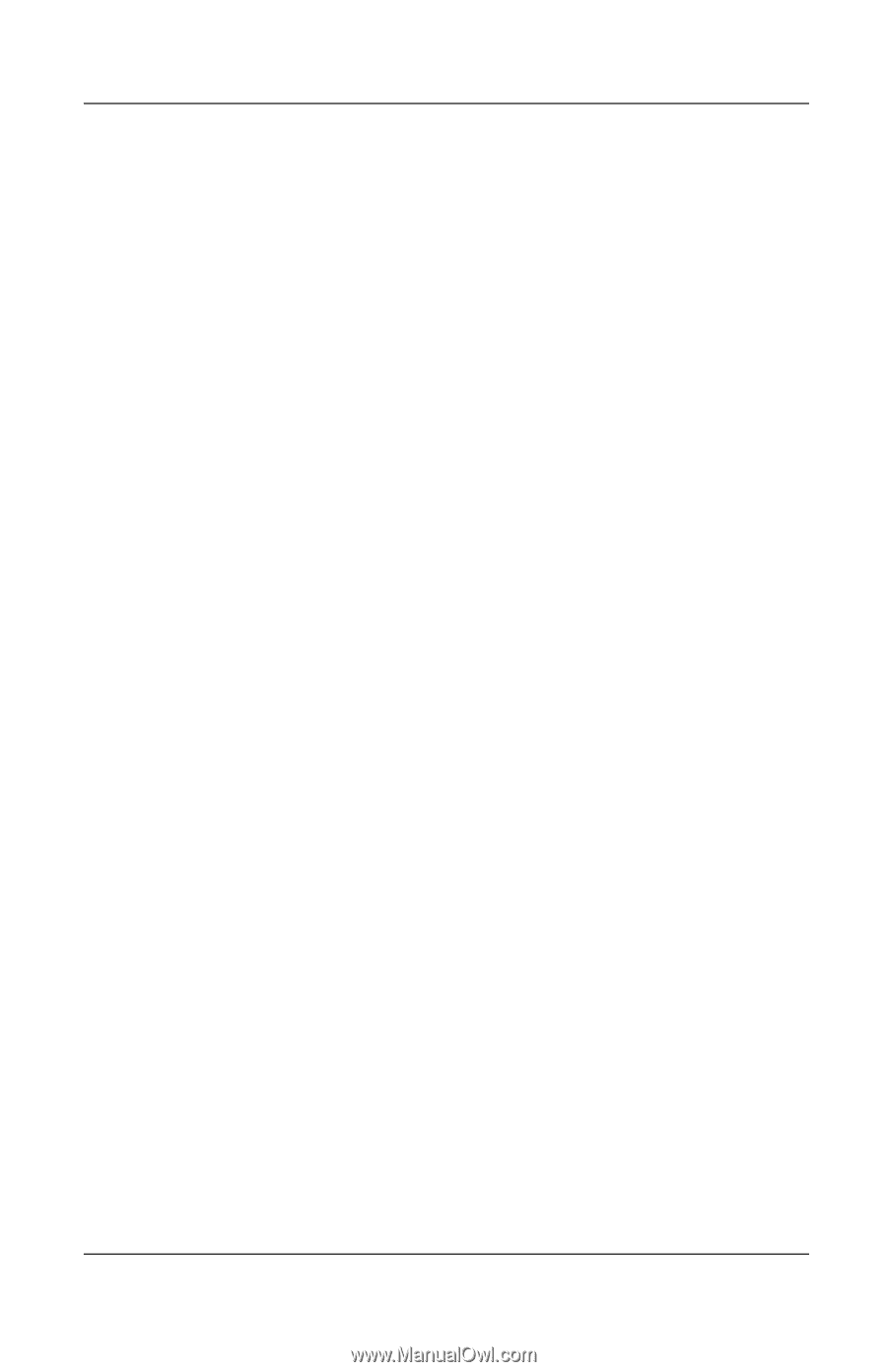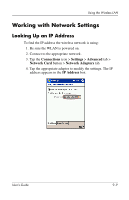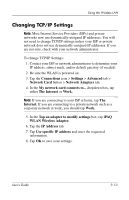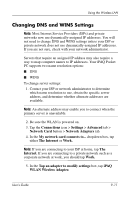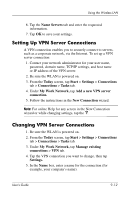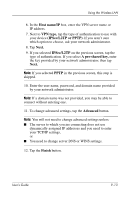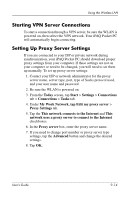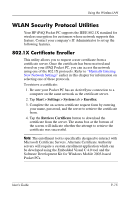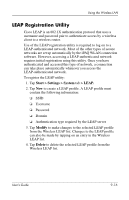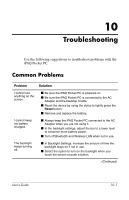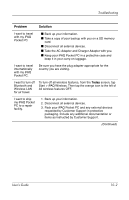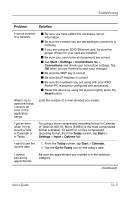HP iPAQ h4100 hp iPAQ Pocket PC h4000 Series - User's Guide (343434-001) - Page 119
Starting VPN Server Connections, Setting Up Proxy Server Settings, Proxy Settings
 |
View all HP iPAQ h4100 manuals
Add to My Manuals
Save this manual to your list of manuals |
Page 119 highlights
Using the Wireless LAN Starting VPN Server Connections To start a connection through a VPN server, be sure the WLAN is powered on, then select the VPN network. Your iPAQ Pocket PC will automatically begin connecting. Setting Up Proxy Server Settings If you are connected to your ISP or private network during synchronization, your iPAQ Pocket PC should download proper proxy settings from your computer. If these settings are not on your computer or need to be changed, you will need to set them up manually. To set up proxy server settings: 1. Contact your ISP or network administrator for the proxy server name, server type, port, type of Socks protocol used, and your user name and password. 2. Be sure the WLAN is powered on. 3. From the Today screen, tap Start > Settings > Connections tab > Connections > Tasks tab. 4. Under My Work Network, tap Edit my proxy server > Proxy Settings tab. 5. Tap the This network connects to the Internet and This network uses a proxy server to connect to the Internet checkboxes. 6. In the Proxy server box, enter the proxy server name. 7. If you need to change port number or proxy server type settings, tap the Advanced button and change the desired settings. 8. Tap OK. User's Guide 9-14