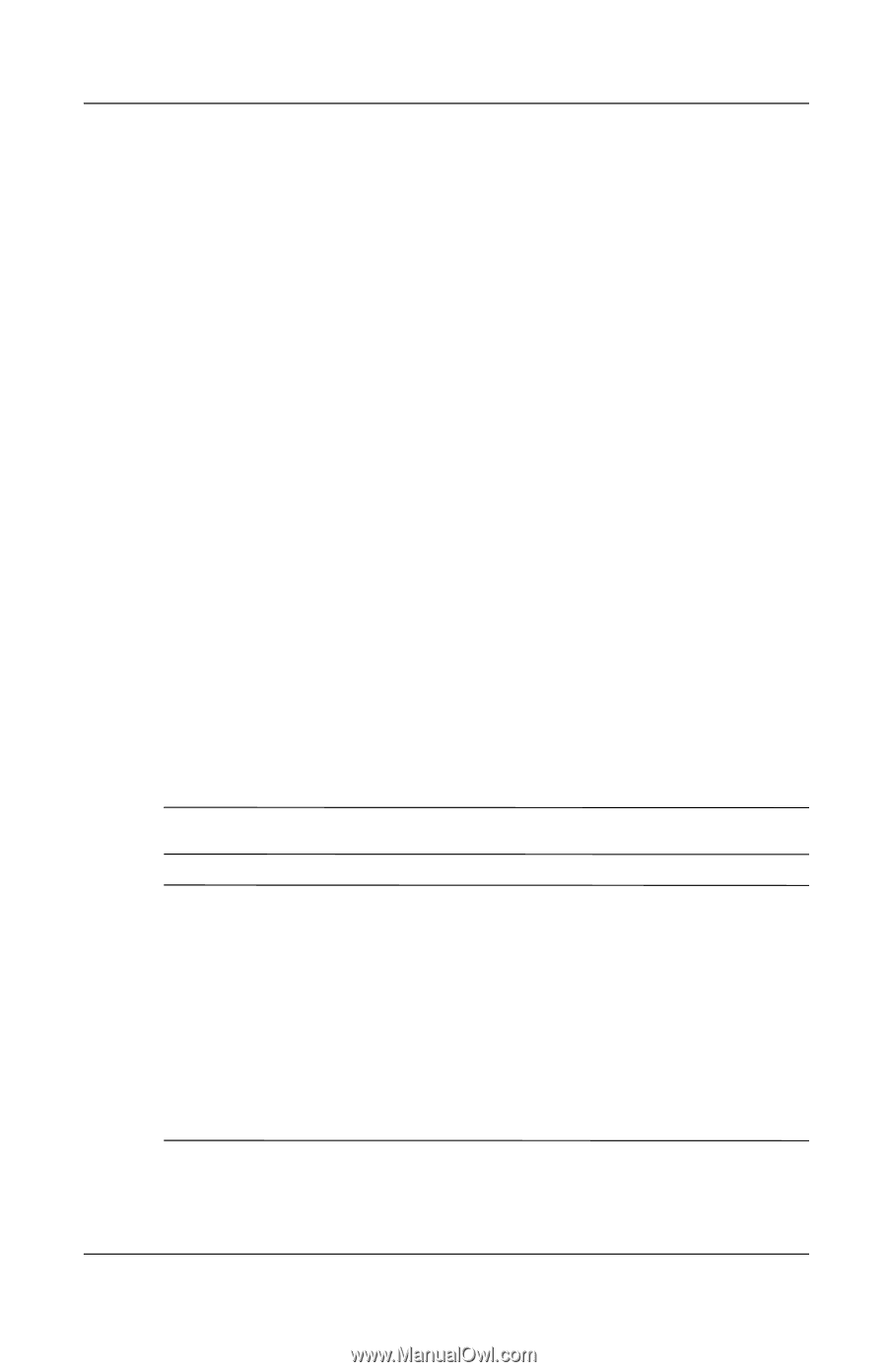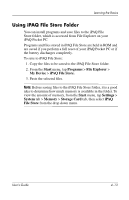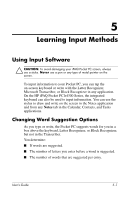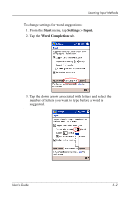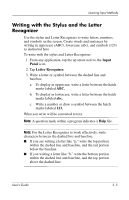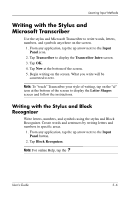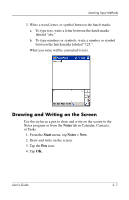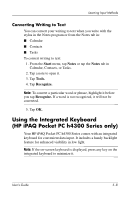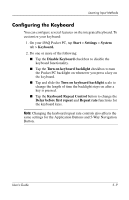HP iPAQ h4100 hp iPAQ Pocket PC h4000 Series - User's Guide (343434-001) - Page 58
Writing with the Stylus and the Letter Recognizer, Input, Panel, Letter Recognizer.
 |
View all HP iPAQ h4100 manuals
Add to My Manuals
Save this manual to your list of manuals |
Page 58 highlights
Learning Input Methods Writing with the Stylus and the Letter Recognizer Use the stylus and Letter Recognizer to write letters, numbers, and symbols on the screen. Create words and sentences by writing in uppercase (ABC), lowercase (abc), and symbols (123) as instructed here. To write with the stylus and Letter Recognizer: 1. From any application, tap the up arrow next to the Input Panel icon. 2. Tap Letter Recognizer. 3. Write a letter or symbol between the dashed line and baseline. a. To display in uppercase, write a letter between the hatch marks labeled ABC. b. To display in lowercase, write a letter between the hatch marks labeled abc. c. Write a number or draw a symbol between the hatch marks labeled 123. What you write will be converted to text. Note: A question mark within a program indicates a Help file. Note: For the Letter Recognizer to work effectively, write characters between the dashed line and baseline. ■ If you are writing a letter like "p," write the top portion within the dashed line and baseline, and the tail portion below the baseline. ■ If you writing a letter like "b," write the bottom portion within the dashed line and baseline, and the top portion above the dashed line. User's Guide 5-5