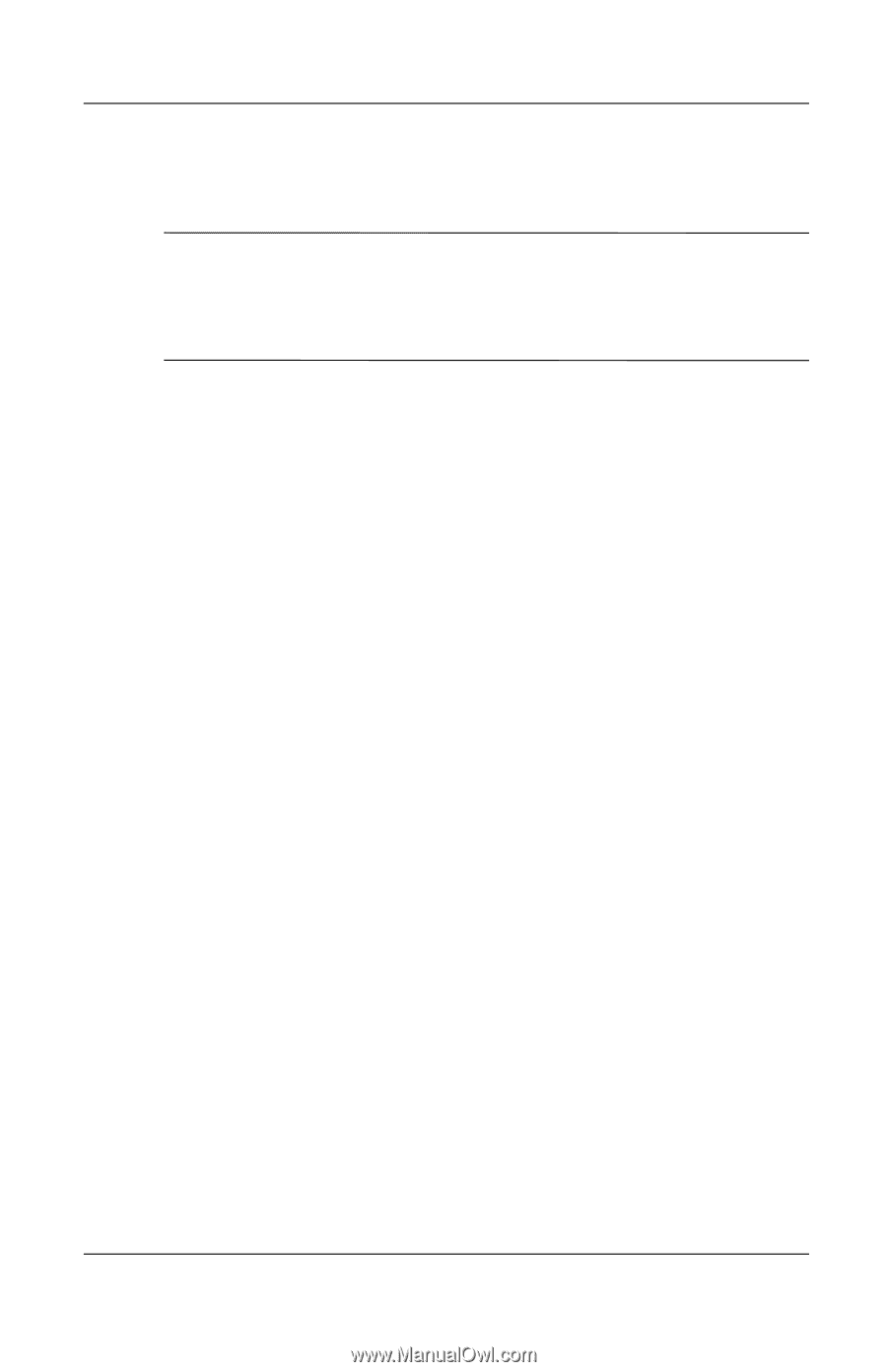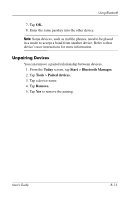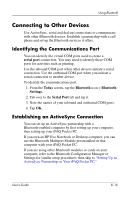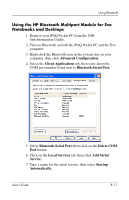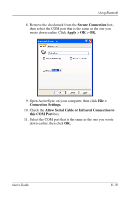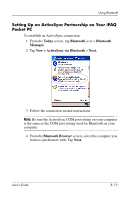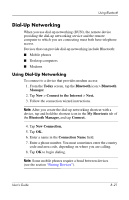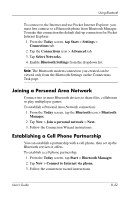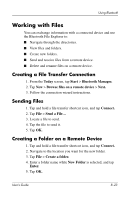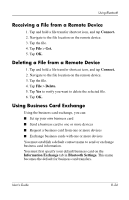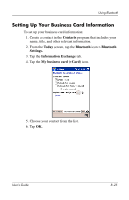HP iPAQ h4100 hp iPAQ Pocket PC h4000 Series - User's Guide (343434-001) - Page 96
Establishing a Serial Connection, Serial Port Selection, Finish., Today, Bluetooth, Manager.
 |
View all HP iPAQ h4100 manuals
Add to My Manuals
Save this manual to your list of manuals |
Page 96 highlights
Using Bluetooth 5. Under Serial Port Selection, select the name of the serial port for the computer selected above, then tap Next > Finish. Note: If you are setting up the ActiveSync partnership with an Evo Notebook or Desktop computer, select the name you typed in Step 7 of "Using the HP Bluetooth Multiport Module for Evo Notebooks and Desktops." . Establishing a Serial Connection Use the wireless Bluetooth serial port connection just as you would a physical serial cable connection. You must configure the application that will use the connection to the correct serial port. To establish a serial connection: 1. From the Today screen, tap the Bluetooth icon > Bluetooth Manager. 2. Tap New > Explore a Bluetooth device > Next. 3. Follow the connection wizard instructions. User's Guide 8-20