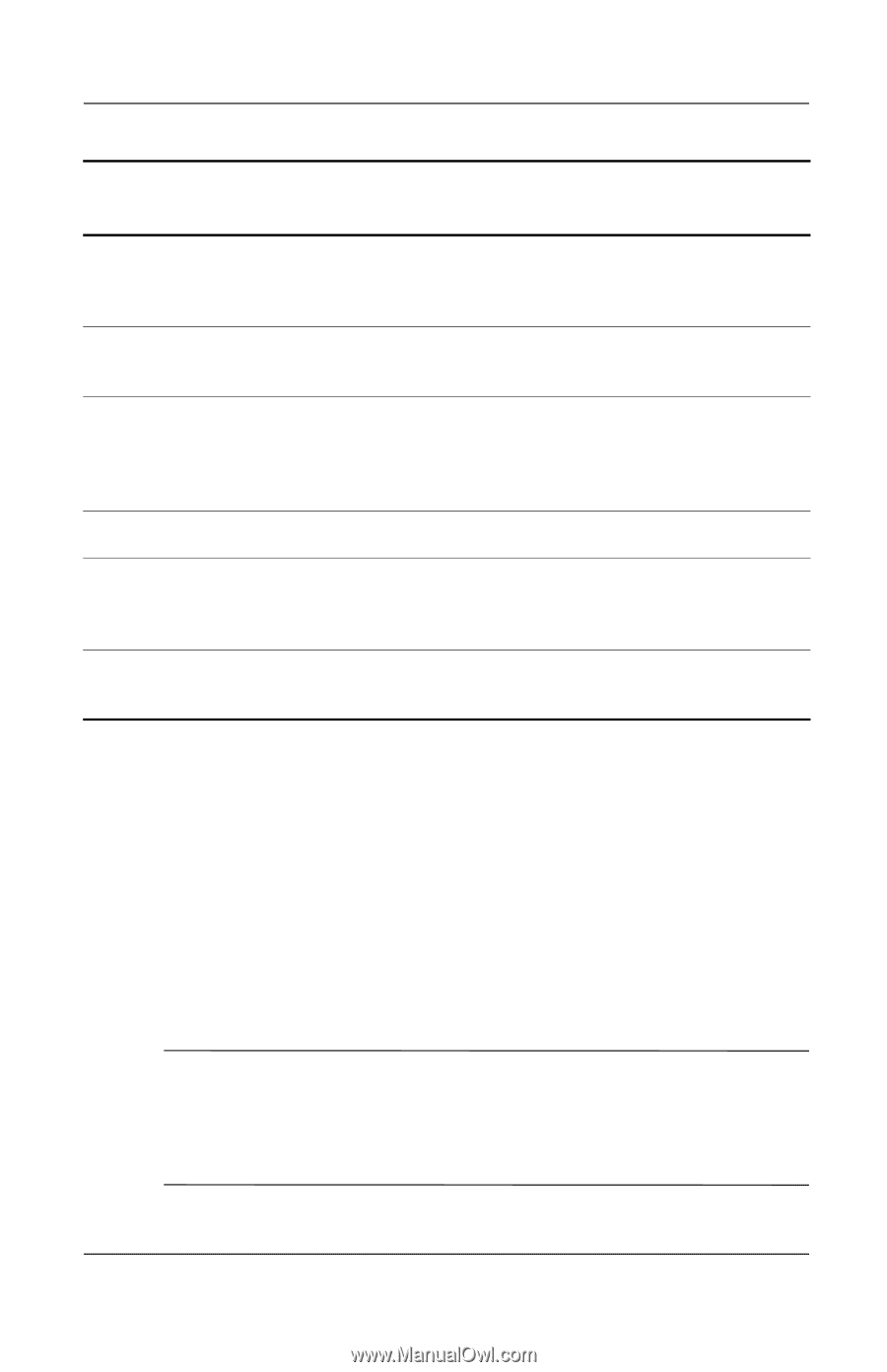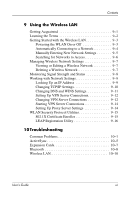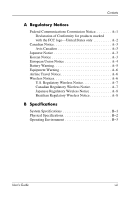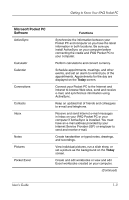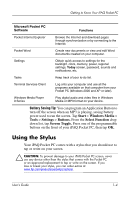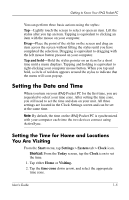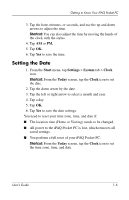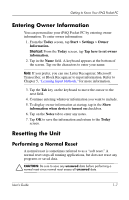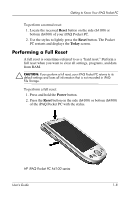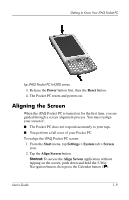HP iPAQ h4100 hp iPAQ Pocket PC h4000 Series - User's Guide (343434-001) - Page 12
Using the Stylus, Start, Windows Media, Tools, Settings, Buttons., Select Function, Screen Toggle. - batteries
 |
View all HP iPAQ h4100 manuals
Add to My Manuals
Save this manual to your list of manuals |
Page 12 highlights
Getting to Know Your iPAQ Pocket PC Microsoft Pocket PC Software Functions Pocket Internet Explorer Browse the Internet and download pages through synchronization or by connecting to the Internet. Pocket Word Create new documents or view and edit Word documents created on your computer. Settings Obtain quick access to settings for the backlight, clock, memory, power, regional settings, Today screen, password, sounds and notifications, etc. Tasks Keep track of your to-do list. Terminal Services Client Log onto your computer and use all the programs available on that computer from your Pocket PC (Windows 2000 and XP or later). Windows Media Player 9 Series Play digital audio and video files in Windows Media or MP3 format on your device. Battery Saving Tip: You can program an Application Button to turn off the screen when an MP3 is playing, saving battery power used to run the screen. Tap Start > Windows Media > Tools > Settings > Buttons. From the Select Function drop down list, tap Screen Toggle. Press one of the programmable buttons on the front of your iPAQ Pocket PC, then tap OK. Using the Stylus Your iPAQ Pocket PC comes with a stylus that you should use to tap or write on your screen. Ä CAUTION: To prevent damage to your iPAQ Pocket PC screen, never use any device other than the stylus that comes with the Pocket PC or an approved replacement to tap or write on the screen. If you lose or break your stylus, you can order extras at www.hp.com/products/pocketpc/options. User's Guide 1-4