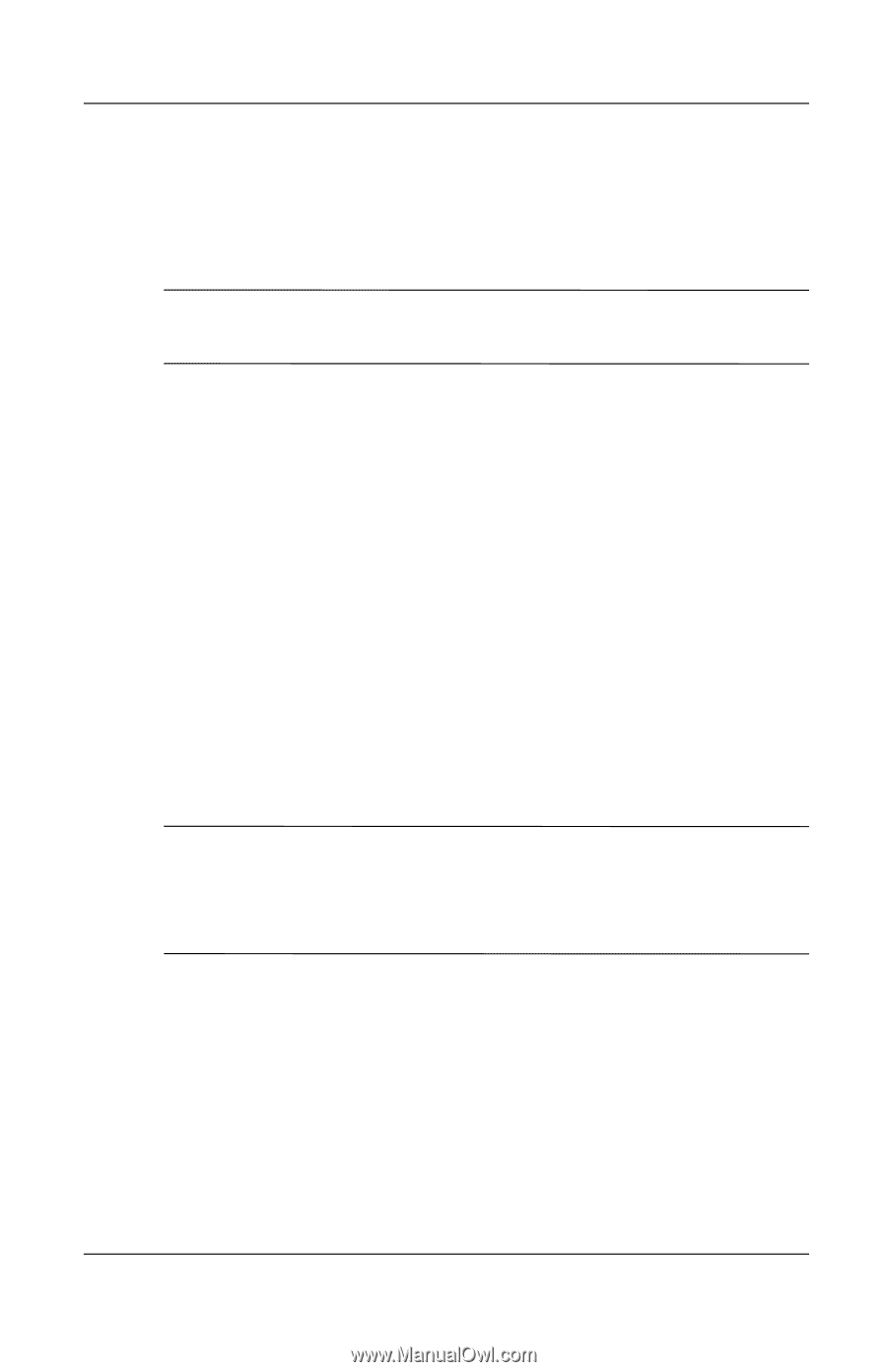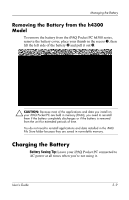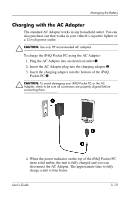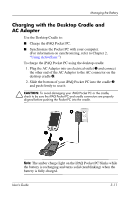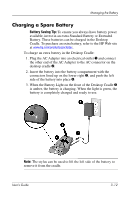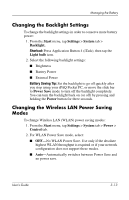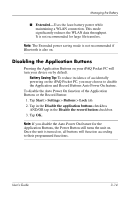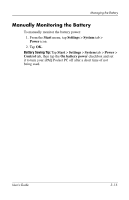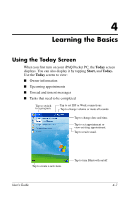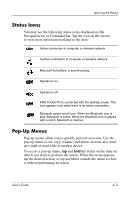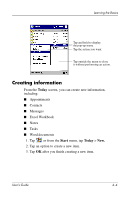HP iPAQ h4100 hp iPAQ Pocket PC h4000 Series - User's Guide (343434-001) - Page 39
Disabling the Application Buttons
 |
View all HP iPAQ h4100 manuals
Add to My Manuals
Save this manual to your list of manuals |
Page 39 highlights
Managing the Battery ■ Extended-Uses the least battery power while maintaining a WLAN connection. This mode significantly reduces the WLAN data throughput. It is not recommended for large file transfers. Note: The Extended power saving mode is not recommended if Bluetooth is also on. Disabling the Application Buttons Pressing the Application Buttons on your iPAQ Pocket PC will turn your device on by default. Battery Saving Tip: To reduce incidence of accidentally powering on the iPAQ Pocket PC, you may choose to disable the Application and Record Buttons Auto Power On feature. To disable the Auto Power On function of the Application Buttons or the Record Button: 1. Tap Start > Settings > Buttons > Lock tab. 2. Tap in the Disable the application buttons checkbox AND/OR tap in the Disable the record button checkbox. 3. Tap OK. Note: If you disable the Auto Power On feature for the Application Buttons, the Power Button still turns the unit on. Once the unit is turned on, all buttons will function according to their programmed functions. User's Guide 3-14