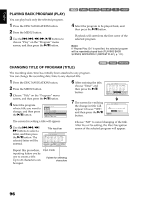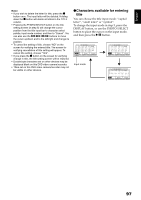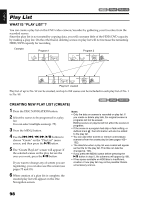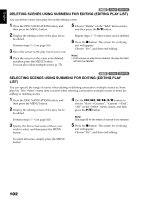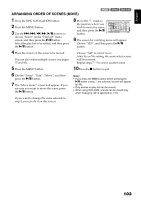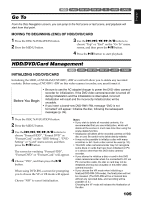Hitachi DZHS500A Owners Guide - Page 100
Adding Scenes To Play List Editing Play List
 |
UPC - 050585223943
View all Hitachi DZHS500A manuals
Add to My Manuals
Save this manual to your list of manuals |
Page 100 highlights
English HDD 1< ADDING SCENES TO PLAY LIST (EDITING PLAY LIST) 1 Press the DISC NAVIGATION button. 2 Press the MENU button. 3 Use the f/e/d/ c/A buttons to choose "Edit" on the "PlayList" menu screen, and then press the A button. PlayList Sw i t c h Play Create Ed i t Ti t le Del e te ENTER RETURN 4 Use the "Edit Playlist" screen to select the play list to which you wish to add scenes, and then press the A button. Ed i t P l a y L i s t 01 12/ 1 / 2007 02 12/ 1 0 / 2007 03 12/ 2 0 / 2007 04 12/ 3 0 / 2007 ENTER RETURN 12 : 30PM 8 : 00AM 9 : 30AM 3 : 15PM The scenes of the program that was displayed in step 1 will appear in the upper row, and the scenes of selected play list will appear in the lower row. Ed i t P l a yL i s t A l l Prog r ams 004/014 P l ayL i s t N o. 0 1 007/007 ADD PHOTO SELECT Note: If you press the DISPLAY button, the recording date/ Ed i t P l a yL i s t A l l Prog r ams 004/014 time of the scene in which the cursor is placed on the P l ayL i s t N o. 0 1 008/008 operation guide will 1 2 / 1 / 2 0 0 7 1 2 : 3 0: 0 0PM appear. When using the HDD, pressing DISPLAY Recording date/time again will display the recording data of scene; pressing it once more will return to the operating guide. When using a disc, no recording data will appear. 5 Press the e button to move the cursor to the lower row, and press the d or c button to select the point where the scene is to be inserted. Ed i t P l a yL i s t A l l Prog r ams P l ayL i s t N o. 0 1 ADD PHOTO SELECT 004/014 008/008 008/008 Scene to be added Insertion position *1 *2 *1: Number of scene before insertion position cursor. *2: Number of all scenes on play list. 6 Press the f button to move the cursor to the upper row, and press the d or c button to point the cursor to the scene to be added. You can also select multiple scenes (p. 75). 7 Press the A button to copy the scene. After adding scenes is completed, the edited play list will appear. Repeat steps 5 - 7 to add other scenes. 8 Press the C button: The screen for verifying exit will appear. Choose "Yes", and then end editing. Note: • The " " mark shows the position where the scene is to be added. • Each time the DISPLAY button is pressed, the operation guide, the recording date/time of the selected scene, video quality, screen aspect ratio, and the recording length (when using HDD) will appear (see page 68). • Pressing the C button in the middle of adding scenes will display the screen for verifying an exit from "Edit PlayList". Choose "YES" to exit the edition of play list. Choosing "NO" will restore the "Edit PlayList" screen. • If you press the MENU button in step 5 or 6, the submenu screen for editing play list will appear. You can also use this submenu to add scenes (p. 86). • If you add a scene with dubbed mark, the mark will also appear on the scene in play list. 100