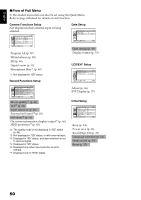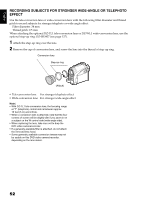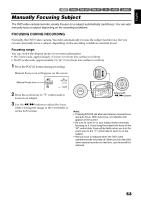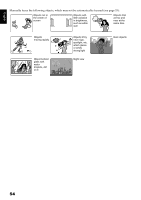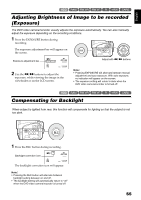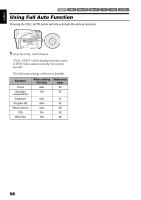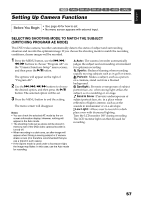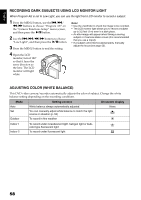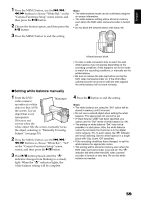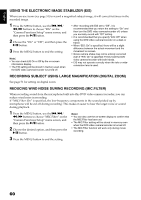Hitachi DZHS500A Owners Guide - Page 55
Adjusting Brightness of Image to be recorded, Exposure, Compensating for Backlight
 |
UPC - 050585223943
View all Hitachi DZHS500A manuals
Add to My Manuals
Save this manual to your list of manuals |
Page 55 highlights
English HDD 12/3 Adjusting Brightness of Image to be recorded (Exposure) The DVD video camera/recorder usually adjusts the exposure automatically. You can also manually adjust the exposure depending on the recording conditions. 1 Press the EXPOSURE button during recording. The exposure adjustment bar will appear on the screen. Exposure adjustment bar 0:00:00 REM 3 0 MIN FINE 8 : 0 0 AM 1 2 / 1/2007 2 Use the d/c buttons to adjust the exposure, while viewing the image in the viewfinder or on the LCD screen. Adjust with d/c buttons Note: • Pressing EXPOSURE will alternate between manual adjustment and auto exposure. With auto exposure, no indication will appear on the screen. • The exposure setting will return to Auto when the DVD video camera/recorder is turned off. HDD 12/3 Compensating for Backlight When subject is lighted from rear, this function will compensate for lighting so that the subject is not too dark. 1 Press the BLC button during recording. Backlight correction icon 0:00:00 REM 3 0 MIN FINE 8 : 0 0 AM 1 2 / 1/2007 The backlight correction icon will appear. Note: • Pressing the BLC button will alternate between backlight setting between on and off. • The backlight setting will automatically return to "off" when the DVD video camera/recorder is turned off. 55