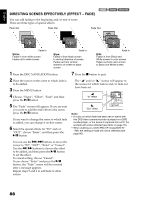Hitachi DZHS500A Owners Guide - Page 83
Dubbing All Scenes Recorded On Hdd Dubbing All
 |
UPC - 050585223943
View all Hitachi DZHS500A manuals
Add to My Manuals
Save this manual to your list of manuals |
Page 83 highlights
English DUBBING ALL SCENES RECORDED ON HDD (DUBBING "ALL") You can dub all scenes recorded on the HDD to a DVD from the beginning in sequence. If the scenes cannot be included on one DVD, count the capacity size of scenes, and dub the scenes that can be stored on the DVD. Replace the disc during dubbing, following the screen for replacing DVD: Dubbing will restart from the following scene. This operation will be repeated until all scenes on the HDD are dubbed. 1 Press the DUBBING button. The Dubbing Menu will appear. You can also display the Dubbing Menu from the Disc Navigation screen: Press the DISC NAVIGATION button, press the MENU button, choose "Scene", "Dubbing", "Execute", and then press the A button. 2 From the Dubbing Menu screen, choose "All" and press the A button. If no DVD is loaded in this DVD video camera/recorder, a message will appear: Press the DISC EJECT button, and then load a DVD. 3 The screen for verification will appear: Choose "YES" and press the A button. Pressing the f button at this time will allow you to check the scenes to be dubbed to a DVD that is loaded in the DVD video camera/recorder. The scenes to be dubbed will be encircled by a red cursor. To return to the verification screen, press the C (STOP/ EXIT) button. 4 Replace the DVD. If one DVD cannot contain all scenes, the screen for verifying disc replacement will appear. To continue dubbing, press the DISC EJECT button, and then replace the DVD. Dubbing will restart from the scene following. To stop dubbing, press C (STOP/ EXIT). 5 After dubbing is finished, check the "Delete Scene" screen. Choosing "YES" will delete the dubbed scenes from the HDD. To retain the dubbed scenes on the HDD, choose "NO". 6 Press the DISC EJECT button to remove the DVD. Close the cover of DVD insertion block. If you do not want to remove the DVD, press the C (STOP/EXIT) button to end dubbing. 83