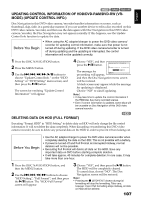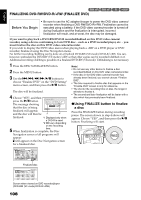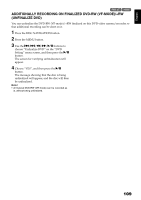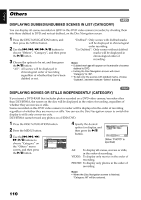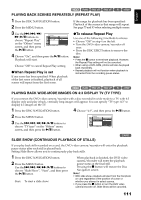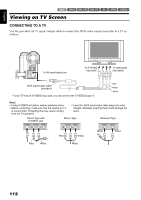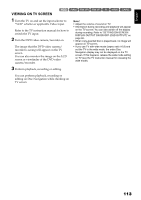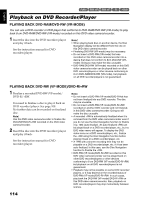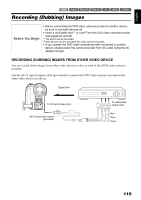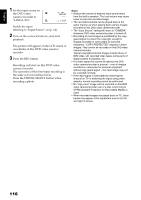Hitachi DZHS500A Owners Guide - Page 111
Playing Back Wide-mode Images On 4:3 Display Tv Tv Type
 |
UPC - 050585223943
View all Hitachi DZHS500A manuals
Add to My Manuals
Save this manual to your list of manuals |
Page 111 highlights
English HDD 12/ PLAYING BACK SCENES REPEATEDLY (REPEAT PLAY) 1 Press the DISC NAVIGATION button. 2 Press the MENU button. If the range for playback has been specified: Playback of the scenes in that range will repeat. See page 75 and 93 when selecting multiple scenes. 3 Use the f/e/d/ c/A buttons to choose "Repeat Play" on the "Others" menu screen, and then press the A button. Others Category Repeat Play On T V Ty p e Off ENTER RETURN 4 Choose "On", and then press the A button: Playback will start. Choose "Off" to cancel Repeat Play setting. ●When Repeat Play is set If one scene has been specified: When playback of the last scene is finished, playback of all scenes will repeat from the first scene. ●To release Repeat Play Use one of the following 3 methods to release: • Choose "Off" in step 4 on the left. • Turn the DVD video camera/recorder off once. • Press the DISC EJECT button to remove the disc. Note: • Press the C button to terminate playback. However, the Repeat Play setting will not be canceled. • When using a DVD-RAM, photos will also be played back repeatedly. • Repeat playback will not function when playback is instructed from the recording pause status. HDD 12/ PLAYING BACK WIDE-MODE IMAGES ON 4:3 DISPLAY TV (TV TYPE) If you connect the DVD video camera/recorder with a disc recorded in wide mode to a TV with 4:3 display only and play it back, vertically long images will appear. You can specify "TV type: 4:3" to display 4:3 images on the TV. 1 Press the DISC NAVIGATION button. 4 Choose "4:3", and then press the A button. 2 Press the MENU button. 3 Use the f/e/d/c/A buttons to choose "TV type" on the "Others" menu screen, and then press the A button. Others Category Repeat Play 16:9 T V Ty p e 4:3 ENTER RETURN SLIDE SHOW (CONTINUOUS PLAYBACK OF STILLS) 3 If you play back stills recorded on a card, the DVD video camera/recorder will enter the playback pause status after each still is played back. Setting Slide Show allows you to continuously play back stills. 1 Press the DISC NAVIGATION button. 2 Press the MENU button. Use the f/e/d/c/A buttons to choose "Slide Show", "Start", and then press the A button. Start: To start a slide show. When playback is finished, the DVD video camera/recorder will enter the playback pause status at the final still. Pressing the C button will restore the Disc Navigation screen. Note: • With slide show, playback will start from the first photo on card regardless of the position of cursor or whether you attempt to select scenes. • If you press the C button or turn the DVD video camera/recorder off, Slide Show will be canceled. 111