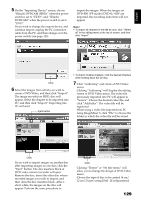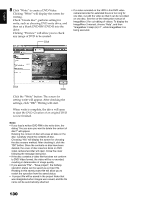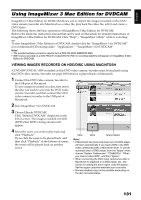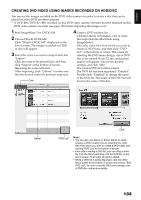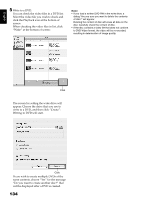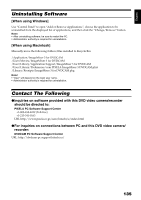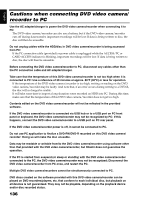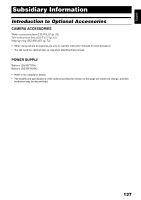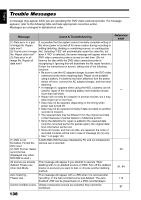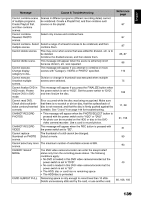Hitachi DZHS500A Owners Guide - Page 134
write to a DVD, and then click Create
 |
UPC - 050585223943
View all Hitachi DZHS500A manuals
Add to My Manuals
Save this manual to your list of manuals |
Page 134 highlights
English 5 Write to a DVD. You can check the video files in a DVD list. Select the video file you wish to check and click the Playback icon at the bottom of screen. When checking the video files in list, click "Write" at the bottom of screen: Note: • If you load a written DVD-RW in the write drive, a dialog "Are you sure you want to delete the contents of disc?" will appear. Deleting the content of disc will erase all data on the disc: Carefully check the content of disc. • If the disc contains a video file that does not conform to DVD-Video format, the video will be re-encoded, resulting in deterioration of image quality. Click The screen for setting the write drive will appear. Choose the drive that you use to write to a DVD, and then click "Create": Writing to DVD will start. Click If you wish to create multiple DVDs of the same contents, choose "Yes" for the message "Do you want to create another disc?" that will be displayed after a DVD is created. 134