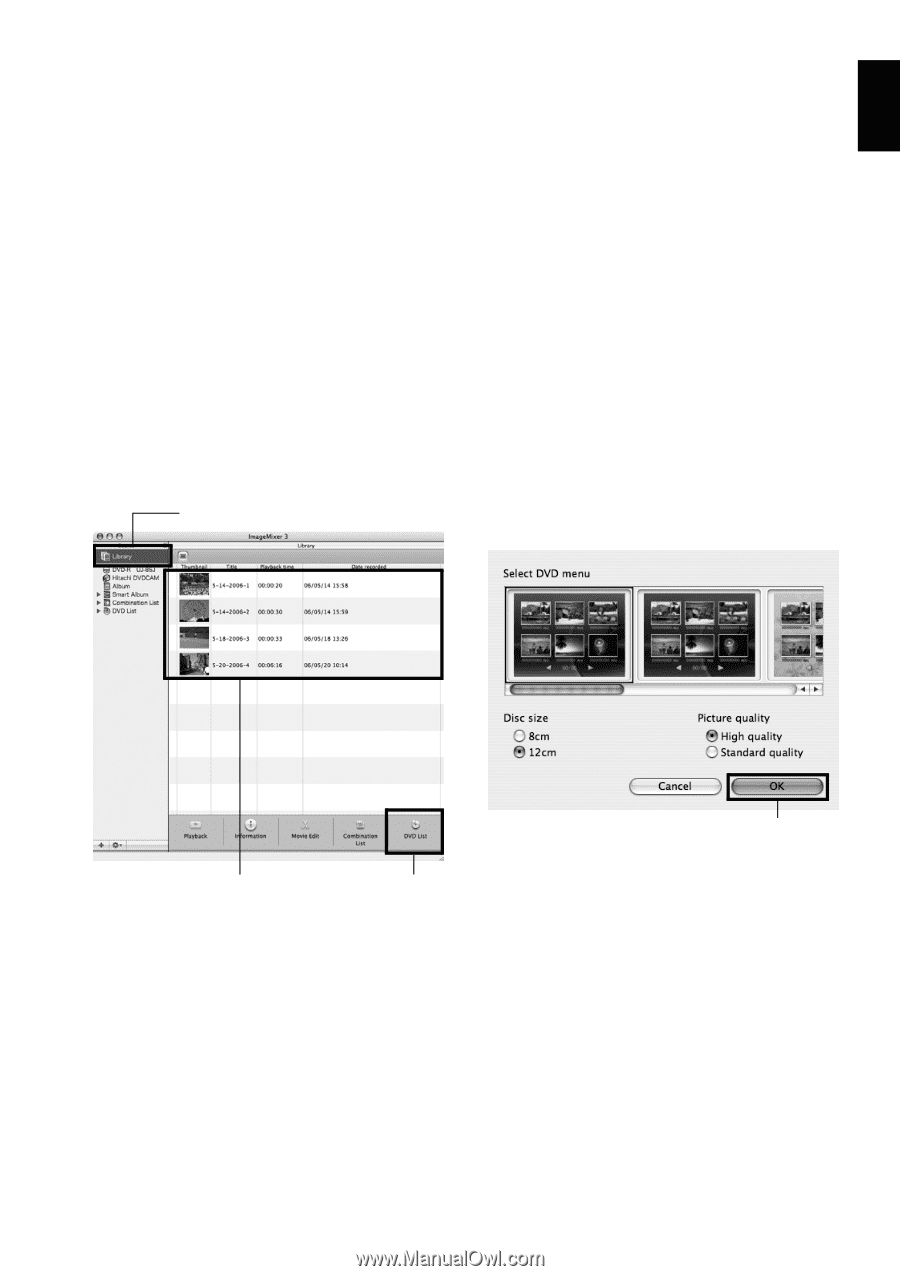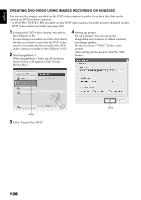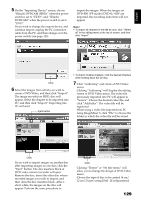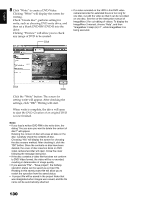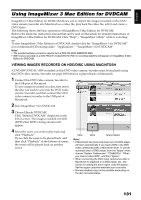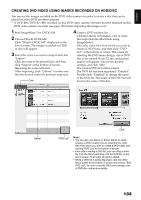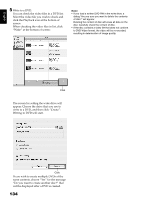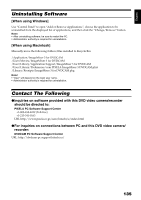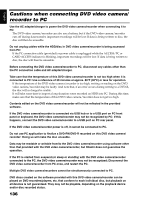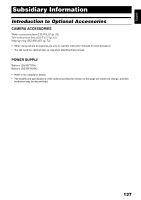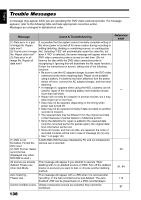Hitachi DZHS500A Owners Guide - Page 133
Start ImageMixer 3 for DVDCAM.
 |
UPC - 050585223943
View all Hitachi DZHS500A manuals
Add to My Manuals
Save this manual to your list of manuals |
Page 133 highlights
English CREATING DVD-VIDEO USING IMAGES RECORDED ON HDD/DISC You can use the images recorded on the DVD video camera/recorder to create a disc that can be played on other DVD recorders/players. * A DVD-RW/DVD-R/+RW recorded on this DVD video camera/recorder must be finalized on this DVD video camera/recorder (see page 108) before importing the images on it. 1 Start ImageMixer 3 for DVDCAM. 2 Choose Hitachi DVDCAM. Click "Hitachi DVDCAM" displayed on the left of screen: The images recorded on HDD or disc will appear. 3 Select the scene you wish to import and click "Import". Click the scene to be played back, and then click "Import" at the bottom of screen: Importing the scene will start. After importing, click "Library" to make sure that the desired video file has been imported. Click 4 Create a DVD creation list. Clicking Library will display a list of video files imported into Macintosh using ImageMixer 3. Select the video files from which you wish to create a DVD-Video, and then click "DVD List" at the bottom of screen. The screen for selecting the DVD menu design, size of DVD disc to be created (8 cm/12 cm), and picture quality will appear: Choose the desired settings, and click "OK". The created DVD list will be added. The DVD list has been registered "Untitled": Double-click "Untitled" to change the name of the DVD list. The name of the DVD list will become the name of the disc. Select Click "DVD List" Note: • You can also use Album or Smart Album to easily prepare a DVD creation list, by selecting the video files from which you wish to create a DVD-Video and clicking "DVD List" at the bottom of screen. • Even after creating a DVD list, you can drag a video file from the library and drop it to the DVD list on the left of screen: That video file will be added. • While a DVD list is being displayed, click the Utility Menu button at the bottom of screen and choose "Edit DVD List": You can re-set the DVD menu design, size of DVD disc and picture quality. 133