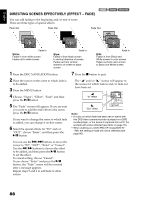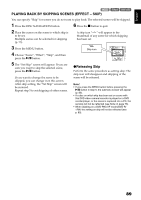Hitachi DZHS500A Owners Guide - Page 84
Selecting Scenes Recorded On Hdd And Dubbing Them Scene, Select Dubbing, Turning Off Dubbed Mark
 |
UPC - 050585223943
View all Hitachi DZHS500A manuals
Add to My Manuals
Save this manual to your list of manuals |
Page 84 highlights
English SELECTING SCENES RECORDED ON HDD AND DUBBING THEM (SCENE "SELECT" DUBBING) You can select desired scenes recorded on HDD and dub only those scenes on DVDs. 1 Press the DUBBING button. The Dubbing Menu will appear. You can also display the Dubbing Menu from the Disc Navigation screen: Press the DISC NAVIGATION button, press the MENU button, choose "Scene", "Dubbing", "Execute", and then press the A button. 2 From the Dubbing Menu screen, choose "Select" and press the A button. If no DVD is loaded in this DVD video camera/recorder, a message will appear: Press the DISC EJECT button, and then load a DVD. 3 Place the cursor on a scene to be dubbed, and then press the A or PHOTO/SELECT button: The cursor of the selected scene will change to red (see p. 75), and the scene with red cursor will be dubbed to a DVD. If you wish to dub DVD remaining bar other scenes, place the cursor on a scene in the Dubbing (Select) same way, and press the A or PHOTO/ SELECT button to DUB ENTER SELECT select it. To cancel a selected scene, press the A or PHOTO/SELECT button again. To cancel all selected scenes, press C (STOP/EXIT). If the total capacity size of the selected scenes exceeds the remaining free space on DVD, the remaining bar at the top right of screen will be red, and a message will appear. Select the scenes again. If you select a scene whose size exceeds one DVD, a message that prompts you to divide it will appear: After dividing the scene, execute dubbing again. 4 Press the DUBBING button. The screen for verifying dubbing will appear. Instead of pressing the DUBBING button, you can press the MENU button, choose "Edit", and then "Enter": The same screen will appear. Choosing "YES" will start dubbing. To cancel dubbing, choose "NO" or press C (STOP/EXIT). 5 When dubbing is finished, check the "Delete Scene" screen. Choosing "YES" will delete the dubbed scenes from the HDD. To retain the dubbed scenes on the HDD, choose "NO". 6 Press the DISC EJECT button to remove the DVD. Close the cover of DVD insertion block. If you do not want to remove the DVD, press the C (STOP/EXIT) button to end dubbing. TURNING OFF DUBBED MARK FROM THUMBNAIL (MARK OFF) If the dubbed mark makes the thumbnail difficult to see, you can turn off the mark. 1 Press the DISC NAVIGATION button, and then press the MENU 2 Choose "Scene", "Dubbing", "Mark Off", and then press the Scene Dubbing Execute Ma r k O f f A button. The "Cancel Dubbed ENTER RETURN Mark" screen will appear. 3 Place the cursor on a scene for which you want to turn the dubbed mark off, and then press the PHOTO/SELECT button. You can also select multiple scenes. 4 If there is no change in the scene for which you want to turn the mark off, press the A button. 5 Press the C (STOP/EXIT) button to end the mark-off procedure. Note: • You can use "New" dubbing to dub scenes with the dubbed mark turned off. • Pressing the MENU button in step 3 will display the submenu screen (see "Editing using submenu" on page 86). 84