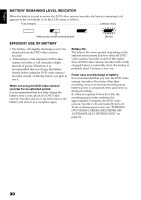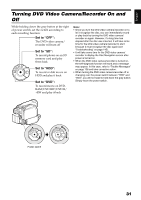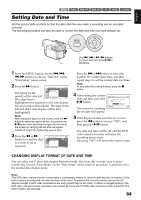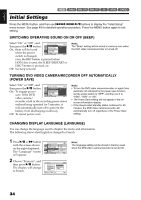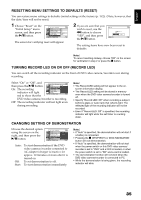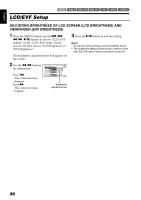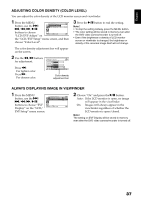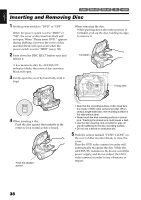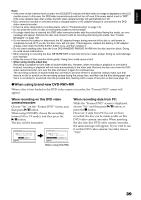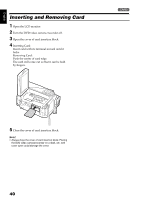Hitachi DZHS500A Owners Guide - Page 35
Resetting Menu Settings To Defaults Reset, Turning Record Led On Or Off Record Led, Changing Setting
 |
UPC - 050585223943
View all Hitachi DZHS500A manuals
Add to My Manuals
Save this manual to your list of manuals |
Page 35 highlights
English RESETTING MENU SETTINGS TO DEFAULTS (RESET) You can restore menu settings to defaults (initial settings at the factory (p. 152)). (Note, however, that the date/time will not be reset.) 1 Choose "Reset" on the "Initial Setup" menu screen, and then press the A button. Ini t ial Setup Be e p Power S ave Record LED Language Demo Mode Reset ENTER RETURN On Off On English Auto The screen for verifying reset will appear. 2 If you are sure that you wish to reset, use the d button to choose "YES", and then press the A button. Re s e t Reset ? YES NO ENTER The setting items have now been reset to defaults. Note: To cancel resetting midway, choose "NO" on the screen for verification in step 2 or press the C button. TURNING RECORD LED ON OR OFF (RECORD LED) You can switch off the recording indicator on the front of DVD video camera/recorder even during recording. Select "On" or "Off", and then press the A button. On: The recording indicator will light red to show that the Ini t ial Setup Be e p OOn n Power S ave Of f Record LED Language Demo Mode Reset ENTER RETURN DVD video camera/recorder is recording. Off: The recording indicator will not light even during recording. Note: • The Record LED setting will not appear in the onscreen information display. • The Record LED setting will be stored in memory even when the DVD video camera/recorder is turned off. • Specify "Record LED: Off" when recording a subject behind a glass or water tank that reflects light: The reflected light of the recording indicator will not be recorded. • Even if "Record LED: Off" is specified, the recording indicator will light while the self-timer is counting down. CHANGING SETTING OF DEMONSTRATION Choose the desired option using the screen on the right, and then press the A button. Ini t i al Setup Beep Power Save Record LED Language Demo Mode Reset ENTER RETURN Auto Of f Start Auto: Off: Start: To start demonstration if the DVD video camera/recorder connected to AC adapter/charger is inactive for approx. 10 minutes or more after it is turned on. To set demonstration to off. To start demonstration immediately. Note: • If "Auto" is specified, the demonstration will not start if a battery is connected. • Pressing the C (STOP/EXIT) or DISC NAVIGATION button will exit demonstration. • If "Auto" is specified, the demonstration will not start when the power switch on this DVD video camera/ recorder is set to "DVD" and a DVD is loaded, or when the power switch is set to "SD" and a card is loaded. • The demonstration function will not work when the DVD video camera/recorder is connected to PC. • While the demonstration is being given, the recording indicator will blink. 35