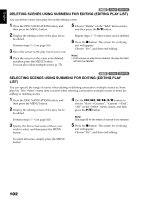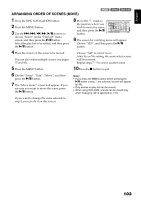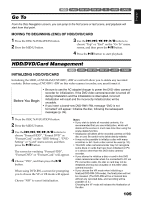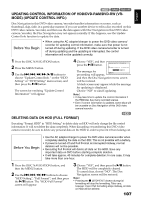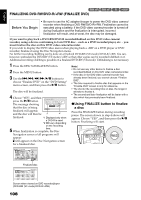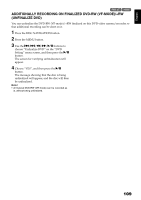Hitachi DZHS500A Owners Guide - Page 104
Changing Title Of Play List Title, Deleting Play List Delete
 |
UPC - 050585223943
View all Hitachi DZHS500A manuals
Add to My Manuals
Save this manual to your list of manuals |
Page 104 highlights
English CHANGING TITLE OF PLAY LIST (TITLE) HDD 1< The play lists have serial numbers in the order you have created them, along with the created dates/ times: You can change this title at any time. 1 Press the DISC NAVIGATION button. 2 Press the MENU button. 5 After changing the title, the Disc Navigation screen on the play list whose title has been changed will appear. 3 Use the f/e/d/c/A buttons to choose "Title" on the "PlayList" menu screen, and then press the A button. Note: The registered title can be changed at any time using the same procedure. 4 Use the "Playlist Title" screen to select the play list whose title you wish to change, and then press the A button. See "CHANGING TITLE OF PROGRAM (TITLE)" on page 96 for how to enter a title. PlayList Ti t le 01 12/ 1 / 2007 02 12/ 1 0 / 2007 03 12/ 2 0 / 2007 04 12/ 3 0 / 2007 ENTER RETURN 12 : 30PM 8 : 00AM 9 : 30AM 3 : 15PM DELETING PLAY LIST (DELETE) 1 Press the DISC NAVIGATION button. 2 Press the MENU button. 3 Use the f/e/d/c/A buttons to choose "Delete" on the "PlayList" menu screen, and then press the A button. 4 Use the "Delete Playlist" screen to select the play list you wish to delete, and then press the A button. 5 The screen for verifying deletion will appear: Choose "YES", and then press the A button. Choose "NO" to cancel deletion. After Yes or No setting, the Disc Navigation screen of all programs will be restored. HDD 1< Note: • Even if you delete a play list, the original scenes stored on HDD/DVD will not be deleted. • If any play list is deleted, the number of play lists will automatically be revised. (For example, if the No. 2 play list is deleted, the No. 3 play list will become No. 2 play list.) 104