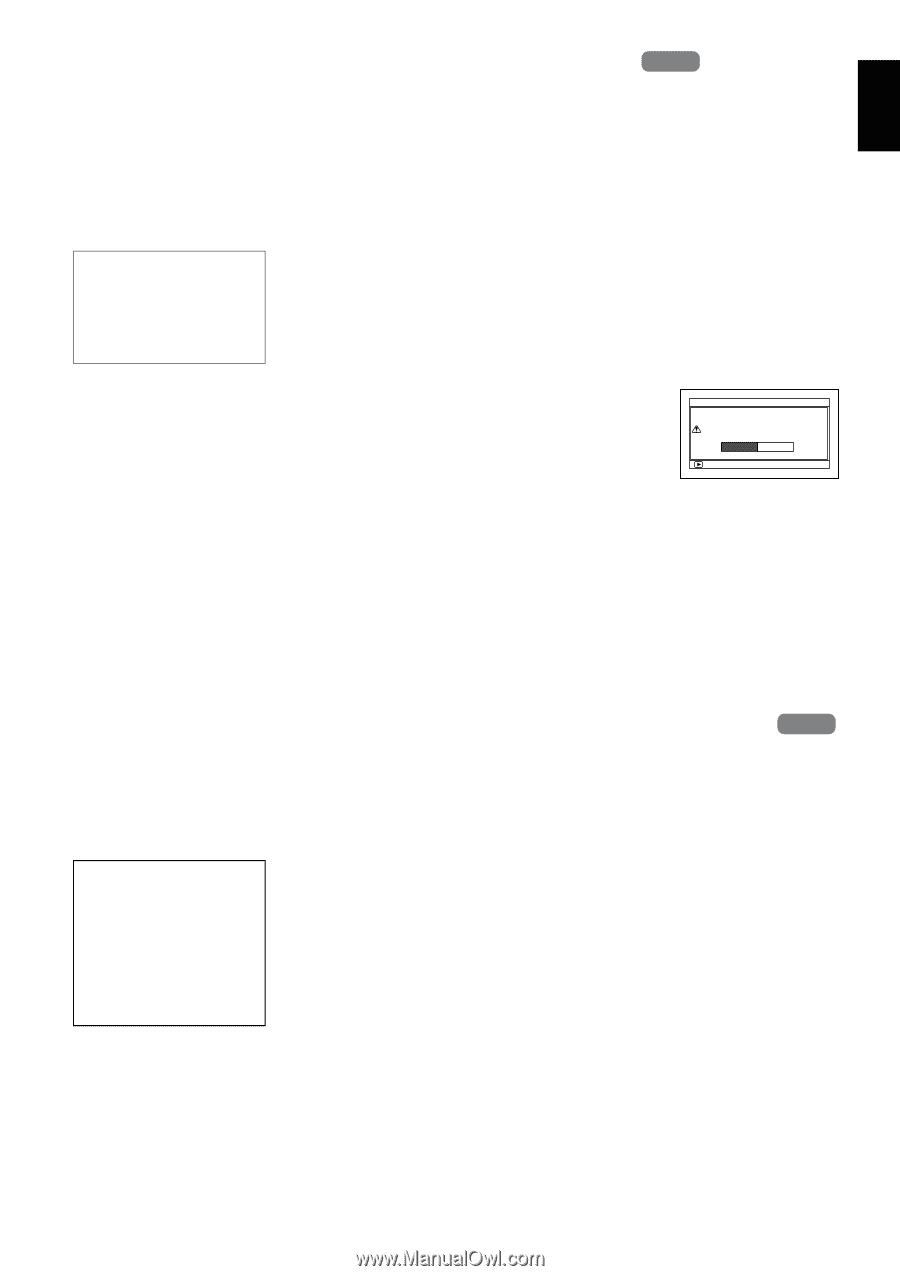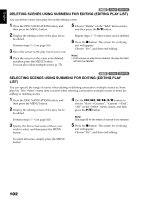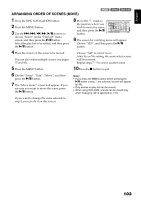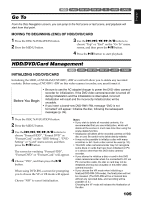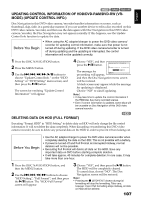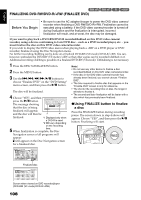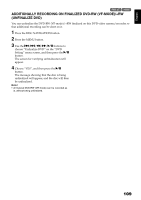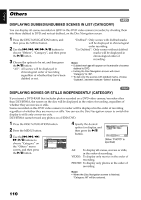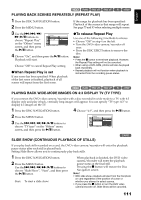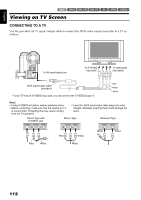Hitachi DZHS500A Owners Guide - Page 107
Updating Control Information Of Hdd/dvd-ram/dvd-rw Vr, Mode Update Control Info., Deleting Data
 |
UPC - 050585223943
View all Hitachi DZHS500A manuals
Add to My Manuals
Save this manual to your list of manuals |
Page 107 highlights
English HDD 1< UPDATING CONTROL INFORMATION OF HDD/DVD-RAM/DVD-RW (VRMODE) (UPDATE CONTROL INFO.) Disc Navigation in this DVD video camera/recorder handles information on scenes, such as thumbnail, skip, fade, in a particular manner. If you use another device to edit a disc recorded on this DVD video camera/recorder, and then use the data again with Disc Navigation in this DVD video camera/recorder, the Disc Navigation may not appear normally. If this happens, use the Update Control Info function to update the data. Before You Begin • When using the AC adapter/charger to power the DVD video camera/ recorder for updating control information, make sure that power is not turned off during updating. If the DVD video camera/recorder is turned off during updating and the updating is interrupted, the control information will not be updated correctly. 1 Press the DISC NAVIGATION button. 2 Press the MENU button. 3 Use the f/e/d/c/A buttons to choose "Update Control Info." on the "HDD Setting" or "DVD Setting" menu screen, and then press the A button. The screen for verifying "Update Control Information" will appear. 4 Choose "YES", and then press the A button. Upda te Con t r o l Informat ion Upda te Con t r o l I n for mat i on? The message for proceeding will appear, YES NO ENTER and then the Disc Navigation menu screen will be restored. A black screen may appear while the message for updating is displayed. Choose "NO" to cancel updating. Note: • It may take time to update the control information if the HDD/disc has many recorded scenes. • Even if control information is updated, some discs will be unusable on Disc Navigation of this DVD video camera/recorder. HDD DELETING DATA ON HDD (FULL FORMAT) Executing "Format HDD" in "HDD Setting" to delete data on HDD will only change the file control information: It will not delete the data completely. When discarding or transferring this DVD video camera/recorder, be sure to delete any personal data on the HDD in order to prevent it from leaking out. Before You Begin • Use the AC adapter/charger to power the DVD video camera/recorder when completely deleting the data on the HDD: This is not possible with a battery. • If power is turned off and Full Format is interrupted midway, normal deletion will not be possible. • Executing Full Format will delete all data on the HDD. Save any important data on DVD before starting complete deletion. • It will take approx. 40 minutes for complete deletion: In rare case, it may take more than one hour. 1 Press the DISC NAVIGATION button, and then the MENU button. 2 Use the f/e/d/c buttons to choose "HDD Setting", "Full Format", and then press the A button: The "HDD Full Format" screen will appear. 3 Choose "YES", and then press the A button. The HDD will be completely cleared. To cancel clear, choose "NO": The Disc Navigation screen will be restored. Note: • Pressing the C (STOP/EXIT) button during full formatting will stop the formatting. Take care, however: Even if full formatting stops midway, all data on HDD will be deleted. 107