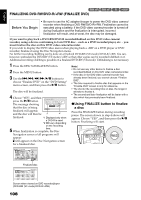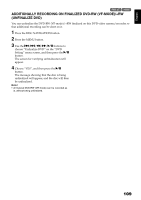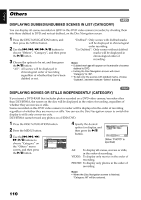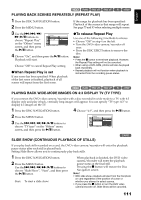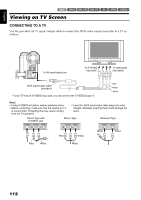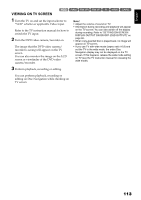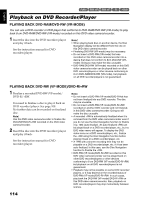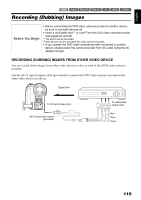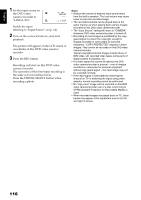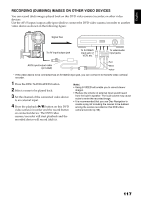Hitachi DZHS500A Owners Guide - Page 113
<>2/3
 |
UPC - 050585223943
View all Hitachi DZHS500A manuals
Add to My Manuals
Save this manual to your list of manuals |
Page 113 highlights
English VIEWING ON TV SCREEN HDD 12/3 1 Turn the TV on and set the input selector to "VCR" whichever applicable Video input. Refer to the TV instruction manual for how to switch the TV input. 2 Turn the DVD video camera/recorder on. The image that the DVD video camera/ recorder is seeing will appear on the TV screen. You can also monitor the image on the LCD screen or viewfinder of the DVD video camera/recorder. Note: • Adjust the volume of sound on TV. • Information during recording and playback will appear on the TV screen: You can also switch off the display during recording. Refer to "SETTING ON-SCREEN DISPLAY OUTPUT ON OR OFF (OSD OUTPUT)" on page 66. • When copy-guarded disc is played back, no image will appear on TV screen. • If you use TV with wide mode (aspect ratio 16:9) and set the TV to the wide mode, the entire Disc Navigation display may not be displayed on the TV screen. If this happens, release the wide mode setting on TV (see the TV instruction manual for releasing the wide mode). 3 Perform playback, recording or editing. You can perform playback, recording or editing on Disc Navigation while checking on TV screen. 113